Your Ultimate Obsidian Weekly Planning Template
Your Ultimate Obsidian Weekly Planning Template
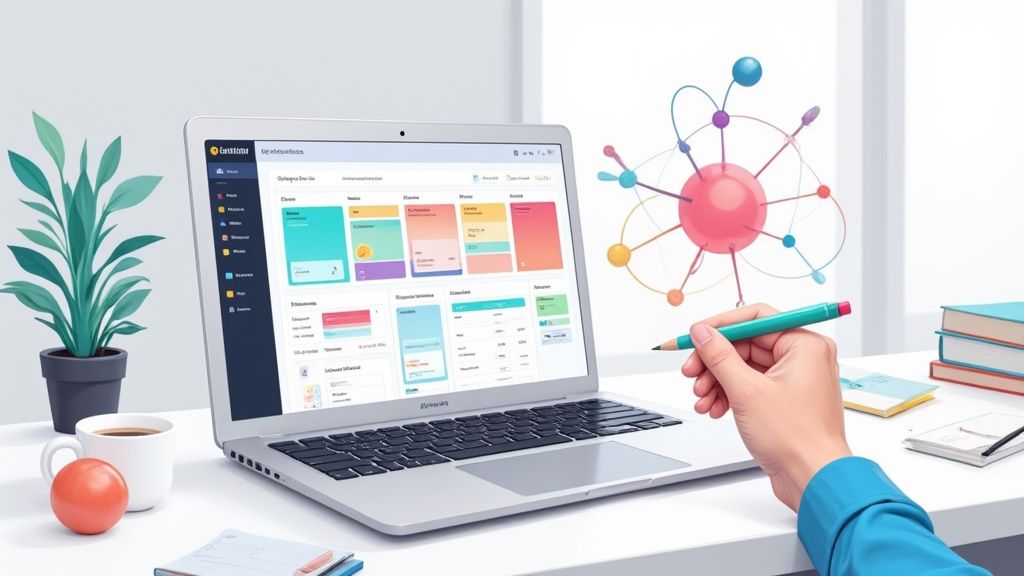
If you're fed up with rigid to-do lists and digital calendars that just don't talk to each other, you're not in the minority. The big problem with most planners is how static they are. They give you a weekly planning template that shoves you into a box, neatly separating your daily tasks from the bigger projects and all the knowledge that gives them context. This guide will walk you through building a dynamic, interconnected system in Obsidian that finally bridges that gap.
Why Your Current Planner Fails You
Have you ever spent Sunday night meticulously planning your week, only for one unexpected project to throw the whole thing into chaos by Tuesday morning? It’s a familiar story. Traditional planning tools, whether they’re on paper or a screen, often buckle under the pressure of modern, dynamic work.
They're great at listing what you need to do. They’re terrible at showing you why you're doing it.
This disconnect is the real source of the frustration. Your weekly tasks end up in a silo, completely cut off from the notes, research, and long-term goals they’re supposed to be driving forward. The result? That nagging feeling of being busy but not actually productive.
The Problem of Disconnected Information
Standard planners treat every task like an island. You might have an item like "Draft marketing report," but all the crucial context—the background research, meeting notes, and random sparks of genius related to that report—lives somewhere else entirely. It's in another app, a separate document, or scattered across a sea of sticky notes. This fragmentation just creates friction and kills your momentum.
This is where a tool like Obsibrain changes the game. Imagine your weekly plan isn't a static list but a living, breathing dashboard. When you see "Draft marketing report," it’s directly linked to:
The initial project brief.
Notes from last week's team meeting.
A visual map showing related concepts and dependencies.
Direct feedback from stakeholders.
Suddenly, every task is surrounded by intelligent context. A user might leverage Obsibrain to create a "Project Hub" for the marketing report. This hub note becomes the central point, and their weekly planning template task "Draft marketing report" links directly to it, making all related information instantly accessible.
The core issue isn't a lack of planning; it's a lack of connection. When your actions are not tied to your knowledge, your weekly plan becomes a chore list instead of a strategic guide.
From Rigid Structure to Flexible Framework
Most weekly planning templates force a rigid structure on you. They dictate how you should organize your days, often with little regard for the fluid reality of creative or knowledge work. A last-minute client request or a sudden burst of inspiration doesn't fit neatly into those pre-defined time blocks.
What you really need is a flexible framework, not a rigid system. An effective weekly planning template in Obsidian adapts to you. It's a starting point, not a restrictive cage. This approach gives you enough structure for your recurring priorities while leaving plenty of room for the spontaneous and unpredictable nature of real work. The goal is to build a system that supports your workflow, not one you have to constantly fight against.
Before we can build our dynamic weekly planning template, we need to get the foundation right in your Obsidian vault. Think of it like prepping a worksite before you start construction. A little bit of organization upfront prevents a whole lot of chaos later and makes sure everything connects just the way it should.
This initial setup is what makes the whole automated, interconnected system possible. Without it, you’re just working with a plain text file.
Establishing Your Core Folders
First thing’s first, we need to create a few key folders. This isn't just about being tidy; it's about telling our plugins exactly where to find information and where to put new notes. A clean folder structure makes the entire workflow feel intuitive.
Go ahead and create these folders at the root level of your vault. A simple, top-level structure is always the easiest to manage.
_Templates: This is where your new weekly planning template file is going to live. That leading underscore (_) is a handy trick—it keeps the folder pinned to the top of your file explorer for quick access.01_Projects: This folder will house all of your active project notes. Every project gets its own note, which will act as a central hub for all its related tasks, research, and random ideas.02_Weekly: All of your generated weekly notes will land here. Keeping them all in one spot makes weekly reviews and looking back at previous weeks incredibly simple.
This kind of organized approach is especially crucial for a tool like Obsibrain, which is brilliant at mapping out the connections between your notes. When your projects and weekly notes are neatly separated, Obsibrain can draw a clear line from a weekly task right back to its parent project, giving you an amazing visual overview of your progress. For instance, a PhD student using Obsibrain for their research can create a folder for their thesis chapters and link weekly writing tasks directly to specific chapter notes, visualizing their progress over the semester.
Installing the Essential Plugins
With your folders in place, the next step is to install the community plugins that will power the whole system. These are the engines that turn a static text file into an intelligent, automated command center for your week.
A well-structured template is one thing, but it’s the tools that really bring it to life. Without the right plugins, you just have a checklist. With them, you have a dynamic dashboard for your entire week.
The demand for customizable weekly planners has shot up recently, with millions of users turning to platforms that offer free, tailored templates. People report feeling more motivated and organized when they can tweak their planners, which just goes to show how much personalization matters in task management. You can learn more about how customizable templates are changing personal productivity on Canva.com.
To create a truly effective weekly planning template, we need a few specific tools. Here's a quick look at the plugins we'll be using and why each one is so important.
Essential Obsidian Plugins for Your Planning System
This table breaks down the core plugins you'll need to install and enable. They each play a distinct role in transforming a simple template into a powerful, automated planning system.
Templater
Inserts complex templates and runs JavaScript functions.
It's the magic wand. It automatically creates your new weekly note each week, pre-filling it with dates, headings, and even dynamic content like a motivational quote.
Dataview
Queries your vault's metadata to create dynamic lists and tables.
This is how we get our master task list. It automatically pulls all open tasks from your 01_Projects folder right into your weekly note, no copy-pasting required.
Calendar
Provides a simple calendar view in the sidebar.
This plugin makes navigation a breeze, allowing you to create or jump to any weekly note with a single click from a familiar calendar interface.
Once you've installed these from the community plugins browser, make sure you pop into your Obsidian settings and enable them.
This foundational work—creating your folders and getting these core plugins installed—is what sets the stage for a seamless and seriously powerful weekly planning experience.
Building Your Dynamic Weekly Template
Okay, with the groundwork laid, it's time for the fun part: building the actual weekly planning template. This isn't just going to be a static checklist. We're creating a powerful, dynamic note that uses Templater and Dataview to intelligently build itself for you every single week.
Let's assemble it piece by piece. Think of it like putting together a custom dashboard for your week—each code snippet we add is a new widget that pulls in the exact information you need, right when you need it.
Defining Your Weekly Priorities
A good week always starts with clarity. Before you get lost in the weeds of individual tasks, you need to know your main objectives. Pinpointing your top 1-3 priorities is a game-changer.
This isn't just a productivity hack; it's a proven strategy. By narrowing your focus, you make sure the most important work actually gets done instead of being drowned out by a sea of less critical to-dos.
Here’s how we'll set up a "Top Priorities" section in the template using some simple Markdown and Templater code:
tags: weekly-note week: <% tp.date.now("YYYY-[W]ww") %> year: <% tp.date.now("YYYY") %>
Weekly Plan for <% tp.date.now("YYYY-[W]ww") %>
Top 3 Priorities
Automating Your Task List with Dataview
Now for the real magic. We're going to pull in all your open tasks directly from your project notes. This completely gets rid of the tedious, manual process of copying and pasting tasks into your weekly plan. A simple Dataview query does it all for you, making sure nothing ever falls through the cracks.
The goal is to connect your high-level planning with your daily execution, just like this:
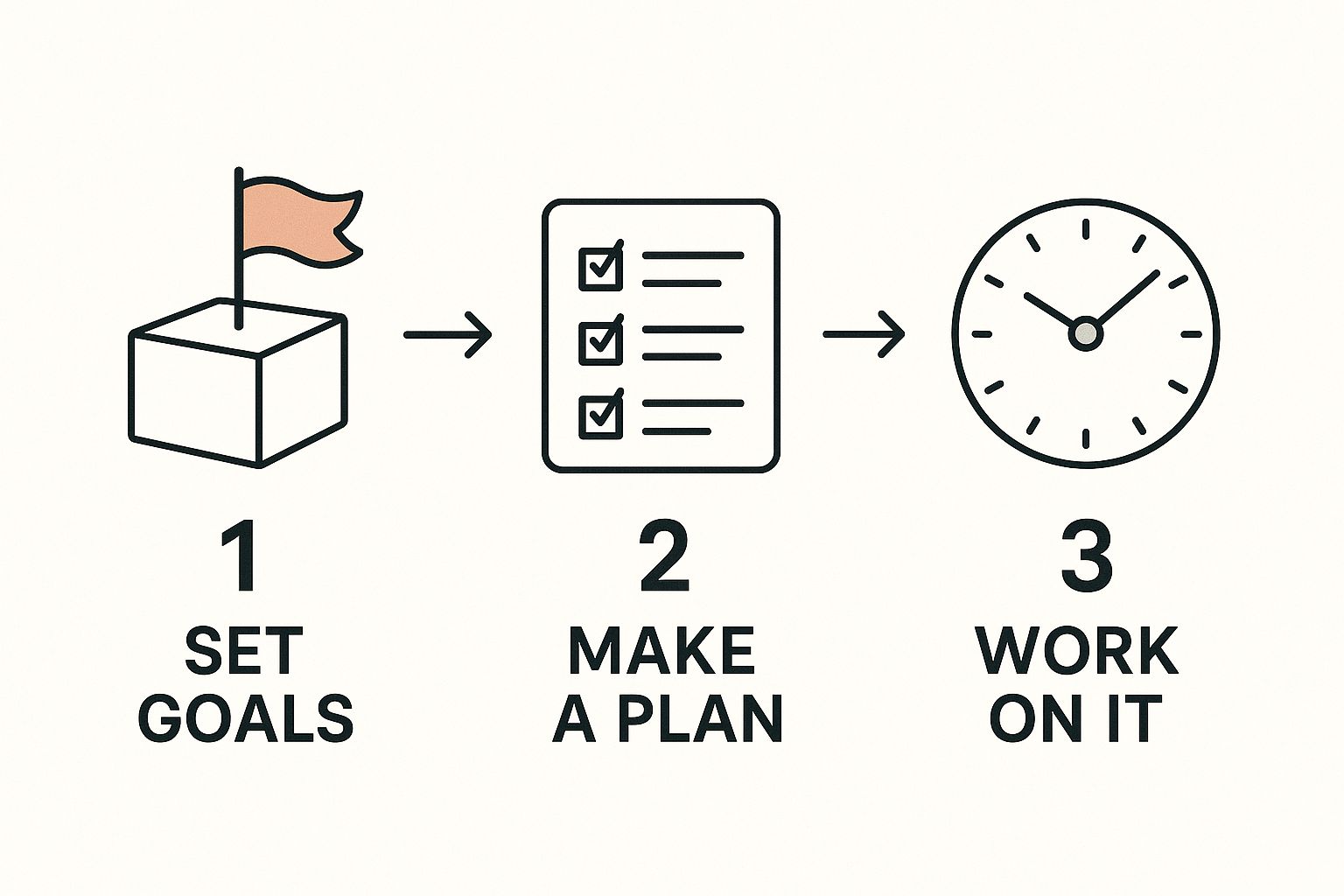
This process—defining goals, creating a structured to-do list, and blocking out your time—is the core of what makes this template so effective.
To create your master task list for the week, just drop this Dataview query into your template:
TASK FROM "01_Projects" WHERE !completed This query is incredibly straightforward. It just looks inside your 01_Projects folder and pulls every single task that isn't marked as complete. The best part? As you check off tasks in their original project notes, they will vanish from this weekly list automatically. For a deeper dive into what's possible, you can find more advanced queries in our guide on https://docs.obsibrain.com/features/task-management.
Integrating Obsibrain for Visual Project Oversight
If you're an Obsibrain user, this is where your template goes from great to indispensable. You can embed a live, visual map of your active projects right inside your weekly note. This gives you an immediate, high-level view of everything you've got going on and how it all connects.
A weekly plan shouldn't just be a list of what to do; it should be a map of how your actions connect to your larger goals. Visualizing this network is key to making strategic decisions.
Imagine starting your week and instantly seeing how a task for "Project A" is linked to a resource you need for "Project B." This is exactly where Obsibrain shines. By embedding a project map, you turn your weekly plan from a simple checklist into a strategic command center. This kind of visual context helps you spot dependencies and maintain a clear perspective on your entire workload. While our focus is on Obsidian, some of the principles used for building a content calendar offer great insights into how to structure weekly plans for maximum clarity.
Using Obsibrain for a Smarter Weekly Review
A great plan deserves an equally great review. Checking off tasks feels good, but it's really just half the story. The real magic happens when you understand what you learned and how your work ties back to the bigger picture. This is where your weekly planning template stops being a simple to-do list and becomes a strategic weapon, especially when you bring Obsibrain into the mix.
Instead of just looking at a list of what you did, Obsibrain’s visual maps help turn your weekly review into a genuine learning session. By seeing the connections between your notes, tasks, and projects, you can start to uncover relationships you never would have spotted otherwise. It flips your review from a simple "What did I do?" into a much more powerful "What does all this mean?"
From Checklist to Connection Map
Let's be honest, the classic weekly review can feel like a chore. You skim a list of completed items, drag a few unfinished tasks over to next week, and call it a day. Obsibrain pushes you toward a totally different mindset by making your progress visual and interactive.
When you finish a task for "Project X," Obsibrain doesn’t just see a ticked box. It can literally draw a line from that task back to the main project note. But here's where it gets interesting—it can also show you surprising links to completely different areas of your work.
Discovering Serendipity: Maybe that research you did for Project X sparked an idea you jotted down in a fleeting note. Obsibrain's graph can connect the two, reminding you of a brilliant insight you might have otherwise forgotten.
Identifying Patterns: Ever notice how multiple completed tasks all seem to trace back to a single meeting note? That's a huge signal that the conversation was way more productive than you first thought.
Tracking Knowledge Growth: The visual web expands with every note and task you complete. It creates a real, tangible map of your knowledge compounding week after week.
A Real-World Scenario
Picture this: you're a content creator, and one of your tasks for the week was to "Research competitor strategies for the Q3 marketing campaign." You knocked it out and linked your research notes to the task in Obsidian.
Now it's time for your weekly review. You open up the Obsibrain map for your "Q3 Marketing Campaign" project. Right away, you see your new research notes neatly linked to the task you just completed. But then you spot something else—a faint line connecting one of your new notes to an old project from last year about "Audience Engagement Metrics."
A truly smart weekly review isn't just about accountability; it's about making your knowledge work for you. Visual feedback loops turn completed tasks into future assets, ensuring no insight is ever wasted.
That little line is a powerful cue. It helps you realize that a strategy a competitor is using now is a direct response to a trend you analyzed months ago. This is the kind of connection that’s almost impossible to spot in a linear list of notes, but it's a game-changing strategic insight. This is the feedback loop that transforms a standard weekly planning template into a dynamic engine for getting better every single week.
How to Automate and Refine Your Workflow
A great weekly planning template is one you barely have to think about. The real magic isn't in building the template itself, but in making it completely effortless to use. That's where a little automation comes in. It can elevate your template from a simple document into an essential part of your productivity system, saving you a surprising amount of time each week.
The whole point is to remove friction. With the right setup, spinning up your new weekly note, already pre-filled and ready to go, should take less than a second. This is where the Templater plugin really starts to shine, going way beyond just inserting a few dates.
Generate Your Week with a Single Keystroke
Picture this: It's Monday morning. Instead of fumbling around to find your template file, copying it, renaming it for the new week, and then filling it out, you just press a single hotkey. Instantly, a new note pops up, perfectly titled for the current week and already populated with your core priorities, task lists, and habit trackers.
This isn't a fantasy; it's easy to set up by assigning a hotkey to your weekly template.
Head over to Settings > Hotkeys.
In the search bar, look for "Templater: Create new note from template".
Click the little
+icon and give it a unique key combination you'll remember, something likeCtrl+Alt+W.
That's it. Now, that simple command triggers your template, creating a fresh weekly note right where it needs to be. This tiny bit of automation removes one of the biggest barriers to consistent planning. If you like this approach, you can apply similar strategies to your day-to-day structure by checking out our guide on https://docs.obsibrain.com/features/daily-planning.
Your system should work for you, not the other way around. The more you automate the mundane parts of planning, the more mental energy you can dedicate to the high-impact work that truly matters.
Build a Weekly Dashboard with Dataview
Once your vault starts to grow, you can take things a step further by refining your workflow with more advanced Dataview queries. You can build a "Weekly Dashboard" section right into your template that automatically pulls in and summarizes key metrics. This turns your weekly note from a simple planner into a powerful performance review tool.
This data-driven approach is becoming more common in professional settings, where it helps managers cut through complexity and find clear, actionable insights. In some teams, this kind of strategic planning has boosted productivity by as much as 20-30%. For a deeper dive into how different fields are leveraging systematic processes, learning about marketing workflow management software can provide some fascinating parallels applicable to any kind of work.
Connect Your Weeks to Yearly Goals in Obsibrain
If you're an Obsibrain user, this automation can create a powerful, visible link between your weekly actions and your biggest long-term ambitions. By adding a simple tag to your template's frontmatter, you can make sure every new weekly note automatically connects to your central "Yearly Goals" node.
Just add this little snippet to the very top of your template file: tags: weekly-note, 2024-goals
Now, whenever you generate a new note, Obsibrain will spot this tag and immediately draw a visual connection on its map. As the weeks go by, this builds a clear, tangible pathway from your daily grind to your most important objectives. A freelance developer, for example, could use this to track their weekly progress towards a yearly income goal or a goal to master a new programming language. It makes tracking your progress seamless and incredibly motivating.
Common Questions About Obsidian Planning
Even with the perfect weekly planning template, you're bound to have questions as you start to really make the system your own. I get it—diving into a tool as flexible as Obsidian can feel like a lot at first, but most challenges have simple fixes once you get the hang of the core mechanics.
Let's walk through some of the common hurdles people run into.
How Do I Keep My Weekly Plan From Getting Cluttered?
One of the first questions I always hear is about managing tasks across a bunch of different projects. What happens when your weekly plan suddenly feels bloated with dozens of to-dos from all over the place? The trick is to stop thinking of your weekly note as a dumping ground and start seeing it as a command center.
Your individual project notes should always be the single source of truth for all related tasks. The Dataview query you've got in your weekly template is designed to simply pull those tasks together for a high-level overview.
This way, your weekly planning template works like a dynamic dashboard, not a messy, overloaded repository.
Can I Use This Template on Mobile?
Absolutely. This is one of Obsidian's biggest strengths—it just works everywhere. As long as you have a syncing service set up, like Obsidian Sync or even iCloud, your entire vault goes with you. That includes all your templates and notes, accessible on your phone or tablet.
This means you can tick off tasks, jot down quick ideas, and check your priorities from anywhere. The experience is seamless, which is crucial for making sure your planning system is always there when you need it, whether you're at your desk or waiting for your coffee.
The most effective planning system is the one you actually use. Having mobile access removes the friction that often makes people give up on new habits, making it so much easier to stay consistent.
How Do I Handle Recurring Tasks?
Recurring tasks are another common sticking point. Obsidian doesn't have a built-in "recurring task" button like you might find in apps like Todoist, but the community has come up with some brilliant solutions.
The most popular approach is to use the Tasks plugin. It plays beautifully with both Templater and Dataview.
You can set up tasks with recurrence rules (like "every Monday" or "every month on the 15th") right inside your project or daily notes.
When you mark a recurring task as complete, the plugin automatically creates the next one for you. Simple as that.
For Obsibrain users, this gets even better. You can link those recurring tasks directly to your goals or project nodes. This lets you visually track how consistent you are over time right on the graph view, turning a simple repeating to-do into a visible commitment to your bigger goals. For example, a student could set a recurring task for "Weekly French Vocabulary Review" and link it to their "Master French" goal note. In Obsibrain, they can then see a consistent trail of completed tasks leading towards that goal, reinforcing the habit. If you're new to this concept, you can learn more about https://docs.obsibrain.com/faq/what-is-a-template and how they form the backbone of any automated workflow in Obsidian.
Ready to stop switching between apps and build a truly connected planning system? Obsibrain provides the ultimate all-in-one template for Obsidian, centralizing your tasks, notes, and goals. Start your journey to lasting productivity today.
Last updated
Was this helpful?