Create a Powerful Tasks Management Template
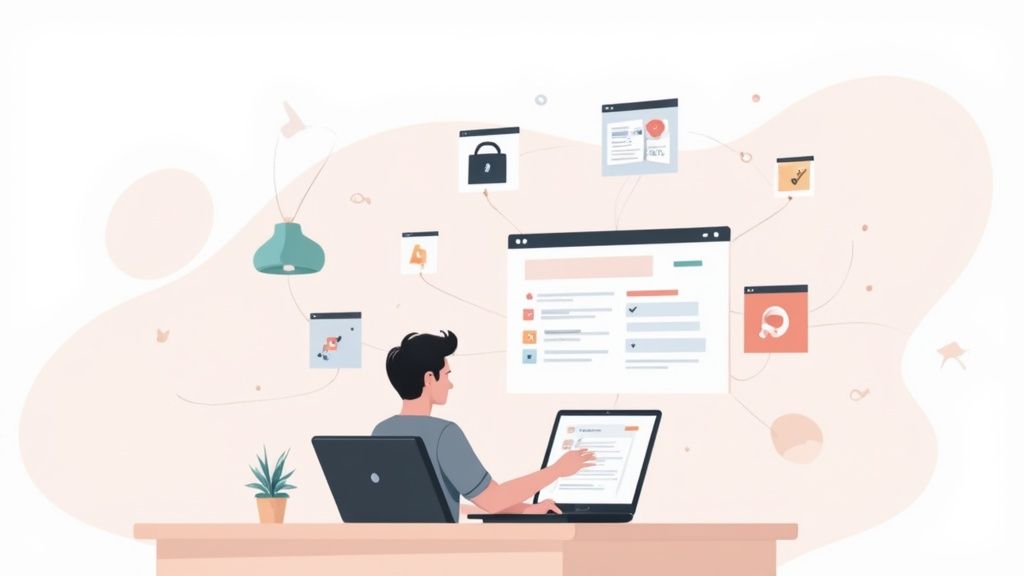
A good tasks management template can be the one thing that stands between a chaotic workflow and a genuinely productive one. It gives you a ready-made structure for your projects, deadlines, and daily priorities, saving you the headache of building a system from the ground up.
Why Your To-Do List Needs an Upgrade
Let's be real for a second. Most to-do list apps feel incredibly restrictive. They box you into a rigid format that rarely clicks with how your brain actually works.
Your tasks get stuck in one app, completely cut off from your project notes, research, and bigger goals. This constant separation forces you to jump between different tools just to piece together the full picture of your work, creating a ton of friction and context-switching.
This fragmented way of working is a massive productivity killer. You might have your tasks in one app, meeting notes in another, and your brainstorming scribbles somewhere else entirely. The mental energy you burn trying to connect those dots is huge, and it holds you back. The real magic happens when your tasks and your knowledge can live together, each one informing and adding context to the other.
The Problem with Information Silos
When your tasks are walled off, they have no context. A to-do item like "Finalize report" is just a checkbox on a list. It only becomes meaningful when you can instantly pull up the relevant data, feedback emails, and rough drafts that go with it.
This disconnect is exactly why so many of us feel overwhelmed, even after checking off a long list of items. The work feels like a series of disconnected chores instead of a cohesive push toward a larger goal.
The real issue with traditional task apps isn't about missing features. It's about the integration they prevent. A truly effective system doesn't just list what you need to do; it connects your tasks to the why and the how—all the rich context stored in your notes and knowledge base.
This is where building your system inside a flexible tool like Obsidian changes everything. By using an integrated tasks management template, you can link a task directly to the project notes it relates to, creating a powerful, interconnected web of information. With Obsibrain, this goes even further, letting you manage entire projects, track deadlines, and review your progress without ever leaving your central hub of knowledge.
If you really want to level up your approach, it's worth exploring strategies for using templates to streamline workflows, a concept that’s been a game-changer in fields like technical documentation.
The growing demand for better organization isn't just a feeling; it's a massive trend. The global task management software market was valued at USD 1.71 billion in 2018 and is on track to hit USD 4.54 billion by 2026. You can see the full picture in recent market analysis reports. This explosive growth shows a clear, universal need for systems that don't just list our tasks but weave them meaningfully into the fabric of our daily work.
Building Your Foundation with the P.A.R.A. Method
Before we even touch the task management template, we need to talk about the foundation of your digital workspace. Without a solid, predictable structure, even the slickest template will eventually collapse into a chaotic mess. This is where the P.A.R.A. method comes in—it’s the framework that turns a random pile of notes into a high-functioning digital office.
P.A.R.A. is an acronym for Projects, Areas, Resources, and Archives. Don't let the fancy name fool you; it’s an incredibly straightforward system for sorting every single piece of information you decide to keep. By setting up these four main folders, you give every note a specific home, which makes finding and managing everything a whole lot easier.
The Four Pillars of Organization
Getting your head around these categories is easy once you understand their purpose. Each folder has a unique job, and it all boils down to how actionable the stuff inside it is.
Projects: This is where you put your active, goal-oriented work. A project has a clear finish line. Think "Launch New Website" or "Plan Q3 Marketing Campaign." You're actively trying to complete these.
Areas: These are your ongoing roles and responsibilities that never really "end." Things like "Personal Finances," "Health & Fitness," or "Client Management" live here. The tasks are more about maintenance than completion.
Resources: Think of this as your personal library. It’s a catch-all for topics that interest you or information you might need later—like articles on "Productivity Techniques," notes on "AI Writing Tools," or "Gardening Tips." It’s not tied to a specific project, but it’s valuable.
Archives: Once a project is finished or an area of responsibility is no longer active, you move it here. This is your digital cold storage. It keeps your main workspace clean without forcing you to delete potentially valuable work.
With Obsibrain, this structure becomes the engine for your productivity. When you kick off a new SMART project to launch that website, its main note and all related tasks will automatically get filed away in your 1 - Projects folder. This simple act of containment keeps everything for that goal in one easy-to-track place.
The big idea behind P.A.R.A. is organizing by actionability. By separating what you're actively doing (Projects) from what you're maintaining (Areas) and what you're saving for later (Resources), you bring instant clarity to your digital life.
Setting Up Your Folders
Creating this structure in Obsidian is as simple as it sounds: just make four new folders. My personal tip? Number them to keep a consistent order in your file explorer: 1 - Projects, 2 - Areas, 3 - Resources, and 4 - Archives. It's a small tweak, but it ensures they always show up in the same sequence, making navigation second nature.
Let’s say you're planning that "Q3 Marketing Campaign." You’d create the main project note inside the 1 - Projects folder. Any research you gather along the way, like competitor analysis articles, gets saved in 3 - Resources and linked back to your project note. This keeps your project folder lean and focused on action items, while all your reference material stays neatly organized elsewhere.
Getting this organizational method down is crucial for getting the most out of any system. To see how Obsibrain automates much of this, you can learn more about its built-in P.A.R.A. folder structure and how it primes your vault for serious task management. By laying this groundwork first, you're making sure your new template will work for you, not against you.
Setting Up Your Central Tasks Dashboard
Once your P.A.R.A. foundation is set, it's time to build your productivity command center. This is where the tasks management template really shines, shifting from a simple set of folders to a living, breathing dashboard that does the heavy lifting for you. The aim here is to create a single, central note that automatically pulls in every single task from your entire Obsidian vault, laying them out in a clear, actionable way.
To pull this off, we'll need to install two of the most popular and powerful community plugins for Obsidian: Tasks and Dataview. These two are the dynamic duo of task management. They work together beautifully, letting you capture tasks with simple, natural language and then display them with incredibly flexible queries.
Installing the Core Plugins
First things first, you'll need to enable community plugins if you haven't already. Just head over to Settings > Community Plugins and toggle off "Restricted Mode." With that done, you're free to browse the community plugin store and install both the "Tasks" plugin and the "Dataview" plugin.
After you've installed them, don't forget to enable each one from that same community plugins screen. Think of these tools as the engine for your dashboard. Tasks gives you the syntax for creating to-dos with due dates and priorities, while Dataview provides the power to search for and display that information any way you can imagine. Obsibrain comes pre-configured with these plugins, so its pre-built task views and project templates work seamlessly right out of the box.
Capturing Tasks from Anywhere
The real magic of this system is how it lets you capture tasks wherever you happen to be working. You don't have to navigate to a specific "tasks" note to add something to your list. Whether you're in the middle of meeting notes, a project plan, or just jotting down a daily thought, you can create a task right there on the spot.
The syntax is refreshingly simple. All you have to do is type a line in this format: - [ ] Description of the task 📅 YYYY-MM-DD
For instance, imagine you're taking notes during a client call. You could quickly type: - [ ] ✅ Draft proposal for the new campaign 📅 2023-11-20 #project-launch
The Tasks plugin instantly recognizes this as a to-do item, complete with a due date and a relevant tag. This is what an integrated workflow feels like—your tasks are created directly within their original context. For an extra layer of organization, learning how to create Google Calendar templates can be a game-changer for blocking out time to work on these tasks.
To make this quick capture even easier, it helps to know the basic commands that the Tasks plugin recognizes.
Core Task Commands for Quick Capture
Here’s a quick-reference table for the essential syntax used by the Tasks plugin. Mastering these will let you create detailed tasks from anywhere in your vault without breaking your flow.
Due Date
📅 YYYY-MM-DD
Assigns a specific due date.
Priority
🔼 (High), ⏫ (Highest), 🔽 (Low), ⏬ (Lowest)
Sets the task's priority level.
Start Date
🛫 YYYY-MM-DD
Specifies when the task can be started.
Scheduled Date
⏳ YYYY-MM-DD
Sets a date you plan to work on the task.
Recurring Task
🔁 every week
Creates a repeating task.
Tagging
#project-alpha or #waiting-for
Categorizes the task for easy filtering.
Completion Date
✅ YYYY-MM-DD
Marks a task as done on a specific date.
These commands are the building blocks of an organized system. Once you get the hang of them, adding rich, detailed tasks becomes second nature.
Building Your Dashboard with Queries
Now, let's tie it all together in your central dashboard. Go ahead and create a new note—call it "Tasks Dashboard" or whatever makes sense to you. This is where we'll use Dataview queries to pull all of those scattered tasks into one consolidated view.
A basic query to show every single incomplete task in your vault looks like this:
TASK WHERE !completed
This code block tells Dataview to find every line formatted as a TASK across your entire vault, but only show the ones that are not yet completed (WHERE !completed). You can get much more sophisticated, of course. For example, filtering for tasks due in the next seven days is just a matter of adding a condition that checks the due date.
The core idea is simple but incredibly effective: capture tasks wherever inspiration strikes, and let your dashboard automatically bring them all together for you. This approach removes the friction of constantly switching apps and ensures no to-do item ever falls through the cracks.
This infographic simplifies the workflow for handling tasks once they land on your dashboard, emphasizing the cycle of listing, prioritizing, and setting deadlines.
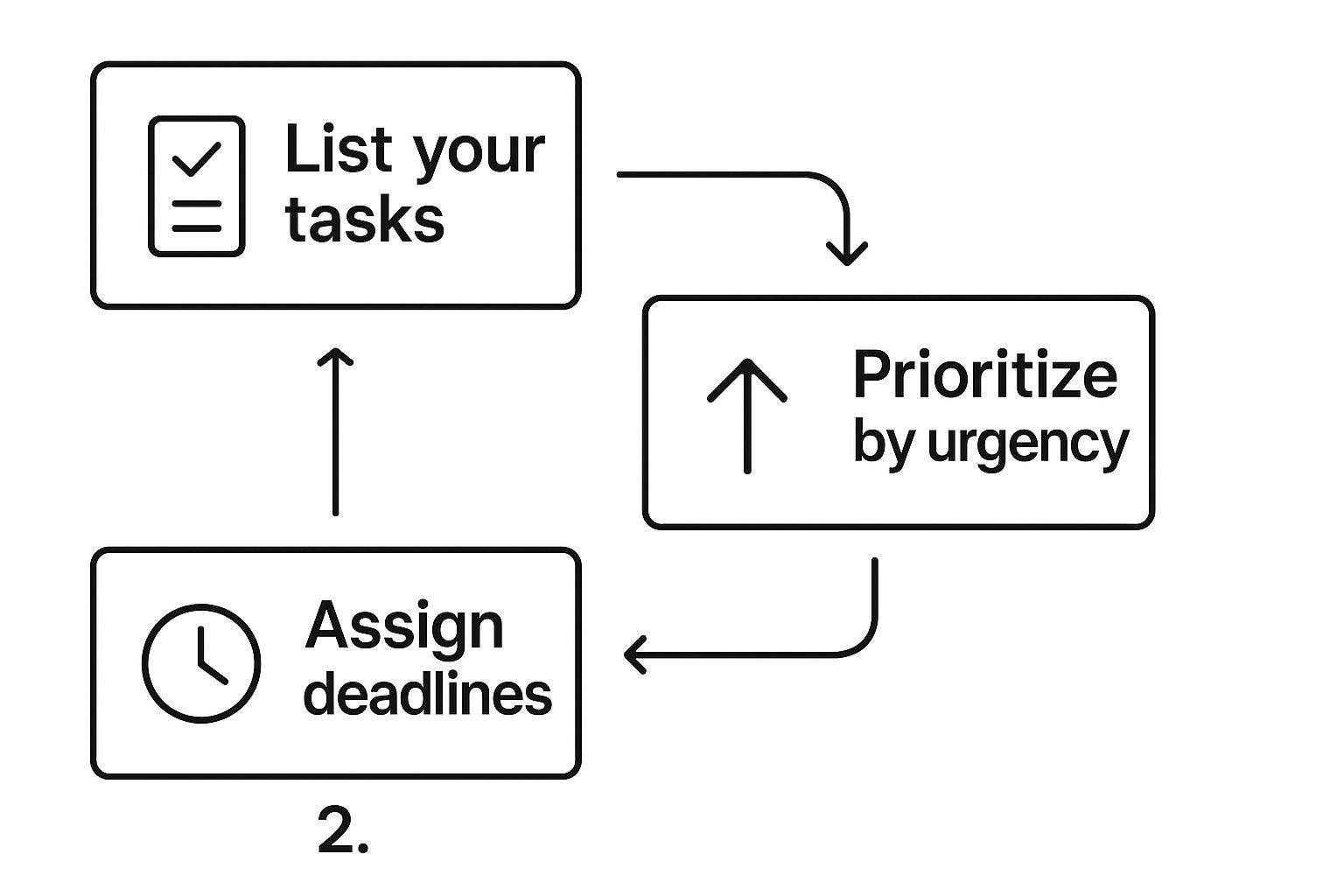
As the graphic shows, a truly functional dashboard isn't just a static list. It’s a dynamic workspace for actively managing your priorities and staying on top of all your commitments.
Automating Your Workflow with Advanced Features
So you've built your dashboard. It's a solid, reactive system. But now it's time to make it proactive. This is where we get into the really powerful stuff.
Advanced automation is what separates a good tasks management template from a truly great one. You're essentially teaching your system to anticipate your needs, which drastically cuts down on all that boring, manual setup and administrative busywork.
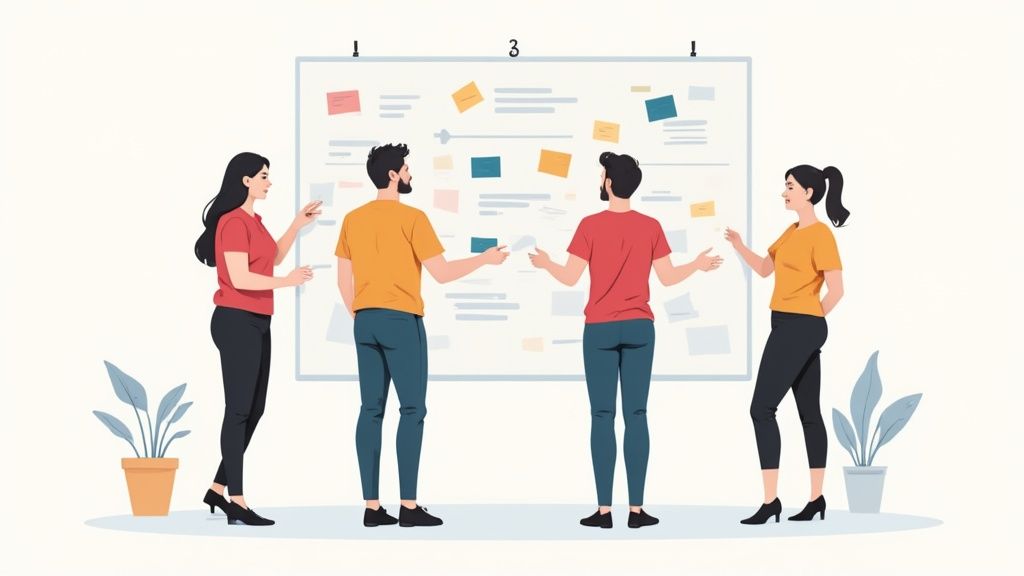
This jump from a simple to-do list to a proactive assistant is exactly why the task management software market is exploding. Projections show the global market is set to climb from USD 4.45 billion in 2024 to USD 5.14 billion in 2025. Big players like Workday and ServiceNow command a huge slice of that pie because users want more than just a place to dump tasks—they want systems that actively help them hit their goals. You can dig into the numbers yourself in the latest task management market reports.
Creating Dedicated Project Hubs
One of the most powerful automation tricks is to create dedicated 'Project Notes'. Every single project in your P.A.R.A. system gets its own note that serves as a mini-dashboard for that specific initiative. Instead of just being a static list of tasks, this note uses Dataview queries to automatically pull in everything related to that project.
Let's say you have a project note for a #project-website-launch. That single note could automatically display:
A live list of all open tasks that have the
#project-website-launchtag.A table of every meeting note that links back to this project page.
A gallery view of all relevant files or images you've saved in your vault for the launch.
With a setup like this, you'll never have to go hunting for information again. Just open the project note, and you get a complete, real-time overview. Obsibrain takes this even further with its SMART Projects feature, which you can read more about in their guide on how Obsibrain handles Smart Projects. It’s designed to consolidate all those scattered resources for you automatically.
The real magic of a Project Note isn't just seeing your tasks. It's about creating a single source of truth that pulls all the scattered pieces of a project into one place, so you don't have to connect the dots yourself.
Automating Recurring Tasks and Daily Agendas
So many of our most critical responsibilities are repetitive. Think weekly reviews, monthly reports, or daily check-ins. It's a total drag—and an invitation for mistakes—to create these tasks manually every single time. This is where the Tasks plugin becomes your best friend.
You can simply add a recurrence rule, and the plugin handles the rest.
Set your weekly review with
🔁 every week on Friday.Handle end-of-month reporting with
🔁 every month on the 1st.
Once you mark a recurring task complete, the plugin instantly generates the next one with the new due date. No more forgetting.
You can apply this same automation to supercharge your daily planning. Combine Obsidian’s Daily Notes feature with a template, and you can start every day with an agenda that's already built for you. For instance, Obsibrain’s Daily Note template automatically pulls in tasks due today, your calendar events, and even a "Time to focus" section, eliminating friction and letting you dive straight into your most important work.
Putting Your New Template into Practice
Theory is great, but the real test is seeing how a system handles the messy reality of day-to-day work. A good task management template shouldn't feel like a rigid cage. It should feel like a flexible partner, adapting to whatever you throw at it. Let's walk through a few real-world examples to see how this template actually works.
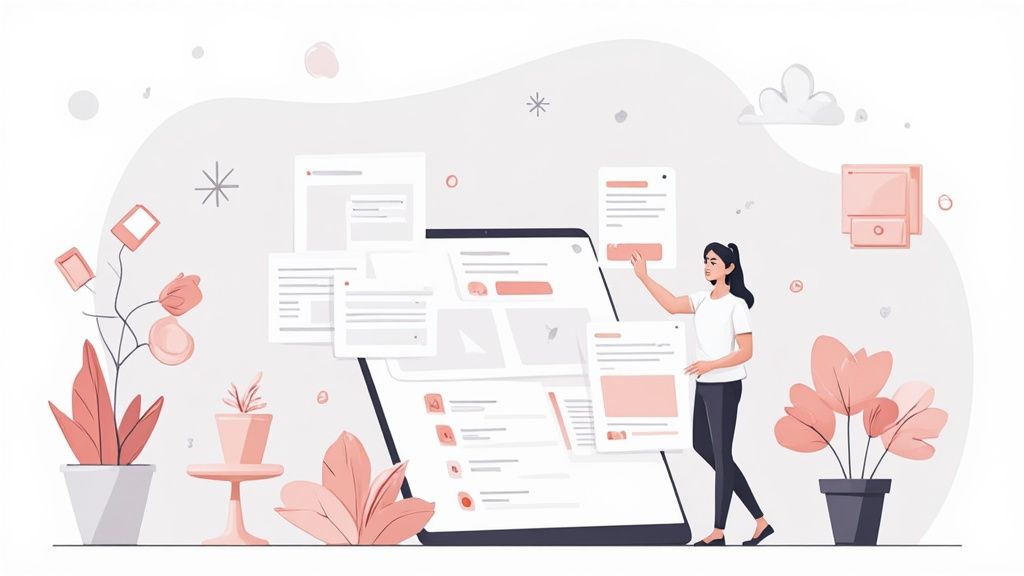
There's a reason these tools are booming. People need solutions that can keep up. The task management software market hit a valuation of around USD 4.11 billion in 2024 and is projected to climb toward USD 11.48 billion by 2033. While sectors like IT and telecom make up about 20% of that, the core principles of solid organization apply to everyone. You can dig into the full market projections to see the growth of task management software.
For the Freelance Writer
Imagine a freelance writer juggling three different clients. Using Obsibrain, they create a SMART Project for each client. This automatically generates a central project note that pulls in every deadline, piece of research, and interview transcript related to that client. Their main dashboard gives them a bird's-eye view of every due date, neatly sorted by priority.
When it's time to work on "Client A's Blog Post," they click on a task like ✅ Write first draft. That task can instantly link them to their research notes and source materials tucked away in their Resources folder. No more hunting through different apps for an outline or a quote.
For this writer, the ability to connect tasks directly to the knowledge they need is a total game-changer. It means less context switching and more time actually writing.
For the University Student
Now, let's picture a student buried under a full course load. With Obsibrain, they set up each class as an "Area of Responsibility." This lets them track ongoing study habits and major deadlines separately for "BIOL 101," "HIST 250," and so on. They use the template to create tasks for every single assignment, quiz, and exam, tagging each one with the right course.
Their weekly plan automatically pulls in all the tasks scheduled for that week, helping them balance study sessions with homework. A task like 🔬 Complete lab report for BIOL 101 doesn't just sit on a list; it lives right alongside their lecture notes and study guides for that exact class. It makes prepping for exams a much smoother, less chaotic process.
The real magic here isn't just about getting organized. It's the seamless way tasks are integrated with their supporting information. Your to-do list stops being a static checklist and becomes an interactive part of your actual workflow.
For the Project Manager
Finally, think about a project manager leading a small team. They use an Obsibrain SMART Project as the single source of truth for a major initiative. That note is powered by pre-built queries that pull in every task tagged with the project's name, no matter who it's assigned to or where it lives in the vault.
This gives them an immediate, high-level snapshot of progress without needing to schedule another status meeting. They can use the built-in dashboards to filter tasks by priority, see upcoming milestones, spot potential roadblocks, and track how different tasks depend on each other.
For them, the tasks management template isn't just a personal productivity tool. It’s a lightweight command center for keeping the whole team coordinated and on track.
Of course. Here is the rewritten section, designed to sound natural and human-written, following all the provided instructions and style examples.
Got Questions About Managing Tasks in Obsidian?
Switching to a new system always brings up a few questions. That's totally normal. Moving your tasks into a local, text-based setup like this Obsidian template can feel like a big leap from cloud-based apps, so let's tackle some of the common things people wonder about.
First up, performance. It's a fair question: can a bunch of text files really handle hundreds, or even thousands, of tasks without grinding to a halt?
The answer is a resounding yes. The magic is in the queries. Your dashboards are smart—they only pull in the tasks that matter right now, like what's due this week or anything tagged for a specific project. All your completed and archived tasks just sit quietly in their respective files, not clogging up your active workspace. It stays incredibly snappy.
Security, Flexibility, and How This Stacks Up
Another big one is security. Is my data safe? Absolutely. This is actually one of Obsidian's greatest strengths. Your tasks and notes are just plain text files sitting on your own device. You own it, you control it. It's not living on some company's server in the cloud.
If you want to sync between your phone and laptop, services like Obsidian Sync offer end-to-end encryption, keeping everything private.
So, why go through this setup instead of just using a polished app like Todoist or Asana? Those tools are fantastic for their convenience and slick user experience, but they trade that for flexibility. An Obsidian-based system offers the one thing they can't: deep integration.
With Obsibrain, a task like "Draft marketing proposal" isn't just a lonely checkbox. It's directly linked to the meeting notes where the idea was born, the client briefs, and your random brainstorming sessions. This builds a rich, context-aware workflow that you just can't get when your tools are siloed.
The real win here isn't just about having another to-do list. It's about creating a connected system where your tasks and your knowledge feed each other, giving you the full picture you need to do your best work.
Ready to build a truly integrated productivity system? The Obsibrain template for Obsidian gives you a powerful, pre-built foundation for managing tasks, projects, and goals all in one place. Stop switching between apps and start building a workflow that adapts to you. Get started at obsibrain.com.
Last updated
Was this helpful?