Mastering Bullet Points in Markdown
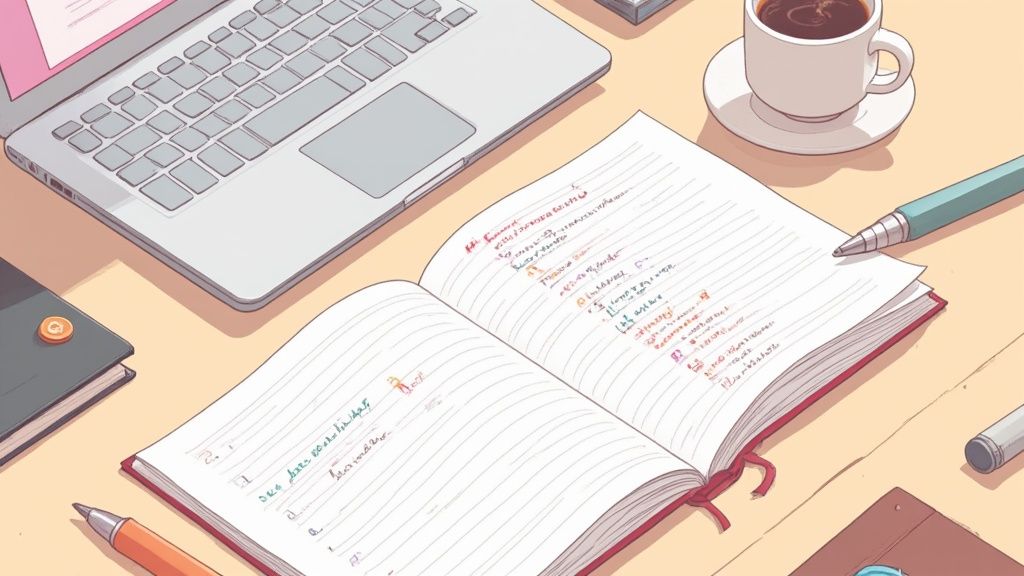
Making bullet points in Markdown is one of the first things people learn, and for good reason. Just pop an asterisk (*), a hyphen (-), or a plus sign (+) at the beginning of a line, hit the spacebar, and you've got yourself a list item. It’s that simple. This is the bedrock of structuring your thoughts in any Markdown editor.
The Foundation of Clean and Structured Notes
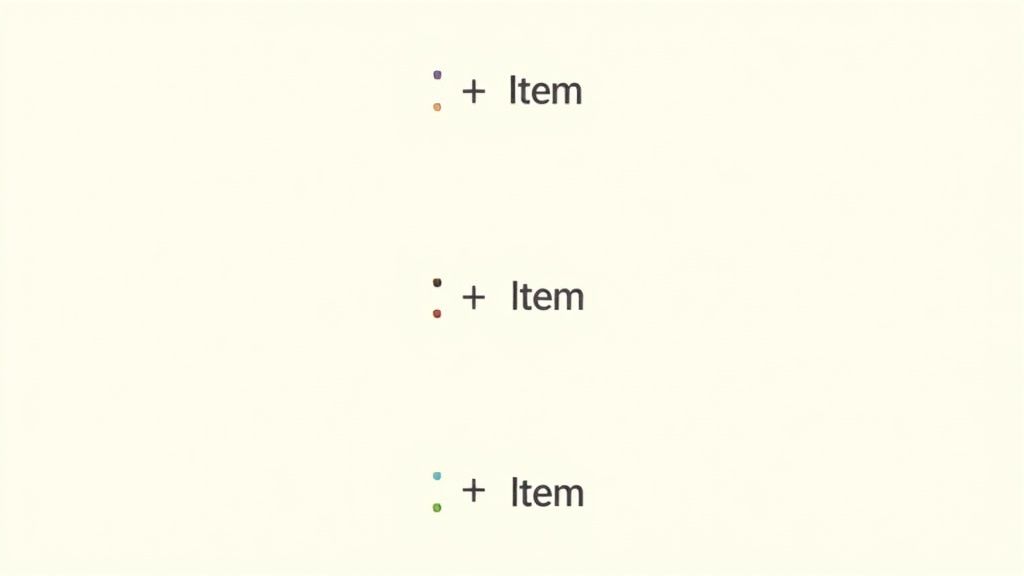
Once you get the hang of Markdown, you'll realize bullet points are your best friend. They're the building blocks for taking a jumble of ideas and turning them into something clean and structured. It doesn't matter if you're jotting down meeting notes, outlining a project, or drafting documentation—a simple list brings instant clarity.
While you can use *, -, or + interchangeably, I'd strongly recommend picking one and sticking with it. Consistency is king. It makes your raw text files so much easier to read, especially if you're sharing notes with a team or moving them between different apps.
Why Syntax Consistency Matters
Keeping your bullet points in markdown consistent isn't just about making things look pretty; it creates a predictable and reliable structure. In a tool like Obsidian, this is a big deal. Many community plugins that help you manipulate and reorganize your outlines rely on consistent formatting to work their magic.
Key Takeaway: Choose one symbol for your lists—I personally prefer the hyphen (
-)—and use it everywhere. This removes a tiny bit of mental friction, letting you focus on what you're writing, not how you're writing it. And that’s the whole point of using Markdown in the first place.
Here’s a quick rundown of your options.
Markdown Bullet Point Syntax at a Glance
This little table is a handy reference for creating and nesting your unordered lists. Getting the indentation right is the key to creating deeper levels of organization.
*
* First item
* Second item
* Top-level item
* Nested item (2 spaces)
* Deeper item (4 spaces)
-
- First item
- Second item
- Top-level item
- Nested item (2 spaces)
- Deeper item (4 spaces)
+
+ First item
+ Second item
+ Top-level item
+ Nested item (2 spaces)
+ Deeper item (4 spaces)
As you can see, the symbol itself doesn't matter as much as the consistency. Just pick one and you're good to go.
A Practical Example in Obsidian
Let's say you're mapping out a new project in your Obsidian vault. Maybe you're using a productivity system like Obsibrain. A simple, clean list is the perfect way to make the entire plan scannable at a glance:
Phase 1: Research and Discovery
Phase 2: Design and Prototyping
Phase 3: Development and Testing
Phase 4: Launch and Review
This straightforward list is just the starting point. Once you've nailed this basic syntax, you're ready to build more complex, nested lists to organize deeper layers of information. That skill becomes absolutely essential when you're managing big projects or dense study notes in your digital knowledge system.
Why Bullet Points Are a Game-Changer for Your Notes
Let's be honest: nobody likes staring at a wall of text. It’s intimidating and mentally exhausting. Bullet points are the perfect antidote, breaking down complex ideas into bite-sized chunks that are easy to scan and digest.
This simple formatting trick makes your writing instantly more approachable. In fact, studies in technical writing have shown that using bulleted lists can boost scannability by a whopping 47%. That means your readers can find what they need faster, without getting bogged down in dense paragraphs. You can read more about the impact of lists on scannability if you're curious.
Turning Clutter into Clarity
Imagine trying to explain a multi-step process in one long, winding sentence. It's a recipe for confusion. Now, let’s see what happens when we use bullet points in Markdown to clean it up.
Before: "To set up the new project, you must first initialize the repository, then create a config.yml file in the root directory, making sure to define the database connection string and API keys. After that, you'll need to install the dependencies using the package manager, and finally, run the initial migration script to set up the database schema before you can start the local development server."
It's a mouthful, right? Now, the "After":
After:
Initialize the project repository.
Create a
config.ymlfile in the root.Define the database connection string and API keys.
Install all necessary dependencies.
Run the initial database migration script.
Start the local development server.
The second version is instantly clearer. It’s not just a list; it’s an actionable checklist. Each step is distinct and easy to follow, making the whole process feel much less overwhelming.
This technique is incredibly powerful inside a tool like Obsidian. When you're jotting down meeting notes or mapping out a new project, bullet points transform your thoughts into a structured, organized document.
For example, a system like Obsibrain is built on this principle to make its productivity dashboards exceptionally clear. Check out our guide on how Obsibrain helps you create action-oriented notes that drive progress. By converting rambling thoughts into clean lists, you make your entire knowledge base more functional and way easier to navigate.
Building Complex and Nested List Structures
Simple lists are great for jotting down quick notes, but where the real magic happens with bullet points in markdown is in creating nested, hierarchical structures. This is how you level up from a flat list of ideas to a detailed project outline, a full-blown study guide, or a tightly structured meeting agenda.
The secret? It’s all in the indentation.
By indenting a list item—usually with two or four spaces—you tuck it underneath the item above it, creating a sub-point. Most Markdown editors are pretty forgiving, but consistency is your best friend here. If you start with two-space indents, stick with them. Mixing and matching is a recipe for wonky formatting.
This infographic nails why structured lists are so powerful. They slice through dense text, making everything easier to scan, read, and remember.
You can see it right there: turning a solid block of text into a structured list is a straight shot to clearer communication. Your brain (and your readers' brains) will thank you.
Mastering Indentation and Structure
Let's walk through a real-world example. Say you're mapping out a new feature inside an Obsibrain project file. A nested list is perfect for organizing your tasks and sub-tasks in a way that just makes sense.
Here’s how you’d do it right, using a four-space indent:
Phase 1 Research
Conduct user surveys
Analyze competitor features
Phase 2 Design
Create initial wireframes
Mobile layout
Desktop layout
Develop high-fidelity mockups
See how "Mobile layout" and "Desktop layout" are neatly tucked under "Create initial wireframes"? That gives you another layer of detail. But if you get sloppy with your indentation, the whole structure can fall apart.
Here’s what not to do:
Phase 1 Research
Conduct user surveys
Analyze competitor features <- This might not render correctly
Phase 2 Design
Pro Tip: When you're building complex lists, consistent indentation isn't just a suggestion—it's a requirement. I always stick to four spaces for each level of nesting. It’s much easier to see the structure in the raw Markdown file and far less likely to cause rendering glitches across different apps.
You can also get creative and mix bulleted lists with numbered ones for more detailed guides. This is a fantastic combo for step-by-step instructions that need a few unordered notes sprinkled in.
For a masterclass in how powerful this kind of hierarchy can be, check out some examples of Work Breakdown Structures (WBS) used in project management. Inside Obsibrain, this is the exact technique you'd use to break down your big SMART goals into small, manageable action items, giving you a clear path from a high-level objective all the way down to a daily task.
Go Beyond the Basics With Advanced Formatting
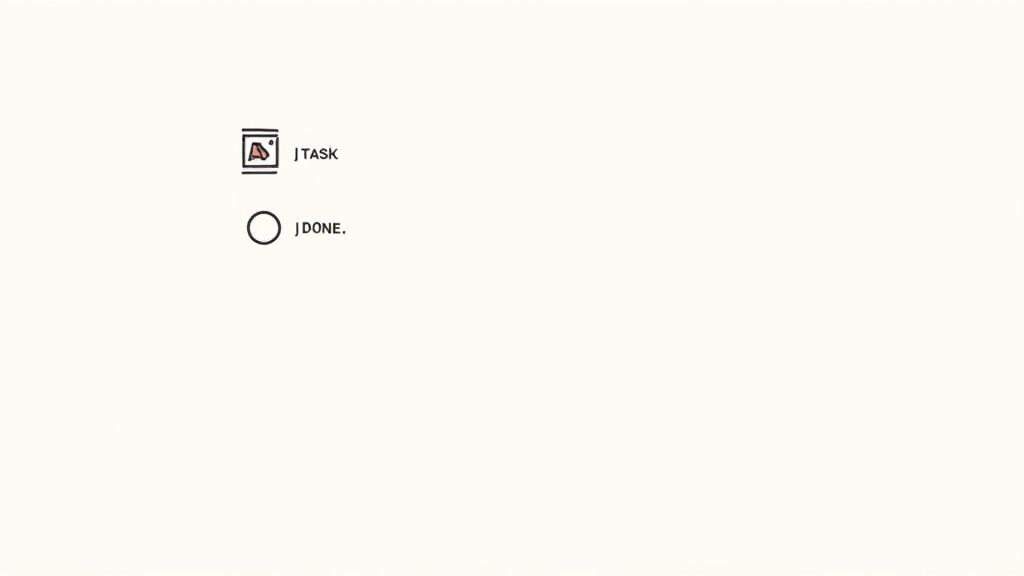
Standard lists are great for getting your thoughts down, but the real magic happens when you push Markdown a little further. With a few extra characters, you can turn a simple list into a dynamic, interactive tool that actually helps you get things done. This is where bullet points in markdown truly shine.
One of the most useful tricks in the book is the task list. By adding square brackets—[ ] for an open task or [x] for a completed one—right after the hyphen or asterisk, you create clickable checkboxes. It’s a small change, but it’s a total game-changer for project management or just tracking daily to-dos.
In a system like Obsibrain, these task lists aren't just a gimmick; they're the core of the workflow. You can track project progress, manage daily tasks, and get a clear view of what you've accomplished. If you're curious, you can learn more about how Obsibrain handles effective task management.
Nesting Rich Content Inside Your Lists
Your lists don't have to be just plain text. With the right indentation, you can tuck almost any other Markdown element inside a list item. This lets you build incredibly detailed and self-contained outlines where all the context lives right where you need it.
For instance, you can drop in code blocks, highlight key quotes, or even embed images directly under a bullet point.
Task 1: Update the user authentication script. Remember to check the new security protocols. function authenticate(user, pass) { // New authentication logic here }
Task 2: Review the latest design mockups.
"The new color palette feels much more modern and approachable. Let's move forward with this direction."
This approach is invaluable when you're creating technical documentation or detailed project plans. It keeps everything bundled together neatly, so you aren't constantly jumping between different notes or sections to find related info. Obsibrain leverages this to keep all project-related actions, notes, and decisions organized under a single, easy-to-navigate heading.
Custom Styling in Obsidian
If you're an Obsidian user, you can take visual organization a step further with CSS snippets. This lets you break free from the standard Markdown look and style your lists to better suit your needs, which can make a huge difference in readability.
For example, you can add relationship lines to nested lists to make the hierarchy clearer. Or you could use custom icons for different types of lists—maybe a bug icon for technical issues or a lightbulb for new ideas. It's all about making your notes work for you.
Practical Use Cases in Obsidian and Beyond
Knowing the syntax is one thing, but actually putting bullet points in markdown to work is where they really shine. For anyone using a knowledge tool like Obsidian, lists are the engine behind some seriously powerful workflows. They can turn simple text files into dynamic, organized systems.
Take daily logging, for instance. It's so much more efficient when you can quickly capture thoughts, tasks, and events as they happen. You end up with a clean, scannable record of your day. This gets even better when you add a productivity system like Obsibrain into the mix. Its Quick Capture commands let you add items to your daily note in a flash, so no idea ever slips through the cracks. You can see exactly how Obsibrain handles this with its dedicated quick capture features.
Supercharging Your Obsidian Workflow
The real magic of Obsidian often comes from its plugins, and you’ll find that many of them are built around the simple but powerful structure of a bulleted list. The Outliner plugin is a perfect example. It transforms your nested lists into a fully foldable outline, letting you collapse and expand sections to focus on what you need without getting swamped by the details.
This kind of functionality is a game-changer for things like:
Meeting Notes: Capture talking points and action items in a clear hierarchy.
Project Outlines: Break down massive projects into manageable phases and individual tasks.
Digital Bullet Journaling: Use nested lists to track goals, daily habits, and personal reflections.
When you get good at using nested lists in Obsidian, you’re doing more than just organizing text—you're building an interactive database of your thoughts and projects. It’s a flexible framework that molds to pretty much any organizational need you can throw at it.
Of course, your notes don't always stay inside your text editor. Sometimes you need to share or archive them, and that's where turning your Markdown into other formats comes in handy. This is especially true for documents structured with bullet points. Luckily, there are plenty of great Markdown to PDF conversion tools available online to make this a painless process.
Bullet Points Across the Web
The skills you sharpen in Obsidian aren't just for your personal vault; they're transferable to tons of other platforms. Markdown has been a standard for clear online communication since it was created way back in 2004.
Think about a platform like WordPress.com, where a staggering 43.7 million posts go live every single month. Markdown syntax is fully supported there, making it easy to create well-structured and readable content.
It’s the same story over on GitHub. Bullet points are absolutely essential for tracking issues, writing pull request descriptions, and creating clear documentation in README files. They bring the clarity needed for effective collaboration on even the most complex software projects. From your private notes to massive open-source development, the humble bullet point is a truly universal tool for bringing order to chaos.
Common Markdown Bullet Point Questions
Even a straightforward syntax like Markdown can have its little quirks. When you're in the middle of a thought, the last thing you want is to get bogged down by formatting that isn't behaving. Let's tackle some of the most common hangups people have with bullet points in markdown so you can get back to writing.
How Do I Fix My Nested List?
If your nested list looks like a jumbled mess, the culprit is almost always inconsistent indentation. Markdown is picky; it needs a consistent number of spaces (usually two or four) to understand you're creating a sublevel. Mixing and matching will break the hierarchy every time.
The Fix: The simplest solution is to pick an indentation style and stick with it. I find that four spaces is the most reliable choice across different editors. If you're an Obsidian user, this is where a plugin like Outliner really shines. It helps manage and correct indentation automatically, keeping those complex project outlines in systems like Obsibrain perfectly structured without you having to count spaces.
How Can I Start a Line with a Number Without Creating a List?
This one trips people up all the time. You want to write a sentence like, "1984 was a pivotal year," but Markdown sees 1. and immediately thinks you're starting an ordered list.
The trick is to "escape" the period by putting a backslash (\) right before it.
Your text:
1984\. was a pivotal year.What renders: 1984. was a pivotal year.
This little backslash tells the Markdown parser, "Hey, ignore your rules for a second and just treat this period as a regular character." Problem solved.
Can I Have Multiple Paragraphs in One Bullet Point?
Absolutely, and this is a fantastic way to create more detailed, well-organized lists. To add another paragraph (or even a blockquote or a code block) to a list item, you just need to indent it.
The key is to add a blank line first, then indent the new paragraph so it lines up perfectly with the text of the list item above it.
First item, initial paragraph.
This is the second paragraph belonging to the first item. It's indented to align with the text above, making it clear it's part of the same point.
Second item.
I use this technique all the time in Obsibrain, especially for adding detailed notes or context to a project task without cluttering up my main outline.
Ready to transform your notes from simple lists into a powerful, organized system? Obsibrain provides the structure to manage tasks, projects, and goals all within Obsidian. Start building your second brain today.
Last updated
Was this helpful?