Your Ultimate Obsidian Note Page Template Guide
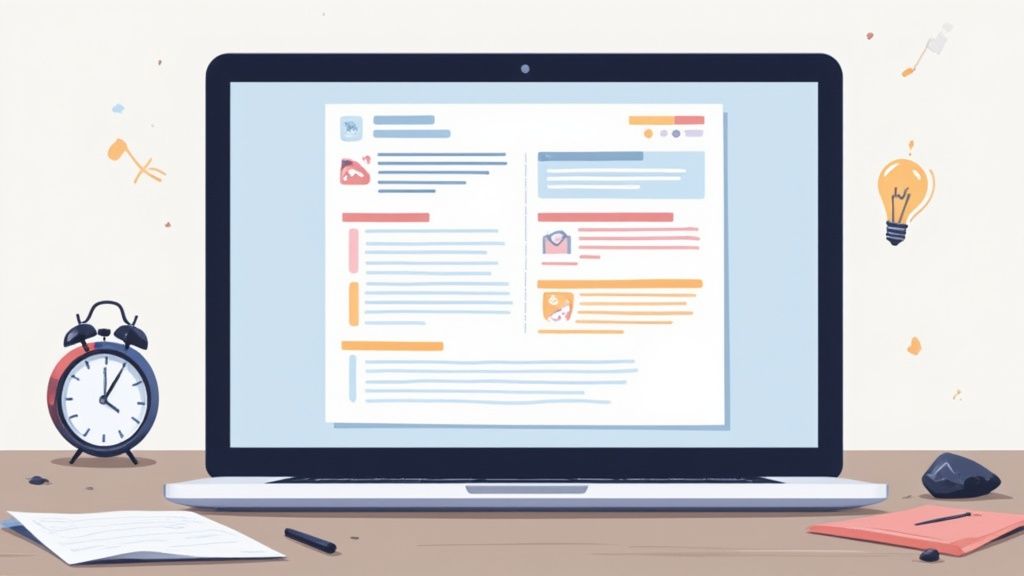
Staring at a blank note is a productivity killer. We've all been there. A well-designed note page template completely sidesteps that initial friction, giving you an immediate structure that cuts down on cognitive load and keeps everything consistent across your knowledge base. It's the real difference between a messy digital junk drawer and a purpose-built second brain.
Why a Great Note Page Template Changes Everything
Let’s be honest—the mental energy it takes just to figure out how to start a new note is often enough to derail a great idea before it even gets off the ground. This is exactly where a good template becomes your secret weapon. It’s not just about making things look tidy; it's a strategic move to reclaim your focus and make capturing information almost second nature.
When you have a template ready to go, you offload all that repetitive decision-making. You stop thinking about what metadata to add, how to lay out your thoughts, or where to jot down action items. Your brain is suddenly free to focus on what actually matters: the content. This is the foundation of any serious Personal Knowledge Management (PKM) system.
The Power of Structured Note-Taking
Picture a project manager in a fast-paced meeting. With a dedicated template, they can instantly log attendees, key decisions, and action items without missing a beat. The structure is already there, just waiting to be filled in. Or think of a student using a lecture template—they can engage with the material directly instead of fumbling with formatting on the fly.
This isn't a new concept. The Cornell Note-Taking method, developed way back in the 1950s, is still popular for a reason. Studies have shown that students using this system can boost their information recall by up to 30%. The template's smart division of the page into cues, notes, and a summary section forces you to actively review and engage with the material, leading to much deeper learning.
How a Template Impacts Your Daily Workflow
Here’s a quick look at the tangible benefits you gain by implementing a standardized note page template.
Reduced Friction
Eliminates the "blank page" problem, letting you start writing immediately.
Instantly begin logging meeting notes without deciding on a format first.
Enforced Consistency
All notes for a specific purpose (e.g., meetings, research) follow the same structure.
Easily find action items from any meeting note because they're always in the same section.
Improved Recall
A familiar structure makes it easier for your brain to locate and process information later.
Quickly scan your book notes for key themes because they follow a consistent layout.
Time Savings
No need to reinvent the wheel every time you create a new note.
A student can create a new lecture note in seconds and focus on the professor, not the formatting.
Ultimately, a template system is less about rigid rules and more about creating a clear, repeatable process that lets you focus on high-value thinking instead of low-value administrative tasks.
From Static Document to Dynamic Tool
A great note page template turns Obsidian from a simple app into an intelligent workspace. When you pair templates with tools like Obsibrain, they become more than just static text. For instance, a consultant using an Obsibrain client meeting template can automatically link the new note to the client's project page and tag it with the current date, creating a fully connected record with zero manual effort.
A well-crafted template is the single most effective way to lower the barrier between thought and action. It transforms note-taking from a chore into a seamless extension of your thinking process.
To really get the most out of your templates, you'll want to bring in external documents. For instance, a PDF to Markdown converter is a game-changer for getting research papers or reports directly into Obsidian's native format. Once they're in, your templates are ready to help you process and connect that information. This simple step bridges the gap between your external knowledge and your internal system, creating a truly unified second brain.
Every great note template starts with a solid blueprint. Just like building a house, if you get the foundation right, everything you build on top of it will be stable and useful. In Obsidian, this foundation is your metadata—the invisible engine that makes your notes smart, searchable, and easy to organize.
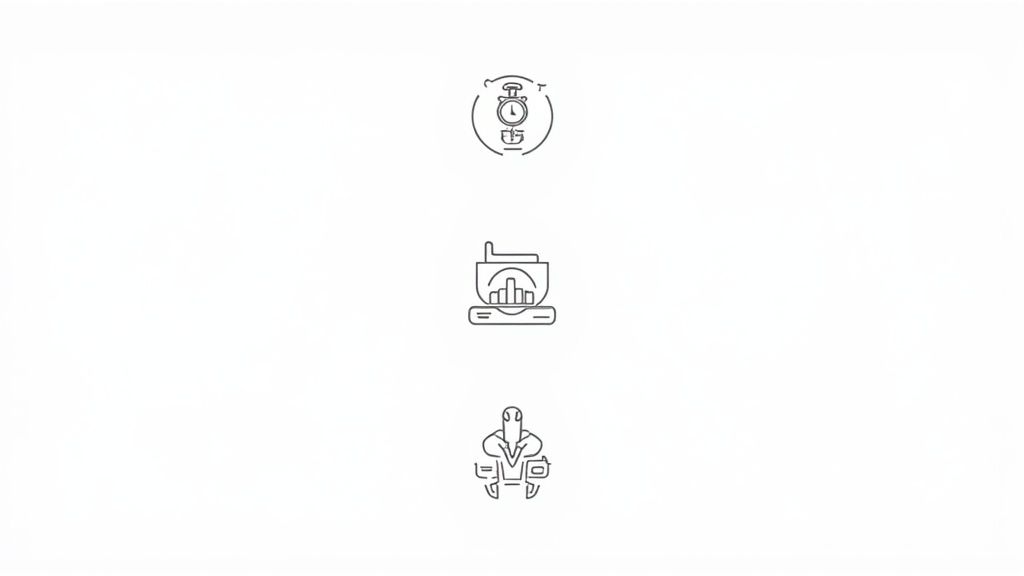
The cleanest way to handle metadata is with YAML frontmatter. It's just a small block of text at the very top of your note, but it packs a serious punch.
Defining Your Core Metadata
Let's kick things off with a basic YAML snippet that covers the essentials. You can drop this right at the top of your master note page template file.
created: tags: status: source:
So, what does all this do?
created: This field logs the date and time a note is born. It's a pain to enter this manually, but don't worry—we'll automate that in a minute.tags: Tags are your secret weapon for discoverability. This is where you can add keywords like#meeting,#project-alpha, or#idea.status: This helps you track a note's journey. Is it a fleeting🌱 seedling, a developing🌿 sapling, or a fully-formed🌳 evergreenidea?source: Hugely important for tracking where your ideas came from. This field links back to a book, article, or conversation, which is great for intellectual honesty and future reference.
As you build out your template, think about how different styles of note-taking can influence the sections you add. A template for Cornell notes, for instance, will have a completely different structure than one designed for mind mapping.
Adding Structure for Clarity
Once the metadata is in place, it's time to structure the visible part of your note. I've found that adding a dedicated summary section at the top is a game-changer. It gives you immediate context without having to read through the entire note.
Here’s a simple but effective layout you could use:
Summary:
A brief, one-sentence overview of the note's core idea.
Main Content:
Your detailed thoughts, research, or meeting minutes go here.
Action Items:
This simple layout creates clear zones for different types of information, making your notes incredibly easy to scan later on. This kind of separation is particularly useful if you're using a system like the P.A.R.A. method to organize your vault. If you want to dive deeper, check out our guide on the P.A.R.A. folder structure and how it pairs with templating.
Key Takeaway: A strong blueprint isn't about being complex. It’s about creating a predictable, scalable structure with essential metadata and clear content sections that reduce cognitive friction every time you create a note.
Smart Automation with Obsibrain
Now for the fun part. Manually filling out fields like the created date is tedious and just asking for mistakes. This is a perfect job for Obsibrain's smart-fields.
By integrating Obsibrain into your workflow, you can set up your note page template to populate fields automatically. For example, a student could use an Obsibrain template for lecture notes that automatically inserts the course code and current date, saving them from repetitive setup for every class. Another powerful use case is a researcher using a template that automatically links a new literature note back to the source paper, ensuring their knowledge graph stays perfectly connected.
This one small step transforms a static template into an intelligent assistant that does the boring work for you.
Right, you've got your blueprint ready. It's time to actually build your first note page template inside Obsidian.
We're going to start with the tools that come right out of the box: the 'Templates' and 'Daily Notes' core plugins. Don't underestimate these—they're the foundation for a ton of powerful workflows, even for advanced users.
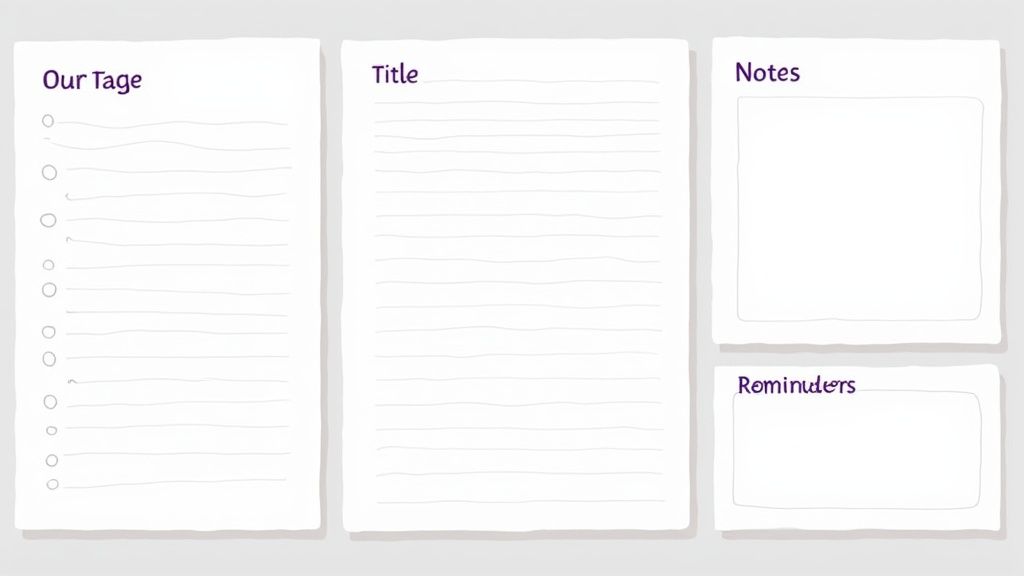
First up, you need to switch on the 'Templates' plugin. Just hop into Settings > Core plugins and flip the toggle for 'Templates'. Once you do, a new option pops up in your settings where you can tell Obsidian where to find your templates. My advice? Create a folder right at the top level of your vault called 00 - Templates. This keeps them neat, tidy, and out of the way but easy to find.
Building a Practical Meeting Notes Template
Let's get our hands dirty and build a template you'll actually use—one for meeting notes. Jump into that new templates folder you just made, create a new note, and call it something like "Meeting Notes Template". This is the file that will hold the structure you want to reuse.
Here’s a simple but incredibly effective Markdown structure to get you started:
created: {{date}} tags: meeting status: 🌱 seedling source:
Meeting Details
Date: {{date:YYYY-MM-DD}}
Time: {{time:HH:mm}}
Topic: {{title}}
Attendees:
Agenda
Key Decisions
Action Items
[ ]
See those bits like {{date}} and {{title}}? Those are dynamic placeholders. When you drop this template into a new note, Obsidian's plugin smartly replaces them with the current date, time, and the title of the note itself. It’s a tiny bit of automation that saves you a ton of repetitive typing and keeps everything consistent.
Making Your Template Instantly Accessible
A template is only as good as how easy it is to use. The quickest way to get there is by setting up a hotkey.
Head over to Settings > Hotkeys and type "Templates: Insert template" into the search bar. Assign it a keyboard shortcut you won't forget—I personally use Ctrl+Alt+T. Now, anytime you're in a fresh note, just hit that key combo, and a list of all your templates will appear. Simple.
This whole idea of structured note-taking isn't just a niche trick; it's becoming standard practice. By 2025, it's estimated that over 70% of knowledge workers will be using digital note-taking tools with templates to manage their work. Some companies that lean into smart, AI-driven templates have even reported cutting down their administrative busywork by up to 40%. If you're curious about how agencies put this into practice, you can discover more insights about client meeting notes templates and see the real-world impact.
Pro Tip: Don't forget about the 'Daily Notes' plugin. You can configure it to automatically use a specific template every day. If your calendar is packed with meetings, setting your "Meeting Notes Template" as the default can be a real game-changer.
Integrating with Obsibrain for Smarter Notes
While Obsidian's core plugins give you a solid foundation, things get really interesting when you combine them with a tool like Obsibrain.
Imagine a freelance designer using an Obsibrain template for a new client project. When they create the note, Obsibrain not only sets up sections for briefs, deliverables, and feedback, but it also creates a project dashboard that tracks related tasks and deadlines. This is where the magic happens—that synergy between a simple structure and intelligent processing turns a basic note into a genuine productivity engine.
Bringing Your Template to Life with Obsibrain AI
A static template is nice, but an intelligent one is a productivity powerhouse. This is where your simple structure gets a serious upgrade and becomes an active assistant, all thanks to the AI built into Obsibrain. Instead of just having empty sections, you'll now have a system that can fill them in for you, saving a ton of time and mental energy.
The initial design of your note page template is the foundation for everything that follows. Thinking about your purpose, choosing a layout, and applying a visual hierarchy creates the perfect launchpad for AI automation.
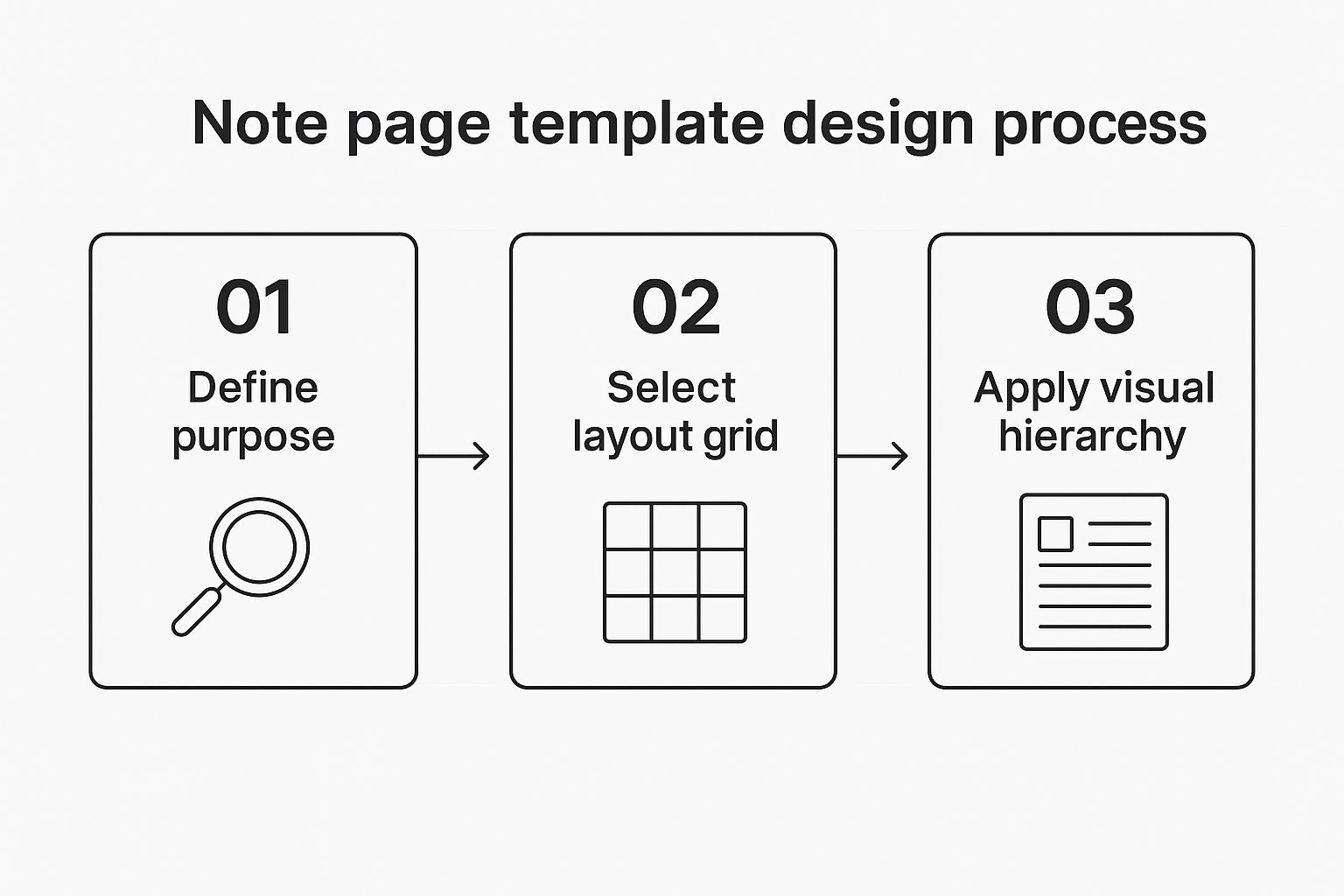
When Obsibrain's AI gets to work, this structure gives it a clear and consistent framework to use, which means its automated outputs are far more accurate and genuinely useful.
Automating Summaries and Action Items
Let's dive into two of Obsibrain's most powerful features: the AI Summarizer and the Action Item Extractor. These tools are built to chew through your raw, unstructured text and pull out the most important bits, placing them exactly where they belong in your template.
Picture this: you've just wrapped up a project update meeting. You’ve dumped all your thoughts, client feedback, and next steps into the main content area of your meeting note. Now, instead of manually rereading everything, you just trigger the AI Summarizer.
With a single command, Obsibrain reads your detailed notes, whips up a concise, one-paragraph summary, and drops it right into the
Summaryfield at the top of your note. This gives you instant, at-a-glance context whenever you revisit that note.
This process happens right inside Obsidian’s clean and focused writing environment, which is the perfect canvas for building a highly customized and intelligent note-taking system with Obsibrain.
From Raw Notes to Structured Tasks
Next up, you can run the Action Item Extractor. This feature is a total game-changer for anyone who constantly leaves meetings with a jumbled list of to-dos.
Here’s how it works its magic:
Scanning: Obsibrain zips through your entire note, looking for phrases that sound like tasks, such as "we need to follow up on," "send the final report," or "John will handle the design mockups."
Extracting: It intelligently pulls these tasks out from the surrounding text.
Formatting: The AI then formats them into a clean checklist (
- [ ] Task description) and populates your "Action Items" section automatically.
What was once a messy block of text is now a perfectly organized to-do list, ready for you to tackle. This is what turns your note page template from a simple container into an active part of your workflow.
For a deeper dive into getting all this set up, check out this guide on how to get started with Obsibrain. By combining a well-designed template with these AI features, you effectively eliminate the tedious work of processing your notes, freeing you up to focus on the work that actually matters.
Unlocking Advanced Automation with Templater
While Obsidian's core plugins and Obsibrain AI give you a solid starting point, the real magic begins when you install the Templater community plugin. This is where you graduate from basic note page templates to something much, much more powerful.
Templater isn't about simple text replacement. It's about introducing scripting capabilities that turn your static notes into dynamic, automated workflows. This is how you build a system that truly works for you, not the other way around.
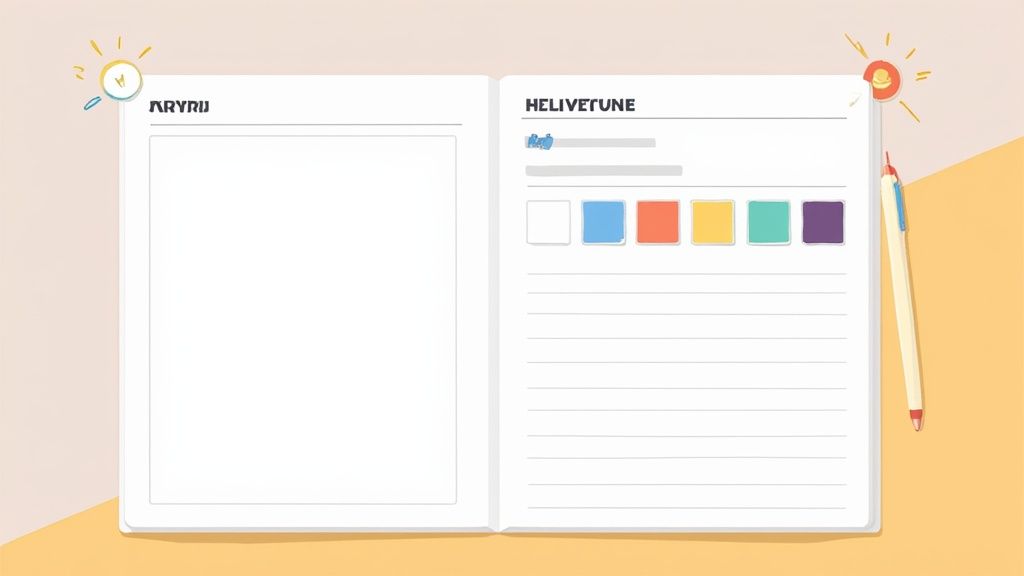
Imagine this: you create a new project note. Instead of manually typing out the status, adding the right tags, and then dragging the file to the correct folder, a Templater-powered note just prompts you with a dropdown menu. You pick "In Progress," and boom—the template automatically adds the #status/in-progress tag and moves the file to your /Projects/Active/ folder.
This is the kind of automation that ensures consistency and cuts out all those tedious little administrative tasks that eat up your time.
Crafting Interactive and Dynamic Templates
Templater's secret weapon is its ability to run JavaScript code snippets right inside your templates. This completely changes the game, opening up a world of possibilities for creating dynamic content that adapts to what you need in that exact moment.
Here are a couple of powerful ways I've seen this used:
API Integration for Richer Notes: You can build a book notes template that starts by asking for the book's ISBN. Once you enter it, a Templater script queries an online database like the Open Library API to automatically pull in the author, publication year, and even the cover image. No more manual data entry.
Context-Aware Content Generation: Your template can be smart enough to know where it is. If you create a note inside your
/Meetingsfolder, it can automatically insert your standard meeting agenda. But if you create one in your/Journalfolder, it could prompt you with a few reflective questions for the day.
This approach transforms note-taking from a passive documentation task into an active, guided process. When you combine this with Obsibrain, things get even more interesting. For instance, a content creator could use Templater to generate a blog post template with SEO checklists, then trigger Obsibrain's AI to analyze a pasted article and suggest relevant internal links from their knowledge base, boosting content discoverability.
By scripting interactions directly into your templates, you are essentially building custom mini-applications inside Obsidian. This is the key to creating a deeply personalized and efficient knowledge management system that adapts to you, not the other way around.
Enhancing Templates with Visual Data
The best templates don't just structure text; they can also help you visualize information. This is backed by solid data. Research shows that 33% of marketers rely heavily on infographics and similar visual templates because people can retain information 61% better when it's presented visually.
You can apply this same principle in Obsidian. A Templater script could, for example, read data points from your note and automatically generate a Mermaid chart or graph, turning a boring list of numbers into a dynamic dashboard right inside your note.
For more ideas on building compelling visual reports, you can check out these must-have chart templates.
Common Questions About Obsidian Templates
Even with a perfectly dialed-in setup, you're bound to have questions when you start working with a new system. Getting your note page template workflow just right is a marathon, not a sprint. So, let's tackle some of the most common questions that pop up for everyone, from Obsidian beginners to seasoned pros.
One of the first things I hear is, "Am I stuck with just one template?" Absolutely not. In fact, that would defeat the whole purpose. The real magic of Obsidian is how it molds to your needs. You should have a whole library of templates tucked away in a folder—one for your daily meeting notes, another for book summaries, and maybe a third for project planning. This is what makes your vault truly yours.
Core Plugins Versus Templater
Another common sticking point is figuring out the difference between Obsidian's built-in 'Templates' plugin and the much-loved community plugin, 'Templater'.
Here’s the simplest way to think about it: the core plugin is your reliable workhorse for the basics. It's fantastic for dropping in static text with simple placeholders, like the current date or time. If that's all you need, it works perfectly.
Templater, on the other hand, is the supercharged, souped-up engine. It uses JavaScript to let you build dynamic, interactive templates. Want a template that prompts you for a title, automatically fetches data from an API, or moves the new file to a specific folder based on your input? Templater is your tool. For anything beyond the most basic text insertion, it’s practically essential.
The core difference is simple: the 'Templates' plugin inserts predefined text, while 'Templater' executes code to generate content dynamically. Choosing the right one depends entirely on the complexity of your workflow.
Combining Obsibrain with Templater
So, if you're already using a beast like Templater, where does Obsibrain fit in? This is a great question. They aren’t competitors; they’re designed to be a powerful combo, each handling a different side of the automation coin.
You’d lean on Templater for the initial, logical setup of your note:
Popping up a user prompt to ask for metadata.
Automatically moving a new file to the right folder.
Structuring the note with data pulled from another source.
Once that structure is in place, you bring in Obsibrain to handle intelligent content analysis. For instance, a product manager could use Templater to create a new feature spec note, which prompts for user stories and success metrics. Then, they could trigger an Obsibrain command to analyze the technical requirements section and generate a list of potential engineering tasks. You can learn more by exploring what is a template in the context of Obsibrain. They work in tandem—one for the structured logic, the other for the unstructured content.
Ready to transform your note-taking from a chore into a seamless productivity system? Obsibrain provides the all-in-one template you need to centralize your tasks, goals, and knowledge. Start building your second brain today.
Last updated
Was this helpful?