Your Project Management Notebook in Obsidian
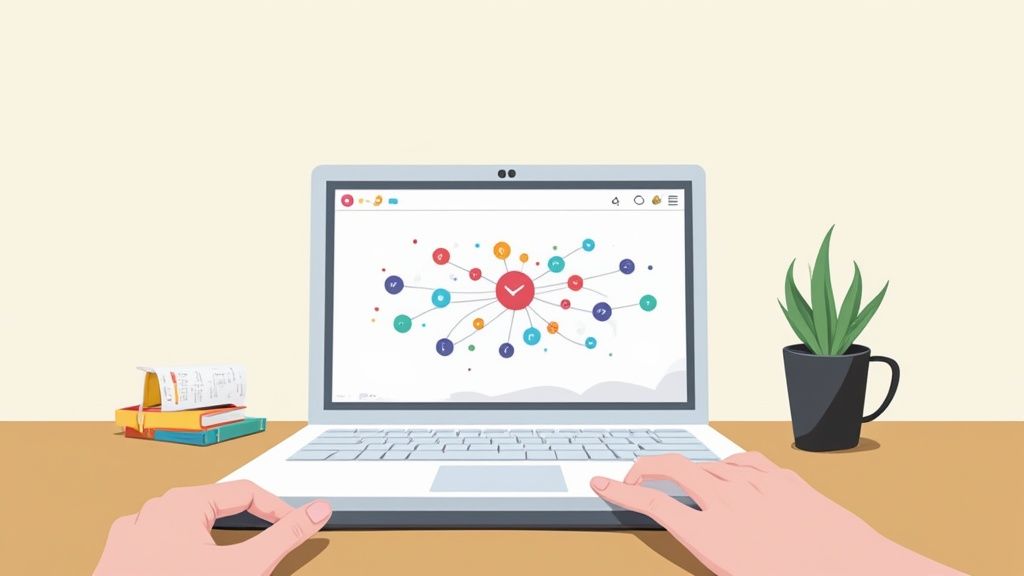
Feeling like you're drowning in a sea of scattered project files, endless meeting notes, and tasks hiding in a dozen different apps? I've been there. A dedicated project management notebook acts as your command center, a central hub designed to pull your entire workflow into one cohesive space. It marries the flexibility of digital tools with the focus of clear organization, and honestly, it's a game-changer for anyone managing complex work.
Why Your Workflow Needs a Central Project Hub
These days, we're all juggling multiple projects, each with its own avalanche of documents, deadlines, and conversations. This fragmentation is a huge productivity killer. When your project briefs are in Google Drive, your tasks are in Asana, and your meeting notes are buried in a random Word doc, you spend more time hunting for information than actually getting things done. This constant "context switching" absolutely crushes your focus.
A centralized project management notebook, especially one you build in a powerful tool like Obsidian, is the perfect antidote to this chaos. It creates a single source of truth where every piece of information is linked together.
Imagine having all your project goals, stakeholder notes, timelines, and action items accessible from one dashboard. This isn't just about dumping files in a folder; it's about building a connected web of knowledge that gives you instant clarity on what's important.
The Power of a Connected System
The real magic of this approach is its ability to link bits and pieces of information that would otherwise float around unconnected. For instance, with a tool like Obsibrain, a random idea you jot down in a daily note can be instantly linked to the project it belongs to. No more brilliant thoughts lost to the ether.
This kind of connected ecosystem brings some serious advantages:
Reduced Friction: You stop wasting mental energy switching between apps, which helps you stay in a state of flow.
Enhanced Clarity: You can see the 10,000-foot view and then zoom into the tiniest detail without ever losing your bearings.
Improved Organization: Every file, note, and task has a home. It sounds simple, but this structure prevents so much clutter and confusion down the line.
The core benefit here is creating a system where information finds you, rather than you having to hunt for it. This fundamentally shifts your work from being reactive to proactive.
Ultimately, the goal is to build a workflow that feels less like a struggle and more like an extension of your own brain. Your tools should work together to help you hit your goals, not fight you every step of the way. Building a central project hub is one of the best ways to improve overall workflow efficiency and finally feel in control of your professional life.
Setting Up Your Obsidian Vault for Projects
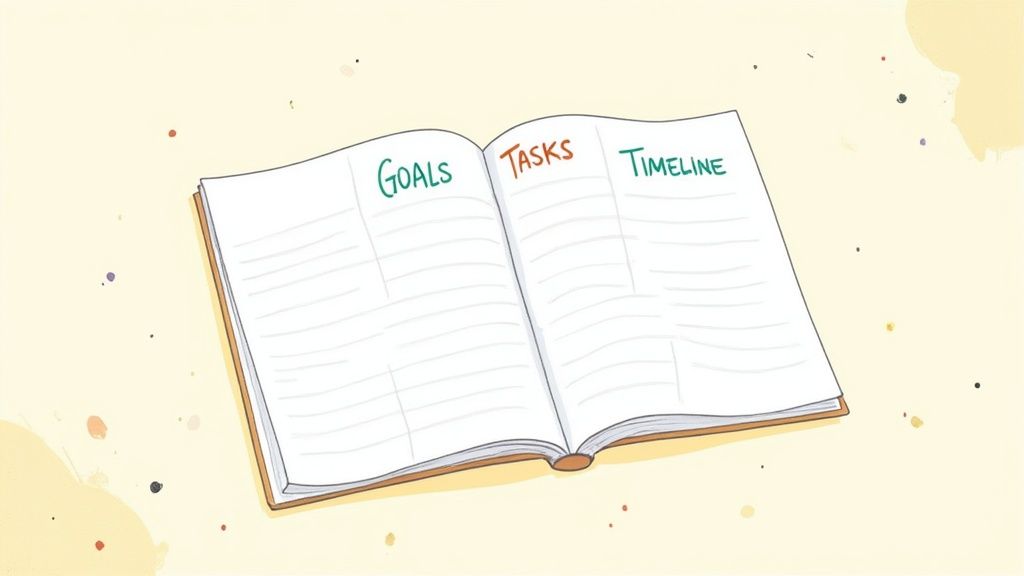
Before you can start building out a slick project management notebook, you have to get the foundation right. That all starts with how you configure your Obsidian vault—the digital home for every note, project, and idea you have. A little bit of thought here saves a massive headache down the road.
The whole point is to build an architecture for success, not just a digital shoebox for your files. A good setup scales with you. As your projects get bigger and more complex, your system should handle it gracefully instead of turning into a digital junk drawer.
Creating a Scalable Folder Structure
It’s tempting to just create folders as you go. We've all been there. But that's a one-way ticket to a confusing mess where you can't find anything. The smarter play is to adopt a simple, high-level structure right from the beginning.
The P.A.R.A. method (Projects, Areas, Resources, Archives) is a brilliant starting point for this. It gives you four clear buckets to sort every single piece of information.
10_Projects: For anything you’re actively working on that has a clear goal and a deadline.
20_Areas: For ongoing responsibilities that don’t really have an end date, like "Health," "Finances," or "Parenting."
30_Resources: A catch-all for topics that interest you—articles, research, or random inspiration.
40_Archives: For all the stuff you’re done with, like completed projects or old notes you don't need right now.
See those numbers at the beginning? That's a simple trick to force the folders into a logical order. Obsidian loves to alphabetize things, but those prefixes keep everything exactly where you want it. This structure is baked right into Obsibrain, and you can get the full rundown from the official P.A.R.A. folder structure documentation.
Taking the time to set this up is more important than ever. The global project management software market was valued at USD 6.59 billion in 2022 and is expected to blow past USD 20.50 billion by 2030. That explosion shows just how critical solid organizational systems have become.
Installing and Configuring Essential Plugins
With a clean folder structure in place, it’s time to bring in some power tools. Obsidian is great on its own, but community plugins are what truly unlock its project management potential. The key is to start small and only add what you truly need.
Obsibrain: The Visual Command Center
This plugin is the heart of the system we’re building. It's not just about organizing notes; it’s about seeing the connections between them. To get it, just head to Settings > Community Plugins > Browse and search for "Obsibrain." Once you install and enable it, you'll start seeing a map of how your projects, tasks, and resources all link together.
A perfect use case is creating a visual dashboard for a project. Let's say you have a note for "Project Alpha." By linking it to all your meeting minutes, to-do lists, and research files, Obsibrain’s graph view will generate a mind map of the entire project. This kind of visual clarity is amazing for spotting dependencies and understanding how all the moving parts fit together.
Your setup should prioritize clarity over complexity. A simple, well-defined folder structure combined with a powerful visualization tool like Obsibrain gives you a robust system that you will actually use every day.
With your Obsidian vault now neatly structured, it's time to build the engine room of your entire system. This is where we move beyond simple folders and start creating a living, breathing project management hub. Our goal is a central command center—a single note that gives you a bird's-eye view of everything on your plate.
Think of this "Project Dashboard" as your primary entry point every time you open Obsidian. It's not just a static list; it's a dynamic map where every project links directly to its own dedicated page. No more digging through folders to find what you need. One click, and you're there.
Building Dynamic Project Pages
For this system to work long-term, consistency is key. While every project has its own quirks, they all share fundamentals like goals, deadlines, and key players. By creating a simple, repeatable template for each project page, you ensure all the crucial information is captured every single time without reinventing the wheel.
Here’s a practical structure I use for my project pages:
Project Goal: A single, sharp sentence defining what success looks like.
Key Stakeholders: Who's involved? List the main people and what their roles are.
Timeline: All the important dates—start, major milestones, and the final deadline.
Current Status: A quick, honest summary of where things stand. Is it On Track, At Risk, or Blocked?
Linked Resources: A space to link out to all related notes, like meeting minutes, research docs, or specific task lists.
This straightforward flow helps you stay grounded in the project's core components.
This infographic really nails the core workflow for managing any project, from setting clear goals to tracking your progress against the clock.
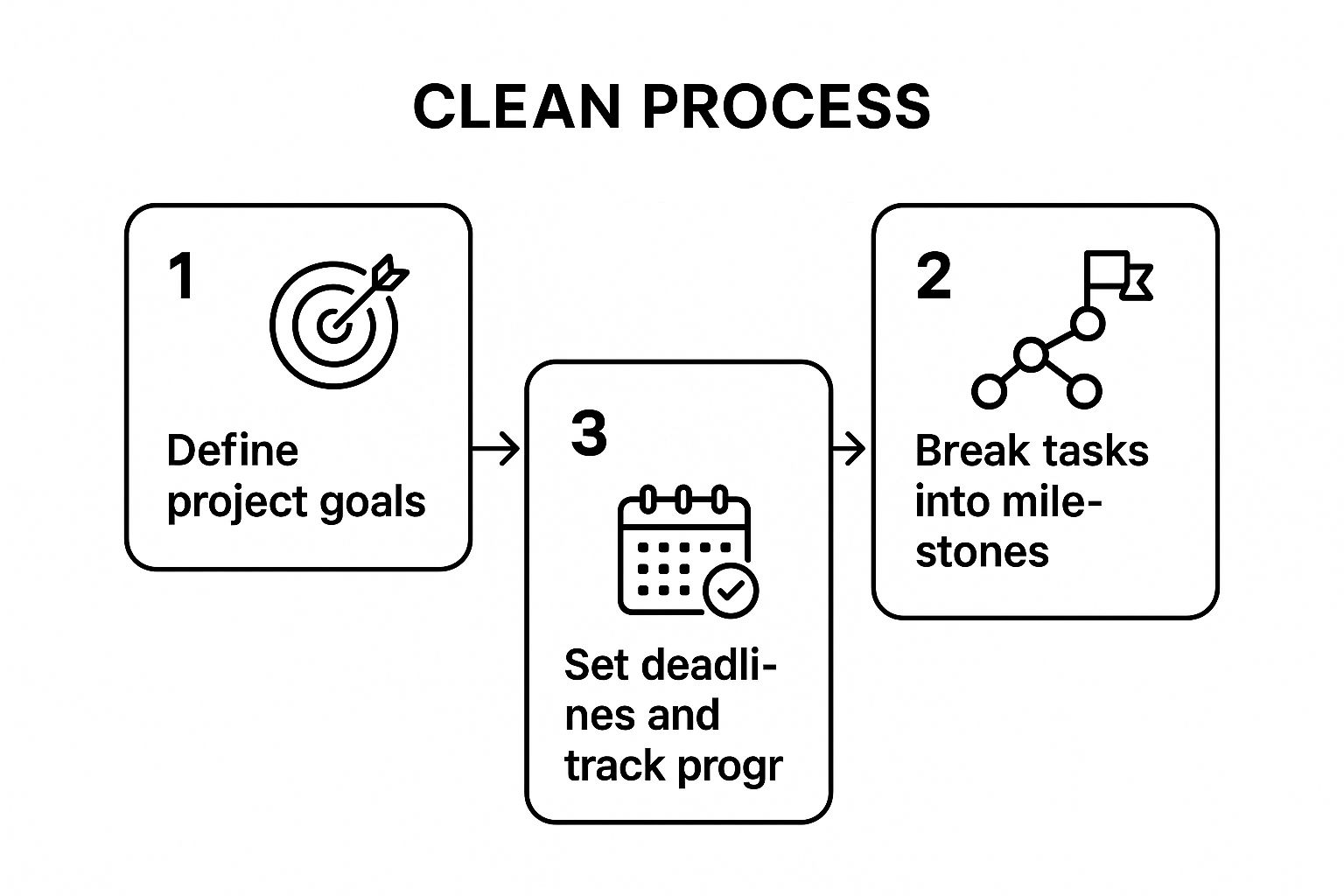
What this visual drives home is that good project management is all about breaking down big ambitions into small, actionable steps. That's exactly what a well-designed project page empowers you to do.
Visually Mapping Connections With Obsibrain
Now for the magic. A structured template is great, but seeing how all the pieces of your project connect is where Obsibrain completely changes the game. It takes your text notes and spins them into an interactive mind map.
For instance, on your "Q4 Marketing Campaign" page, you can create links to specific meeting notes, brainstorming docs, and individual tasks. Obsibrain's graph view then automatically draws a visual web showing how everything is related. You can instantly see that a specific task came from a decision made in a meeting two weeks ago. For a deep dive into the setup, check out the official documentation for Obsibrain's Smart Projects feature.
With a visual hub, you stop managing lists and start navigating a network of ideas. This makes it incredibly easy to spot dependencies, identify potential bottlenecks, and understand the true scope of your work at a glance.
This visual approach is one of the most powerful ways to use Obsibrain for project management. It bridges the gap between structured documentation and the non-linear way our brains actually work. You get the organization of a traditional system with the intuitive clarity of a mind map, all in one place.
Before we go further, it's worth noting that a few community plugins can seriously enhance this setup. While Obsibrain is powerful on its own, these additions bring new capabilities to the table.
Essential Obsidian Plugins for Project Management
Dataview
Queries your notes based on metadata and tags.
Automatically generates dynamic project lists and dashboards. For example, you can create a table of all projects "At Risk" or all tasks due this week without manually updating it.
Tasks
Adds advanced to-do list functionality.
Allows you to track tasks across your entire vault with due dates, priorities, and recurring options. It's the perfect complement to your project pages for granular task management.
Templater
Creates dynamic and powerful templates.
Lets you insert dates, run commands, and create complex note structures automatically. This supercharges your project page creation, ensuring every new project note is perfectly formatted from the start.
Pairing these plugins with your Obsibrain setup gives you a system that's not just organized, but intelligent and responsive to your workflow.
A great project management notebook is only useful if it actually fits into your daily routine. Let's be honest, the real test of any system is how well it meshes with the way you already get things done. This is where we connect the high-level project plans with the small, daily tasks that actually push things forward. The goal is to build a workflow that automatically brings the right tasks to your attention, right when you need them, inside your daily note.
Instead of spending the first 15 minutes of your day figuring out what to do, you can have it all laid out for you. Using a community plugin like Dataview, your daily note transforms into a dynamic dashboard. It can automatically pull in tasks from all your different project pages, giving you a clear, consolidated, and actionable list the moment you open Obsidian.
Automating Your Daily To-Do List
Picture this: you open your daily note, and a perfectly curated to-do list is already waiting. This isn't magic; it's the power of simple queries. You can write a few lines of Dataview code that scan your entire vault for open tasks and organize them neatly for you.
This approach gives you incredible control over what you see. For example, you could set it up to:
Show only tasks tagged with #urgent for today's main focus.
List any tasks that are #waiting-for-feedback so you know exactly who to ping.
Group tasks by their parent project, so you always have the right context.
This dynamic system means nothing falls through the cracks. It turns your project management notebook from a static collection of files into an active partner that helps you stay on top of your day.
Capturing Ideas with Obsibrain
One of the biggest hurdles in any productivity system is capturing those fleeting ideas without breaking your concentration. You might be in a meeting, typing notes on your daily page, when a brilliant idea for a totally different project hits you. This is a classic scenario where Obsibrain really shines.
You can just type the idea directly into your daily note and, with a quick link, connect it straight to the relevant project note. Obsibrain then visually maps this connection, making sure the idea is anchored to the right context. The thought is captured, linked, and safely stored before you even have a chance to forget it—all without leaving the note you were working on.
This workflow makes sure that every piece of information, from a formal task to a random spark of inspiration, has a proper home. It closes the loop between unstructured brainstorming and structured project work.
To make sure all your discussions result in clear next steps, it helps to adopt a solid meeting minutes format with action items, which you can easily integrate into this workflow. The trend toward hybrid tools that blend physical and digital planning is undeniable. The smart notebook market, a close cousin to digital tools like this, was valued at USD 0.7 billion in 2025 and is expected to hit USD 2.49 billion by 2033, showing a clear demand for more integrated planning systems. You can read more about the growth of smart project planners.
Building a Consistent Project Review System
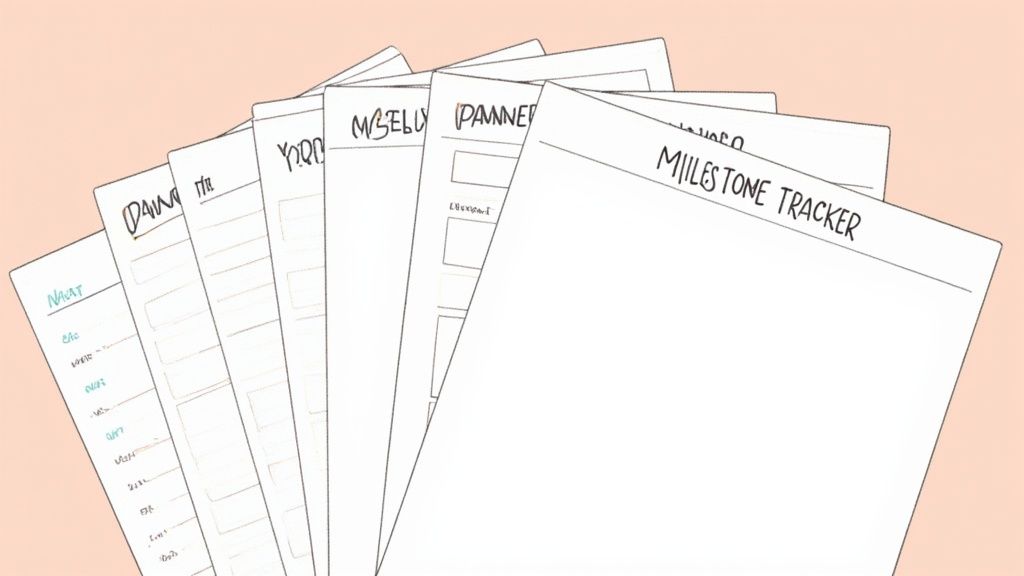
A project management notebook is more than just a place to dump plans; it's a living tool for reflection and course correction. To really manage a project well, you have to know exactly where you stand, and that means locking in a consistent review cycle. Without it, it's just too easy to drift off course without even noticing.
When you build weekly and monthly reviews right into your Obsidian vault, the process stops feeling like a chore. It becomes a natural part of your workflow, making sure you’re regularly checking progress, spotting roadblocks, and setting clear priorities for what's next. It’s all about being proactive to keep projects moving and adapting to changes on the fly.
The Weekly Review Template
A solid weekly review is your anchor for staying in control. This is your dedicated time to pull back from the day-to-day grind and get a bird's-eye view. Inside Obsibrain, you can set up a simple but incredibly effective template to walk you through this process, making sure you hit all the critical points every single week.
This isn't about writing long, formal reports. It's about focused, honest reflection. Your template can be as simple as a few prompts to get the ball rolling:
Wins This Week: What did I actually get done? Recognizing your progress is key for keeping up momentum.
Roadblocks Encountered: What slowed me down or stopped me completely? You can't solve a problem you haven't identified.
Priorities for Next Week: What are the three most important things I need to accomplish next week?
Using a template like this builds consistency and thoroughness. It turns your review from a random, sporadic event into a reliable habit.
A regular review system transforms your notebook from a simple record of what happened into a strategic tool that shapes what will happen next.
Generating Progress Reports with Queries
To really level up your review, you can use queries to automatically pull data from your project notes. This saves you the headache of manually hunting for information and gives you a completely objective look at your progress. For a full walkthrough on this, you can learn more about setting up periodic reviews within Obsibrain.
A simple query can instantly generate a list of all tasks completed this week across every project. Another one could flag any tasks that are overdue or marked as "blocked." This instant data gives you a solid, factual foundation for your review, so your plans are based on reality, not just what you can remember.
You can also lean on Obsibrain’s graph view to spot hidden dependencies or bottlenecks you might otherwise miss. For example, you might see that one project node is connected to an unusually high number of unresolved tasks. This kind of visual insight is gold for figuring out which projects need your immediate attention to prevent future delays.
Got Questions About Managing Projects in Obsidian?
Once you start building your project management notebook, you'll inevitably run into some real-world questions. Getting the basic structure in place is one thing, but making it hum along with your actual day-to-day work is another entirely. Let's dig into some of the most common things people ask when they're getting started.
What Do I Do with Finished or Paused Projects?
This is probably the number one question. You've wrapped up a big project, and now its folder is just sitting there in your active list. You don't want it cluttering up your workspace, but deleting it feels like throwing away valuable history.
The simple answer is to just move it to your "40_Archives" folder. This immediately cleans up your "10_Projects" folder, leaving you with a clean, focused view of only what's current.
The great thing about using Obsibrain is that when you move that project note, none of its connections are lost. If you need to look back on it months later, you can still see its entire history, related documents, and meeting notes right in the graph view. All that knowledge is preserved and accessible, just not in your way.
How Do I Collaborate with People Who Don't Use Obsidian?
Another big one. Your vault is your personal command center, but let's be real—projects are rarely a solo mission. So how do you share important details with teammates or clients without some convoluted export process?
Obsidian actually makes this surprisingly easy. You can export any note as a clean, perfectly readable PDF file with just a couple of clicks.
Sharing Project Overviews: Need to give a stakeholder a quick update? Export your main project page for a high-level summary of goals, timelines, and current status.
Sending Out Meeting Notes: Just finished a call? Export the meeting note and share the decisions and action items with the team right away.
This approach lets you maintain your deeply interconnected project management notebook while still playing nicely with the rest of the world.
Think of your Obsidian setup as the source of truth, not a silo. You're generating clear, shareable documents from your organized system, blending your personal productivity with team collaboration.
Can This Really Replace Tools Like Asana or Trello?
Finally, the big question: can this system actually replace dedicated project management tools? The answer really depends on your specific situation. For personal projects or for small teams where you're the main person organizing things, absolutely.
An Obsibrain-powered notebook gives you a level of flexibility and deep knowledge connection that you just can't get from most standard tools. For example, a marketing manager can use it to link campaign performance data directly to the initial brainstorming notes, providing a complete narrative of a project's lifecycle that's impossible to replicate in a linear tool like Trello.
However, if you're part of a large team that relies heavily on features like user-specific permissions or real-time collaborative editing on a single document, a hybrid approach is probably your best bet. Use Obsidian for your own planning, thinking, and organization, and simply link out to the shared documents on your team's platform when you need to. You get the best of both worlds.
Ready to stop juggling a dozen different apps and build a project hub that actually works for you? Obsibrain gives you the complete, ready-to-use template to turn Obsidian into your personal command center. You'll save hours of tedious setup and get a streamlined workflow from day one. Get lifetime access and start managing your projects with total clarity and control.
Last updated
Was this helpful?