How to Organize Digital Files: Expert Tips & Best Practices

Organizing your digital files is way simpler than you might think. It really just boils down to creating a consistent system with a core folder structure, a clear naming convention, and a bit of regular maintenance. The goal here is to make finding any file intuitive and fast, reclaiming time you'd otherwise burn searching through digital chaos.
Why Your Digital Clutter Is Costing You
That frantic five-minute search for a report right before a meeting. The sinking feeling when you realize a priceless family photo is lost in some random folder named “Misc Pics.” Sound familiar? We've all been there. Digital disorganization isn't just an aesthetic problem; it's a productivity killer that quietly chips away at your time and focus.
This digital mess creates a constant, low-grade stress. Every time you have to hunt for a file, you completely break your concentration. It shatters your workflow and makes getting back on task a real struggle. Over time, these small interruptions add up to a staggering amount of wasted hours and diminished mental clarity.
The Hidden Price of Disorganization
The cost of a messy digital life isn't just measured in lost minutes. It can ding your professional reputation when you can't produce a document on demand and adds needless friction to your personal life. Think of it as a tax on your attention—one you pay every single day.
A disorganized system makes it nearly impossible to connect ideas or see the bigger picture. Imagine trying to build a new project proposal by pulling information from scattered notes, old emails, and poorly named spreadsheets. It's a total uphill battle. With an organized system, like the one offered by Obsibrain, you can create a central project note that links directly to every related file—notes, spreadsheets, client communications—creating a single, coherent workspace for a project.
A clear digital organization strategy isn't a preference; it's a necessity. It transforms your computer from a source of frustration into a powerful tool for productivity and peace of mind.
And this struggle is incredibly common. In fact, one study showed that 48% of employees regularly struggle to find the files they need, highlighting a massive, widespread productivity drain. This problem gets even worse when businesses rely on a mix of digital and paper documents, which just creates more organizational hurdles. You can discover more insights about document management challenges and see how other companies are trying to tackle them.
By facing these very real frustrations, we can see why learning how to organize digital files is so crucial. It’s all about building a system that finally sticks, giving you back control over your information and freeing up your mental energy for what truly matters.
Designing Your Core Folder Structure
The secret to finally getting your digital files organized is starting with a dead-simple, high-level folder structure. Think of it as a digital filing cabinet. Instead of creating a complex web of nested folders that becomes a nightmare to navigate, we're going to set up just a few core "drawers" for everything.
This approach is all about preventing the chaos before it even starts. Every single file will have a logical, intuitive home from the get-go.
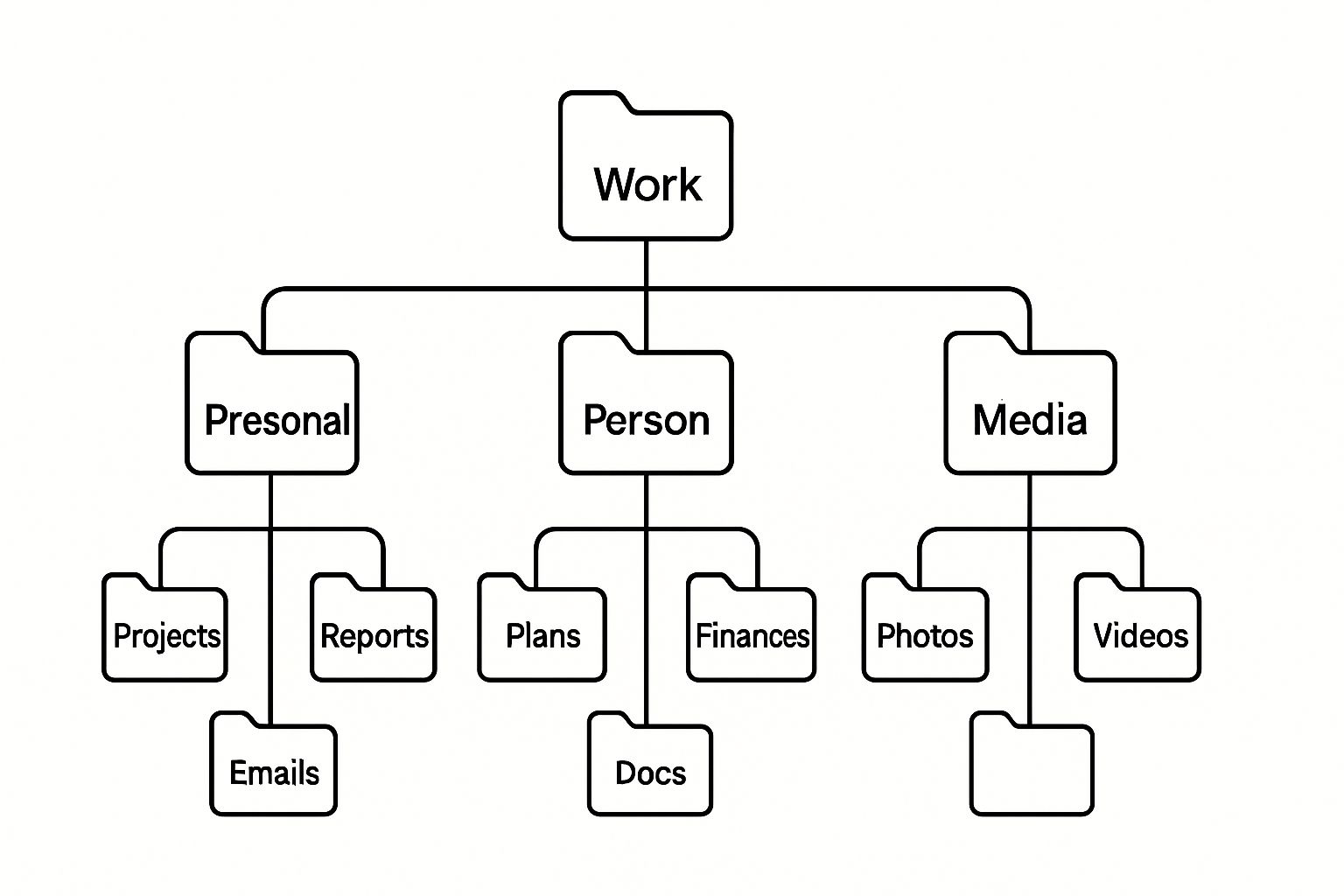
The real magic here is in the simplicity. A handful of well-defined, top-level folders brings far more clarity than dozens of overly specific ones ever could.
The P.A.R.A. Method Explained
One of the most effective ways I've found to structure these core folders is the P.A.R.A. method. It's an acronym for Projects, Areas, Resources, and Archive. The whole system is built around how actionable your information is, which makes it incredibly intuitive to know exactly where a file should go.
Projects: This is for your active work. We're talking about tasks with a clear goal and, usually, a deadline. Think "Q4 Marketing Campaign" or "Website Redesign."
Areas: These cover your ongoing responsibilities—the stuff you have to maintain a certain standard in. Good examples are "Finances," "Health," or "Client Management."
Resources: Here’s where you keep topics of interest and general reference materials that aren't tied to a specific project. This could be anything from "Design Inspiration" and "Coding Snippets" to "Marketing Articles."
Archive: This is your digital cold storage. It's for all your completed projects, dormant areas, and old resources. Moving things here keeps your active workspace clean and focused.
This exact structure is a cornerstone of the Obsibrain template, which lets you seamlessly blend your notes and tasks into this proven framework. For example, you can create a project note for "Q4 Marketing Campaign" and have all related tasks, deadlines, and files automatically organized under that project's P.A.R.A. section. If you want to go deeper, you can learn more about how Obsibrain's P.A.R.A. folder structure works inside the system.
Real-World Folder Examples
So what does this look like in practice? Let's say you're a freelance designer. Your Projects folder might contain subfolders like Client-A-Logo and Client-B-Website.
Your Areas folder would hold ongoing responsibilities like Invoicing, Marketing, and Professional-Development. Meanwhile, your Resources folder could be home to Stock-Photos, Font-Licenses, and Tutorial-Notes.
Once the Client-A-Logo project is wrapped up and the invoice is paid, you simply drag that entire folder from Projects straight into the Archive.
This simple act of moving a completed project to an archive is transformative. It keeps your main workspace focused only on what is current and active, drastically reducing mental clutter and improving focus.
This system is flexible enough to work for your personal life, too. A Personal root folder could have Projects like "Vacation Planning 2024" and Areas like "Home Maintenance" or "Family Health."
Beyond these core principles, specialized software like a Google Drive organizer tool can help automate and maintain your structure on specific cloud platforms. The goal is always the same: create a consistent, repeatable system that grows with you.
Creating a Naming System That Actually Works
A powerful folder structure gets you halfway to digital clarity, but a consistent file naming system is the superpower that makes your files instantly searchable.
If you’ve ever found yourself staring at Report_final_final_v2_updated.docx, you know the pain of a broken system. We're going to fix that for good with a logical, repeatable framework.
This isn't about creating complex codes only you can understand. The goal is to make a filename so descriptive that you know exactly what it is without even opening it. This simple habit saves countless minutes of searching and guessing down the road.
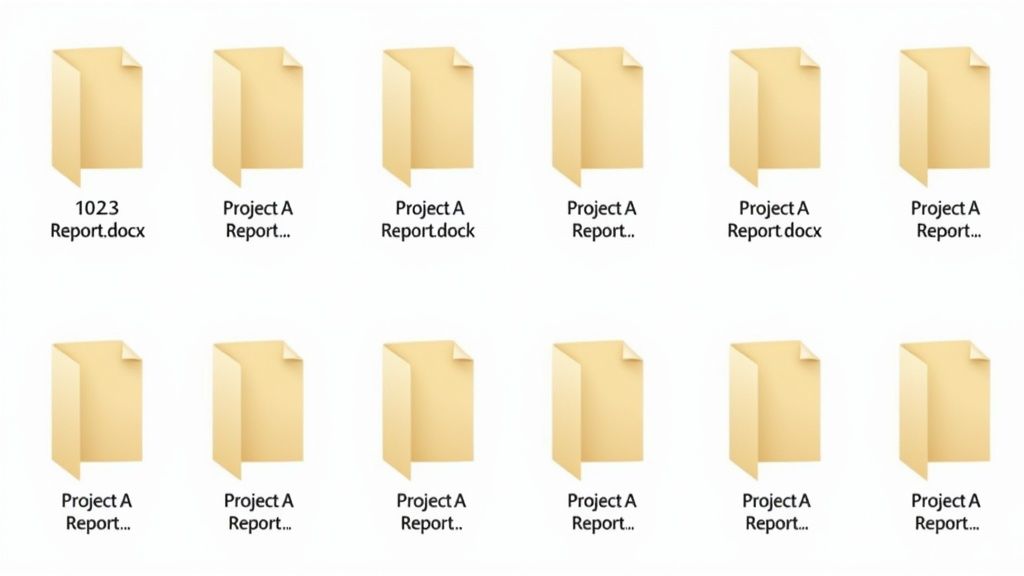
The Three-Part Naming Formula
The most reliable naming convention I've ever used is a simple, three-part formula: Date + Description + Version.
This structure works for nearly every file type, from work reports and client invoices to personal photos and creative projects. It organizes files chronologically and contextually at the same time.
Here’s how it breaks down:
Date (YYYY-MM-DD): Always start with the date in this specific format. It forces your computer to sort files chronologically by default, which is a massive organizational win. No more hunting for the most recent version.
Description: This is a brief, clear summary of the file's content. Use hyphens or underscores instead of spaces to keep filenames clean and web-friendly. For example, use
Q4-Marketing-Reportinstead ofQ4 Marketing Report.Version (v1, v2, etc.): End with a simple version number. This eliminates the "final_final" chaos and makes it obvious which iteration is the most current. For major revisions, you might use
v2; for minor ones, something likev2-1works well.
Let's see this in action. The dreaded Report_final_final.docx instantly transforms into 2023-11-15_Q4-Marketing-Report_v3.docx. Anyone can look at that filename and immediately understand its creation date, content, and revision status.
Practical Naming Conventions in Action
Applying this formula consistently is what makes it work. A file naming convention is only useful if it becomes a habit. It might feel a bit rigid at first, but the long-term payoff in searchability and clarity is enormous.
Having a standardized naming convention is like giving your future self a perfectly organized map to your own information. You'll never be lost in a sea of poorly named files again.
The key is clarity over brevity. While MeetingNotes.docx is short, 2024-07-22_Project-Phoenix-Kickoff-Notes_v1.docx is infinitely more useful. You know the exact date and context without a single click.
This is also where a tool like Obsibrain can help you connect the dots. For projects with many moving parts, you can create a central project note and link directly to all the relevant files:
2024-07-22_Project-Phoenix-Kickoff-Notes_v1.docx2024-07-25_Project-Phoenix-Budget_v2.xlsx2024-07-28_Project-Phoenix-Client-Brief_v1.pdf
This creates an interconnected dashboard for your project, making it easy to find related documents even if they live in different folders.
Let’s look at how this works across different file types with a clear breakdown.
File Naming Convention Breakdown
This table shows how the Date + Description + Version formula comes together for a few common scenarios. The goal is to build a predictable pattern you can apply to almost anything you save.
Date
YYYY-MM-DD
Created on May 20, 2024
2024-05-20
Description
Brief-Summary-of-Content
Monthly sales analytics report
Monthly-Sales-Analytics
Version
v#
Second draft
v2
Full Example
-
A spreadsheet file
2024-05-20_Monthly-Sales-Analytics_v2.xlsx
Full Example
-
A client proposal PDF
2024-05-22_Acme-Corp-Proposal_v1.pdf
Once you get the hang of this, it becomes second nature. You'll spend less time thinking about where to save something and more time confident that you'll find it when you need it.
Look, having a tidy folder structure and a smart naming system is a huge win. It's the foundation of digital sanity. But what if you could take that neat-and-tidy system and make it intelligent? What if your files weren't just sitting in folders, but actively connected to each other, forming a network of your actual knowledge?
This is where a tool like Obsibrain really shines. It's designed to help you connect information like a second brain, creating context and relationships between files that folders just can't handle. Let's walk through a couple of powerful, real-world ways this changes the game.
Visualize Projects as a Central Command Center
Imagine you're running a big client project. You've got the brief as a PDF, the budget in a spreadsheet, a bunch of meeting notes, and links to web research. They’re all perfectly named and filed away, but they're still just separate, isolated documents.
With Obsibrain, you can create a single project note that acts as a central command center. From this one place, you can link directly to every single related file.
The client brief (
2024-06-15_Project-Alpha-Brief_v1.pdf)The project budget (
2024-06-18_Project-Alpha-Budget_v3.xlsx)Your kickoff meeting notes (
2024-06-20_Kickoff-Meeting-Notes.md)Relevant market research articles you've saved
Suddenly, you’re not jumping between folders anymore. You have a unified dashboard for the whole project. This kind of visual connection makes it incredibly easy to see the big picture, track progress, and find exactly what you need in seconds. If this way of working is new to you, our guide on how to get started with Obsibrain is a great place to begin.
This shift toward intelligent, connected systems isn't just a niche trick; it's where the industry is heading. The global document management system (DMS) market was valued at $8.96 billion in 2024 and is expected to hit $17.03 billion by 2029. That growth is largely fueled by AI-powered tools that help automate how we classify and analyze our files.
Build a Dynamic Personal Knowledge Base
Another feature that completely changes how you work is bi-directional linking. This is what lets you build a living, breathing personal knowledge base where your ideas are connected to their real-world applications.
Let’s say you write a note in Obsibrain about a new marketing strategy called "Content Clustering." In a normal folder system, that note would just sit in your Resources folder, waiting to be found.
With bi-directional links, you can connect that core strategy note to the five different project files where you actually used that technique. When you open your "Content Clustering" note, you'll automatically see a list of every project that links back to it.
This transforms your notes from a passive archive into an active repository of insights. You can instantly see how a theory was applied in practice, helping you refine your strategies and learn from your own work. This is how you stop reinventing the wheel and start building on your own expertise.
Once you have a solid foundation with Obsibrain's intelligent linking, you can go even further by exploring things like automating data entry processes. This helps cut down on manual work and prevents digital clutter before it even starts. By combining a strong file structure with these smart capabilities, you stop just storing files and start creating a knowledge system that genuinely works for you.
Building a Habit of Digital Organization
Let's be honest. Creating a perfect system for organizing your digital files is the easy part. The real challenge? Sticking with it.
A brilliant folder structure and naming convention are worthless if they're buried under a mountain of new, unsorted files a month from now. The goal isn't a one-time cleanup; it's building a sustainable habit that keeps the chaos at bay for good.
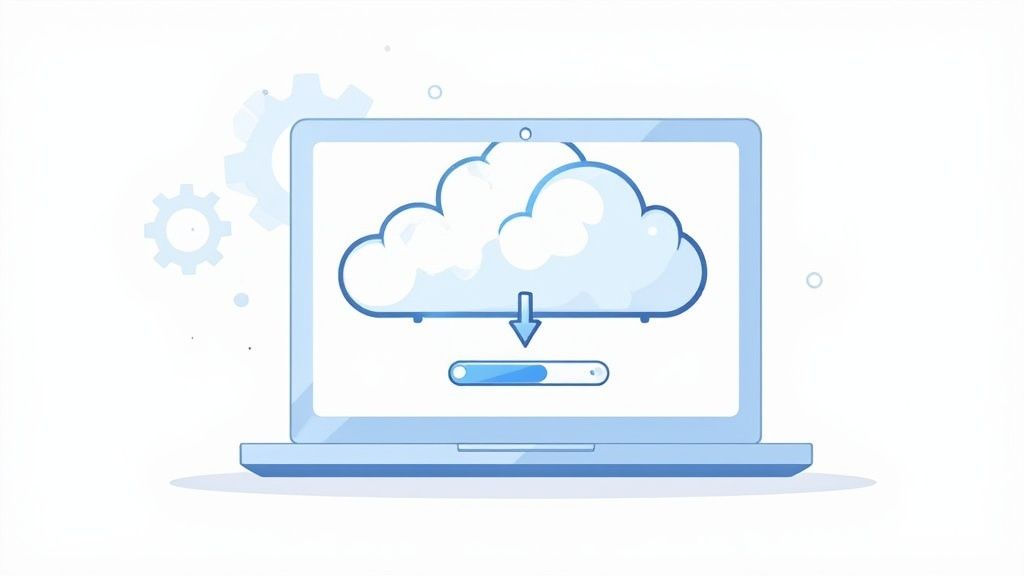
This doesn't mean you need to spend hours every week on tedious maintenance. Far from it. The most effective way to stay organized is with a small, repeatable routine that stops clutter before it even starts. It’s about making sure your digital space remains a tool for productivity, not a source of stress.
The 15-Minute Weekly Reset
This is where the magic happens. I call it the "Weekly Reset." It’s a scheduled 15-minute block of time you carve out each week—no exceptions—to quickly tidy up your digital workspace.
Think of it like any other important appointment in your calendar. By treating it with that level of seriousness, you turn organization from an overwhelming chore into a simple, automatic routine that you don't even have to think about. This tiny investment of time pays off massively in clarity and focus for the rest of the week.
By turning organization into a small, repeatable action, you prevent clutter from ever building up again. This simple habit ensures your digital space remains a tool for productivity, not a source of stress.
Your Weekly Reset Checklist
When that 15-minute timer starts, you need to be efficient. Don't try to reorganize your entire life. Just hit the key areas where digital clutter loves to accumulate.
Here’s a simple checklist to get you started:
Tackle the Downloads Folder: This is ground zero for digital mess. Go through every file, give it a proper name using your convention, and move it to its home in your P.A.R.A. structure.
Archive Completed Projects: Finished a big project this week? Awesome. Move its folder from
Projectsstraight to theArchive. This keeps your active workspace clean and focused only on what's current.Be Ruthless with Deletions: If you downloaded a file for a one-time use or have things you know you'll never need again, just delete them. Don't hesitate.
Run a Quick Backup: If your backup system isn't automated, this is the perfect time to run a manual backup to your external drive or cloud service. A few minutes here can save you a world of pain later.
To really lock this habit in, a dedicated tool can make a huge difference. For example, you can use Obsibrain's habits tracking features to schedule your "Weekly Reset" as a recurring task. The system can then remind you and let you check it off each week, helping to build the consistency needed for long-term digital organization.
Common Questions About Digital Organization
Even with a killer system in place, a few questions always seem to pop up when you're getting your digital world in order. Let's run through some of the most common ones I hear—clearing these up will help you really lock in your new habits.
Should I Use Tags or Folders to Organize?
Honestly, the best system uses both. They just do different jobs.
Folders give you that rigid, predictable structure your brain loves. Think of a path like Work > Client-A > Invoices. It’s clean, it's clear, and you always know where to put things and where to find them later.
Tags, on the other hand, are all about flexible, cross-folder context. That same invoice in the Client-A folder could be tagged with #q4, #unpaid, and #2024. This is where the magic happens. Now you can instantly pull up all #unpaid invoices across every single client—something that's a nightmare to do with folders alone.
Inside Obsibrain, this gets even better. You can use tags to build dynamic dashboards that pull together files and notes from totally different projects. For instance, you could create a view that automatically shows you every file tagged with #urgent or #follow-up, giving you a powerful, context-based to-do list that cuts across all your projects.
Folders tell you where a file lives. Tags tell you what a file is about. You need both: a structured home with endless, flexible connections.
How Often Should I Back Up My Digital Files?
For the really critical stuff—work files, family photos, anything you'd be devastated to lose—set up a daily automated backup to a cloud service. Just set it and forget it. For everything else, a weekly backup is usually fine.
If you want to be extra safe, live by the 3-2-1 rule:
Keep three copies of your data.
Store them on two different types of media.
Have at least one copy stored offsite (away from your home or office).
A simple way to do this? Keep files on your computer's main drive, an external hard drive, and a cloud service like Google Drive or Dropbox.
What Is the Best Way to Handle Duplicate Files?
The best strategy is always prevention first, cleanup second.
You can stop most duplicates before they start by having a dedicated "Inbox" or "Downloads" folder where all new files land. Make it a habit to process everything in that folder during your Weekly Reset.
For the duplicates that inevitably sneak through, run a dedicated duplicate finder app every few months. These tools scan your entire system and help you safely get rid of redundant files. It's amazing how much space this can free up and how much cleaner your system feels afterward.
Ready to transform your productivity with a system that connects your notes, tasks, and goals? Obsibrain provides the all-in-one template you need to build a powerful second brain inside Obsidian. Start organizing your digital life today.
Last updated
Was this helpful?