The Ultimate Guide to Using the Obsidian Tasks Plugin: Transform Your Project Management
Master project management with the powerful Obsidian Tasks Plugin. Learn expert strategies for task automation, workflow optimization, and advanced queries that drive real productivity gains in your knowledge management system. meta t: The Ultimate Guide to Using the Obsidian Tasks Plugin: Transform Your Project Management published: No slug: obsidian-tasks-plugin
Getting Started: Making Tasks Work for You
Managing tasks in your notes becomes simpler with the right tools and knowledge. The Obsidian Tasks plugin helps you track tasks directly in your notes, keeping everything organized in one place.
Setting Up Your System
Start by installing the Tasks plugin from Obsidian's community plugins section. Once installed, take a few minutes to explore the settings. You'll want to set up:
Your preferred task format (like
- [ ] Task)Default due dates
Recurring task options
These basic settings create the foundation for your task system. Keep it simple at first - you can always add more features later.
Understanding Core Features
The Tasks plugin shines by letting you handle tasks from anywhere in your notes. You can:
Create tasks in any note
Set due dates and priorities
Mark tasks complete from any view
Track recurring tasks
View task completion dates
For example, when you mark a task done in a search view, it updates automatically in the original note. This keeps everything in sync no matter where you work. Learn more about Tasks plugin features
Practical Examples
Here's how the Tasks plugin works in real life. While writing a blog post, create checkboxes for each section right in your outline:
- [ ] Draft introduction (Due: Friday)- [ ] Write main sections (Due: Monday)- [ ] Final edits (Due: Tuesday)
Or use it for personal tasks in your daily notes, building a record of what you accomplish each day. The tasks stay connected to your notes about each project or topic.
Avoiding Common Pitfalls
Watch out for these common mistakes when using Tasks:
Adding too many custom settings at once - start simple
Forgetting to review tasks regularly
Creating tasks without clear next actions
Not linking tasks to relevant notes
Set up a weekly review to keep your task list current and useful. Delete old tasks, update due dates, and make sure everything stays actionable. This helps maintain a clean, working system that actually helps you get things done.
Mastering Task Creation and Management Workflows
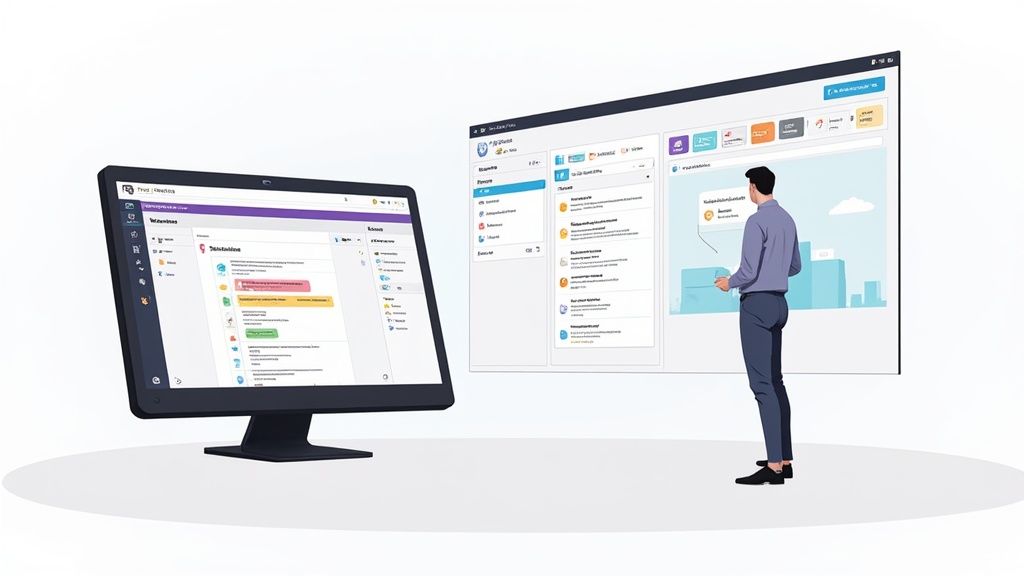
The Obsidian Tasks Plugin helps you build powerful task management systems that go beyond simple to-do lists. Many users have found success using this plugin to organize both their daily work and long-term projects in one place.
Making Tasks Work Better with Other Plugins
The Tasks plugin works great with other tools like QuickAdd, which lets you create new tasks quickly using templates. This combination helps you spend less time entering tasks and more time actually doing them. Want to see how others are using these plugins together? Check out some great examples in this helpful video guide.
Creating Systems That Grow With You
Here are some practical ways to build a task system that adapts to your needs:
Set Clear Priorities: Use priority levels to focus on what matters most and avoid getting stuck deciding what to do next
Use Smart Formatting: Add tags and notes to tasks so you can find them easily later
Create Custom Views: Set up task queries to show exactly what you need to see, like today's most important work
Learning From Real Users
Many Obsidian users have improved how they work by connecting their tasks with their notes and project files. Some create custom dashboards to track multiple projects at once, which helps them spot and fix problems quickly.
When you take time to set up your task workflows in Obsidian, you'll find yourself getting more done with less effort. The right system helps you manage both simple daily tasks and complex projects while keeping everything organized and easy to find.
A well-designed task management system in Obsidian does more than just track to-dos - it becomes your reliable guide for staying focused and getting things done, whether you're working on quick tasks or long-term goals.
Unlocking the Power of Advanced Task Queries
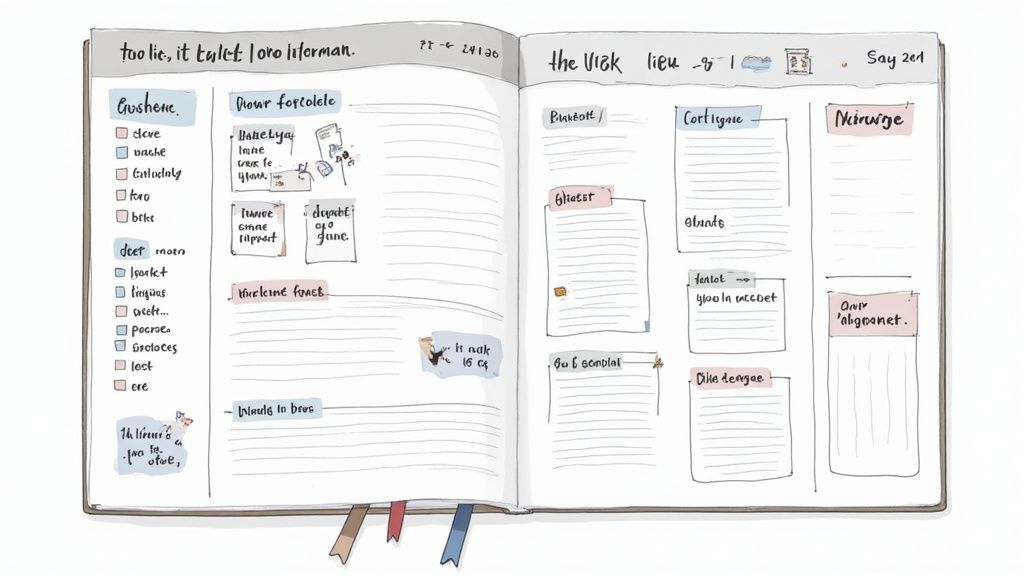
The Obsidian Tasks plugin has a powerful querying system that helps you find and organize your tasks exactly how you need them. You can create custom dashboards that update automatically, focused views to stay on track, and smart tracking to ensure nothing slips through the cracks.
Building Dynamic Dashboards
Many users set up dashboards as their command center for task management. These dashboards give you a clear overview of everything you need to work on. For example, you can create a view that shows all tasks due this week, neatly sorted by project. The query due date within the next week combined with group by project makes this possible. Having all your tasks organized this way helps you plan your time better.
Creating Focused Task Views
When you're trying to get work done, seeing too many tasks at once can be overwhelming. With the Tasks plugin, you can filter tasks to show exactly what you need. For example, if you're focusing on a specific project, use path includes ProjectA and not done to see only the open tasks for that project. This targeted approach helps you concentrate on what matters right now. You can learn more about using queries effectively from blogs like Obsidian Tasks and Godspeed.
Implementing Automated Tracking Systems
The query system makes it easy to track your progress automatically. You can see what you've completed recently with queries like done date within the last week. This helps you spot patterns and potential issues in your workflow. For even more detailed tracking, you can combine Tasks with the Dataview plugin. Check out Using the Dataview Plugin in Obsidian to learn how to display completed tasks from your daily notes, helping you see your progress over time.
Combining Query Parameters for Maximum Impact
The real magic happens when you combine different query parameters. You can create very specific task lists that match exactly what you need to see. For instance, try combining due date within the next 3 days, priority is high, and path includes ProjectX. This shows you urgent, important tasks for a particular project that need attention soon. As you get more familiar with queries, you can create custom combinations that fit perfectly with how you work.
Designing Custom Workflows That Actually Work
Your task management system should match the way you think and work. Let's look at how to create personalized Obsidian workflows that fit your needs without forcing someone else's system on you.
Understanding Your Needs and Working Style
Start by examining how you naturally organize information. Do you prefer visual Kanban boards or straightforward lists? Maybe a mix of both styles works best for you. Taking time to understand your preferences helps build a system you'll stick with. For instance, if you frequently switch between different projects, you'll want to set up filtered task queries to quickly find relevant items.
Building Workflows Around Your Projects
With the Obsidian Tasks plugin, you can embed task management directly into your notes. This means organizing tasks within project notes, research documents, or any other relevant context. For example, academic researchers can create task lists right inside their research notes, connecting tasks to specific sources. Add tags and custom fields to make tasks even more searchable.
Making the Most of Flexibility
The plugin's adaptability is one of its key strengths. You can start with basic task lists and gradually add more advanced features like custom queries as your needs grow. This lets your task system evolve naturally alongside your projects while staying useful and manageable.
Connecting Tasks to Your Knowledge Base
Rather than keeping tasks separate, weave them into your existing notes. Link tasks directly to related content to create clear connections between ideas and actions. For instance, connect a "write blog introduction" task to your draft post note. This integration helps turn your Obsidian vault into a complete workspace where information and tasks live together.
Examples of Successful Workflows
Here's how different users make the Tasks plugin work for them:
Project Management: Create Kanban boards using tasks tagged with progress stages ("To Do," "In Progress," "Done") for visual project tracking
Academic Research: Use filtered queries to focus on tasks related to specific research questions
Personal Productivity: Set up daily notes with recurring tasks for habits and routine checklists
Looking at these real examples can spark ideas for your own setup. Focus on building a sustainable system that helps you get things done. Keep refining your workflow as you learn what works best for you.
Automating Your Way to Peak Productivity
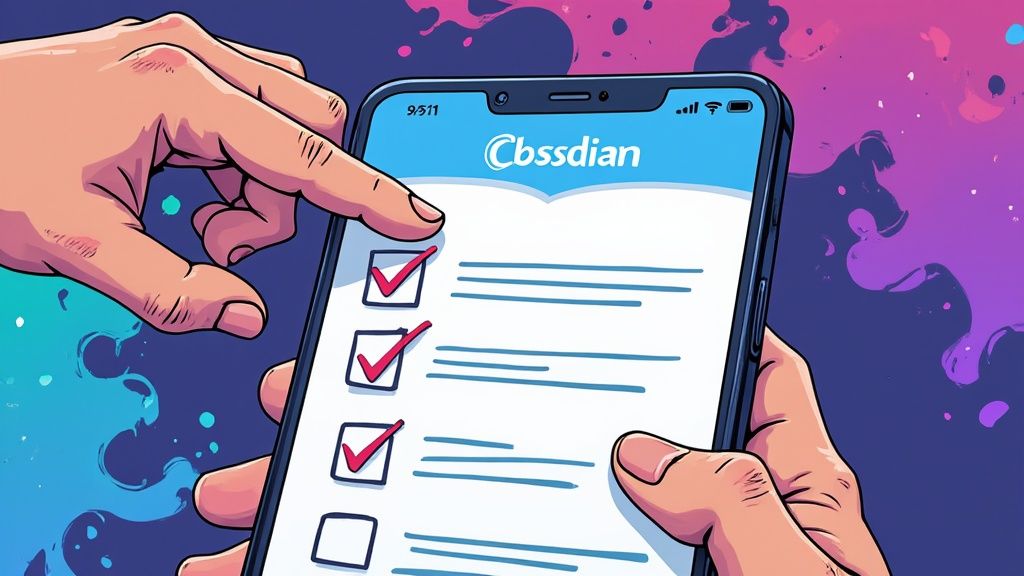
Make your task management more efficient by combining the Obsidian Tasks plugin with other tools and automation methods. This guide shows you how to move from manual task management to smooth, automated workflows that save you time and effort.
Smart Ways to Automate Tasks
The QuickAdd plugin works great with Obsidian Tasks to speed up task creation. You can set up keyboard shortcuts to instantly create new tasks with pre-filled details like due dates, tags, and project assignments. Think of QuickAdd templates as your personal assistant - they handle the repetitive work so you can focus on what matters.
Connecting With Your Other Tools
Your task management works best when everything talks to each other. The Obsidian Tasks plugin plays nicely with your calendar, email, and project apps. By connecting these tools, you create one central place for tracking all your tasks, with updates syncing automatically across platforms.
Creating Systems That Grow With You
Good automation isn't just about today - it's about building systems that handle increasing workloads. Set up weekly review tasks that repeat automatically, or use the Dataview plugin to generate progress reports. This helps you track completed work and stay motivated without constant manual updates.
Keep Control While Automating
While automation helps reduce busywork, you want to stay in charge of your system. The key is choosing what to automate carefully - focus on the repetitive tasks that don't need your direct attention. Check your automated processes regularly to make sure they still make sense. Ask yourself: Do you still need those recurring tasks? Are your automated reports showing useful information? Regular reviews help keep your automated systems working for you, not against you. With the right balance, Obsidian Tasks becomes a powerful tool that fits your personal work style.
Building Sustainable Systems for Long-Term Success
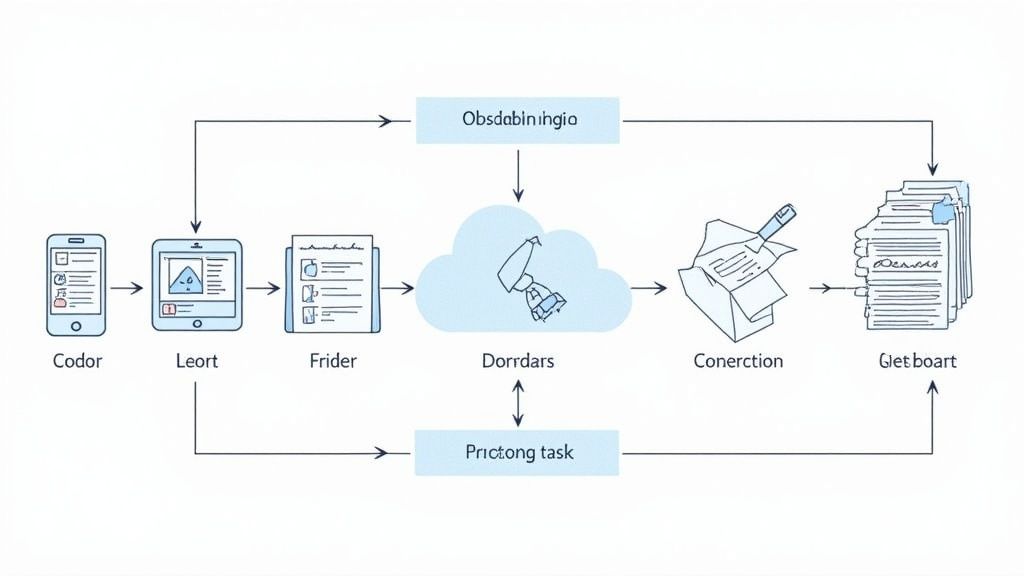
Let's explore how to keep your Obsidian Tasks plugin system running smoothly beyond the initial setup. The goal is to build a task management approach that grows with you and stays useful over time.
Maintaining Organization as Your Task List Grows
As you add more tasks to your Obsidian vault, staying organized becomes crucial. Think of your task system like a library - without proper organization, even the biggest collection becomes hard to use. Using tags like @work, @home, or @waiting helps you quickly filter and find tasks based on where you are and what you're doing.
Implementing Effective Review Processes
Weekly reviews help keep your task system clean and focused. Set aside time to clear completed tasks, update priorities, and add new items to your list. It's like tidying up your workspace - regular maintenance prevents clutter and keeps everything in its place. During these reviews, check which task queries give you the most useful information.
Adapting to Evolving Needs
Your task system should change as your work and projects change. The Obsidian Tasks plugin lets you adjust your setup whenever needed. If certain task views aren't helping anymore, try new approaches. Test different ways to organize and view your tasks until you find what works best for your current situation.
Avoiding Common Pitfalls
Even well-planned systems need attention to stay useful. Watch out for these common issues:
Skipping regular reviews
Keeping old, irrelevant tasks
Not updating your workflow when needed
Think of maintaining your task system like caring for a garden - regular attention keeps it healthy and productive. Clear out completed tasks often to prevent your lists from becoming overwhelming.
For a simple way to manage tasks in Obsidian, check out Obsibrain. It helps you organize your work and boost your productivity without unnecessary complexity.
Last updated
Was this helpful?