10 Essential Obsidian Template Examples: Boost Your Productivity Today
Transform your note-taking workflow with proven Obsidian template examples that drive real results. Learn from power users and discover practical approaches to creating templates that streamline your knowledge management. meta t: 10 Essential Obsidian Template Examples: Boost Your Productivity Today published: No slug: obsidian-template-examples
Understanding Obsidian Templates: A Game-Changing Foundation
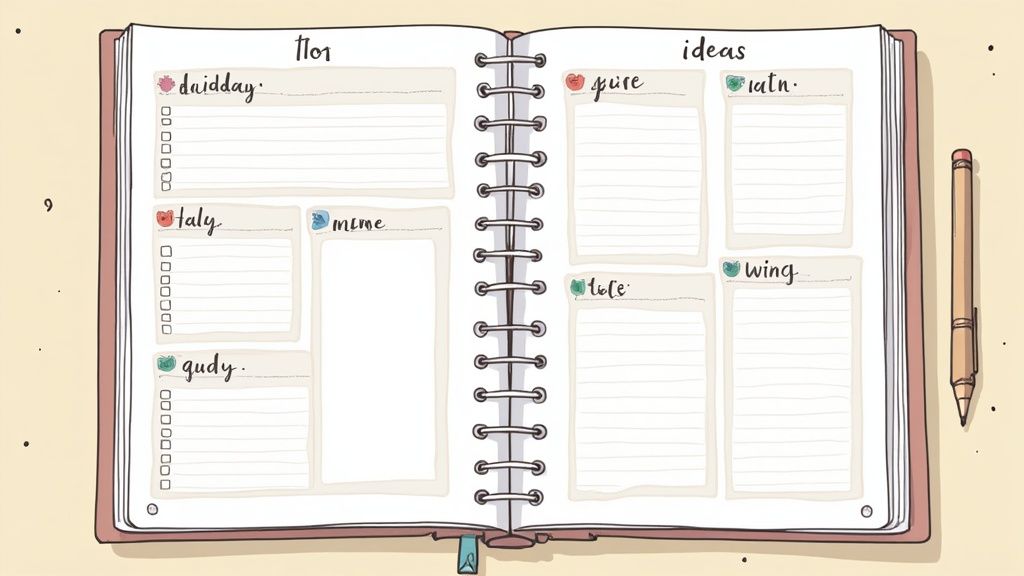
Templates in Obsidian help you create better organized and searchable notes. While regular notes often become messy and hard to search through, templates give you a clear structure that you can use over and over. This makes finding information much easier later on.
Think of templates like blueprints for your notes. Whether you're writing meeting notes, project plans, or research summaries, you can quickly pull up the right template and fill in the details. This saves time and mental energy since you don't have to recreate formats from scratch. The real benefit is that it reduces cognitive load - the mental effort of deciding how to structure each new note.
Why Templates Matter: Building Better Notes
The main advantage of templates is that they keep your notes consistent. When all your meeting notes have the same sections for attendees, agenda items, and action points, you can easily find what you need across many meetings.
This consistency makes Obsidian's search and linking features much more powerful. Using the same structure and terminology in your templates helps connect related ideas across different notes. Instead of having scattered, isolated notes, you build an organized network of connected thoughts.
Templates also boost your productivity by eliminating repetitive setup work. For example, Jamie Rubin uses five core templates in his note-taking system: daily notes, ad-hoc notes, commonplace entries, source notes, and product notes. His daily note template automatically creates entries with a specific date format (yyyy.MM.DD.ddd) that makes date-based linking simple. Learn more about his approach in his article about using templates for consistent notes.
Getting Started with Template Examples
Template examples help you build an effective note-taking system quickly. They give you proven formats that you can customize for your needs. Whether you're tracking projects, doing research, or organizing daily thoughts, starting with tested templates helps you create a system that fits your workflow. In the next section, we'll look at specific template examples you can use to improve your note-taking.
Building Your Daily Knowledge Engine With Templates
A well-structured system of templates in Obsidian can help organize your daily work and thinking. Let's explore how different users design and implement templates to improve their note-taking and knowledge management. We'll look at real examples that show how templates adapt to various work styles and needs.
Structuring Daily and Weekly Templates for Success
The foundation of an effective system often starts with daily logs - a place to capture thoughts, track tasks, and reflect. Different users structure these logs based on their work: executives focus on decision-making while creative professionals emphasize ideation. A basic daily template usually includes:
Morning Reflection: Goals and priorities
Daily Tasks: Both scheduled and unplanned work
Notes: Quick captures of ideas
Evening Review: What worked and what needs adjustment
Weekly reviews help connect daily work to bigger goals. Taking time to assess progress helps you stay on track and make needed changes.
Real-World Examples and User Adaptations
Looking at how others use templates reveals interesting patterns. One user maintains over 100 different templates organized by category - from meeting notes to personal reflections. These preset formats speed up common tasks and ensure consistent note-taking. Meeting templates, for instance, come with built-in agenda sections that improve both planning and documentation. See examples in action here.
Habit Tracking and Maintaining Momentum
Templates can also help track habits and build routines. By embedding habit tracking into your daily template, you can monitor progress and spot patterns over time. This structured approach helps maintain momentum even during busy periods.
Pro Tip: When getting started with templates, follow these user-tested recommendations:
Use Clear Names: Makes finding templates quick and easy
Add Automation: Reduces manual work where possible
Remember that templates should match your needs - an executive's setup will look different from a writer's. Focus on what works for you. To explore tools that combine task management with goal setting, check out Obsibrain.
Mastering Advanced Template Automation

Templates can make your note-taking much faster and more consistent. Let's explore how adding automation takes templates to the next level by using plugins to create smart, adaptive templates that work for you.
Making Templates Smarter with Plugins
Think of plugins as power-ups for your templates. They add new abilities that let your templates adapt and respond based on what you need. Instead of static text, your templates can automatically fill in information and adjust themselves. For example, you could have a template that pulls in project details right when you start a new task.
The Templater Plugin is especially useful here. It uses JavaScript to grab information from your notes and create dynamic templates. You can set it up to automatically add things like dates, times, and other data you need. This makes creating complex, consistent notes much easier. Learn more about advanced template features.
Getting Plugins to Work Together
The real fun starts when you combine multiple plugins. Your templates can then handle entire workflows almost by themselves. For instance, using the Calendar Plugin with Templater means your daily notes can show up ready-made with your schedule.
The Dataview Plugin works great with Templater too. It can search through your notes and display specific information right in your templates. Picture having a project status note that updates itself with the latest numbers and progress reports.
Smart Content Creation
Advanced templates can do much more than just add dates. Picture having a template for book notes that grabs key details from PDFs, or meeting notes that automatically include information about everyone attending.
Setting up these smart templates takes some time to learn, but it's worth it. They save you from copying and pasting the same information over and over. This is especially helpful for tasks you do frequently, where the time savings really add up.
Real Examples You Can Use Today
Here are some practical ways to use automated templates:
Project Templates: Create new projects that automatically set up tasks, deadlines, and connect to important files
Meeting Notes: Build templates that grab attendee info, create an agenda, and set follow-up tasks
Blog Posts: Use templates that add required metadata, create section headings, and insert standard elements
These examples show how template automation can speed up your work in Obsidian. As you get more comfortable with these tools, you'll find your own ways to make templates that match exactly how you work. To take your task management even further, check out Obsibrain and see how it works with your automated templates.
Crafting Project Management Templates That Drive Results
Project management templates in Obsidian help teams work better together and achieve more. Let's explore proven ways to create templates that keep projects and teams moving forward smoothly.
Building Dynamic Project Dashboards
A good project dashboard gathers all key information in one easy-to-scan view. This helps teams make better decisions quickly. Key elements to include:
Core Metrics: Key numbers that show if the project is on track
Timeline View: Clear display of important dates and milestones
Team Assignments: Who's responsible for what and when
Adding a shared calendar with tasks helps everyone know their role and deadlines. Use Obsidian's linking features to connect related notes for a complete project overview.
Automated Progress Tracking Systems
Setting up automated tracking saves time and prevents mistakes. Key automated elements include:
Task Updates: Tasks automatically move through workflow stages
Weekly Summaries: Reports showing completed work and upcoming deadlines
Issue Alerts: Early warnings about potential problems
This helps teams spot and fix issues quickly while staying focused on key goals.
Team Collaboration Frameworks
Good teamwork drives success. Templates should make it easy to communicate and share information with:
Meeting Templates: Ready-to-use formats for agendas and action items
Feedback Areas: Spaces to record decisions and input
Document Links: Quick access to important files
These structures help team members find and share what they need without confusion.
Scaling Systems as Projects Grow
As work expands, templates need to grow too - without becoming messy. Key approaches include:
Building Blocks: Small template pieces you can mix and match
Clear Structure: Organized relationships between tasks and goals
Project Connections: Links between related work for better planning
These methods help create strong systems that work well now and adapt as needs change. Learn more about enhancing your workflow with Obsibrain.
Research Templates That Make Learning Easier
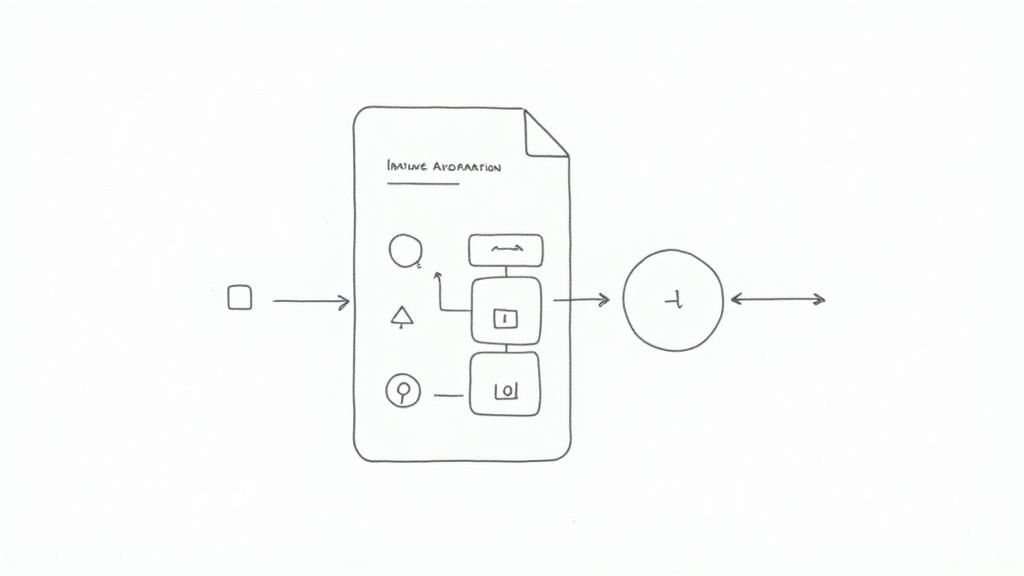
Good research needs a solid system for organizing information and connecting ideas. Obsidian templates provide that essential structure, making it easier to learn and remember what you study. Let's explore how these research templates can improve your research process.
Creating Better Research Notes
Smart researchers use specific template structures to help them remember and find information easily. These templates work like guides that help collect and combine information effectively. Here's what a basic literature note template might include:
Source Details: Title, author, date published, and where to find it
Main Ideas: Core arguments and evidence
Your Thoughts: How it connects to other research and possible uses
This organized approach makes it simple to combine insights from different sources and spot important patterns.
Templates That Work Across Different Fields
Obsidian templates are flexible enough to help with any type of research. History students can use them to study historical documents, while computer science students might use them to track coding projects. Here are some useful template examples:
Literature Review Template: Helps combine findings from multiple studies
Experiment Template: Keeps track of methods, results, and analysis
Case Study Template: Helps analyze specific examples
Better Ways to Take Notes and Track Sources
Templates in Obsidian support proven study methods like active recall and spaced repetition. By including specific questions and prompts, templates help you think more deeply about what you're learning. They also make it easier to manage citations and create reference lists.
Making Templates That Help You Learn Better
Real learning happens when you actively work with information, not just read it. Obsidian templates encourage this by asking you to analyze and connect ideas. A good research template might include:
Questions to Explore: Things you want to learn more about
Links to Other Research: How different ideas connect
Real-World Uses: How you might apply what you've learned
This structured way of thinking helps cement your understanding and leads to new insights. Using Obsibrain alongside these templates can help you manage bigger research projects and keep track of your progress.
Template Creation Mastery: Expert Strategies
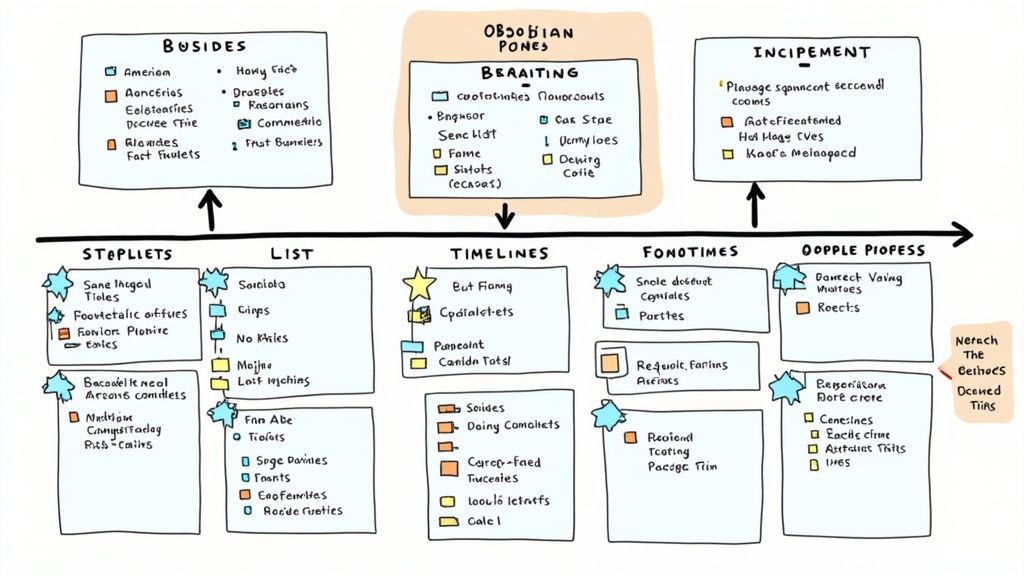
Making great Obsidian templates takes careful planning and regular updates. Think of templates as living documents that grow with your needs rather than static files. Let's explore practical ways to build and manage your templates effectively.
Smart Naming and Organization
Just like organizing your books, your templates need a clear system. Give each template a specific, descriptive name - for example, use "Meeting Notes - Client Calls" instead of just "Meeting." This makes finding the right template quick and simple.
Keep your templates tidy by grouping them into dedicated folders in your vault. Some useful categories might include:
Project templates
Research templates
Daily notes templates
Meeting templates
Regular Template Maintenance
Your templates should evolve as your work habits change. Set aside time each month to review and improve them by asking:
Which sections do you rarely use?
What new information would be helpful to add?
Are there repeated tasks you could automate?
Consider using the Templater plugin to add smart features like automatic dates and data pulling from other notes. This saves time and reduces manual work.
Common Template Mistakes to Avoid
Keep it simple at first. Many users try to make their templates too detailed too quickly. Start with the basics and add features gradually based on what you actually use.
Remember to add clear instructions inside each template. A quick note about how to use it will help both you and others who might use your templates later. Think of it as leaving helpful notes for your future self.
By following these practical steps, you'll build templates that make your note-taking smoother and more productive. Ready to take your Obsidian setup to the next level? Check out Obsibrain to enhance your Obsidian experience with powerful template features.
Last updated
Was this helpful?