12 Best Free Project Management Tools for 2025
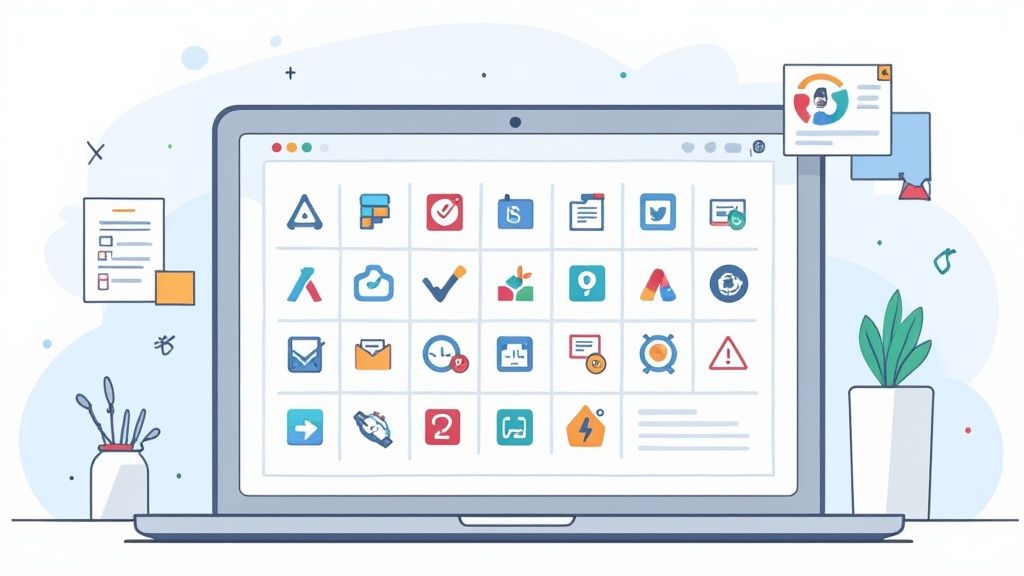
In today's fast-paced environment, managing projects without a dedicated system is like trying to build a house without a blueprint. Emails get lost, deadlines slip, and communication breaks down, leading to wasted time and frustrated teams. The good news? You don't need a hefty budget to regain control. The market is filled with powerful, free project management tools that can streamline your workflow, boost collaboration, and bring clarity to your objectives.
But with so many options, how do you choose the right one? This guide cuts through the noise. We'll provide a detailed analysis of the 12 best free project management tools, exploring their specific strengths, hidden limitations, and ideal use cases. For each platform, you'll find direct links and screenshots to give you a clear, practical preview.
Whether you're a student managing academic projects, an Obsidian user looking to integrate structured planning with your notes, or a small team coordinating complex tasks, this resource is designed for you. We move beyond generic feature lists to offer an honest assessment of what works, what doesn't, and which tool will truly transform your project chaos into structured success. We'll even highlight how certain platforms can complement specialized workflows, such as using Obsibrain for linking project tasks directly within your knowledge base.
While this article focuses on the best free options, for a broader look at market-leading solutions, you might consider exploring other remote project management tools that cater to larger, distributed teams. Now, let’s find the perfect free platform to get your work organized.
1. ClickUp: The All-in-One Powerhouse
ClickUp’s bold claim to be the “one app to replace them all” is impressively supported by its free plan. It stands out by providing advanced features typically locked behind a paywall, making it one of the best free project management tools for teams wanting a unified workspace. Unlike simpler tools, ClickUp's free offering includes multiple project views (Kanban, Gantt, Calendar), custom fields, and real-time collaboration on Docs and Whiteboards.
The platform is designed for deep customization, allowing teams to tailor every aspect of their workflow. However, this flexibility introduces a steep learning curve. New users can feel overwhelmed by the sheer volume of settings and options available. The interface, while powerful, can also experience performance lag on more complex projects, which is a key consideration for power users. Access is simple: sign up for the free plan on their website, which includes unlimited members and tasks.
Use Case, Pros, and Cons
Practical Use Case Scenario: A small digital marketing agency can use ClickUp's free plan to manage multiple client campaigns. They can create a separate Space for each client, use a Board view to track content production from 'idea' to 'published,' assign tasks to writers and designers, and use the built-in Docs to draft and collaborate on ad copy. While the 100MB storage is a limitation, integrating with a cloud service like Google Drive for larger assets provides a functional workaround. For solo creators or researchers, a tool like Obsibrain can offer a more integrated approach, linking marketing ideas directly to a personal knowledge base within Obsidian.
Pros:
Feature-Rich Free Tier: Offers capabilities like Gantt charts and mind maps, which are often premium features elsewhere.
Hyper-Customizable: Adaptable to virtually any workflow, from Agile sprints to simple task lists.
Generous User Limit: The free plan includes unlimited members, making it scalable for growing teams.
Cons:
Steep Learning Curve: The sheer number of features can be overwhelming for new users.
Performance Hiccups: The platform can sometimes feel slow when loaded with complex projects.
Strict Storage Limit: The 100MB cap on the free plan is a significant constraint for media-heavy projects.
Website: ClickUp
2. Asana: The User-Friendly Team Coordinator
Asana excels at simplifying team collaboration and is a top contender among the best free project management tools for its balance of power and usability. Its free plan is designed for individuals or small teams of up to 15 people, offering unlimited tasks, projects, and messaging to keep work moving. Users can visualize their workflows through List, Board, and Calendar views, making it easy to see project status at a glance.
While the interface is cleaner and more approachable than some competitors, this simplicity means more advanced features like Gantt charts (Timeline view) are reserved for paid tiers. Getting started is straightforward: sign up on their website for the free "Personal" plan. This plan provides a solid foundation for organizing projects without the initial complexity found in more feature-dense platforms. A key strength lies in its extensive library of over 100 integrations, allowing it to connect seamlessly with other tools.
Use Case, Pros, and Cons
Practical Use Case Scenario: A student group managing a semester-long research project can use Asana's free plan. They can create a project for their paper, break down the research, writing, and editing phases into tasks, and assign them to group members with clear deadlines. The Calendar view helps everyone visualize key milestones, while task comments and file attachments keep all communication and resources in one place. For individual academic work, however, a system like Obsibrain might be more effective, allowing a student to directly link their research notes and sources to specific project tasks within their personal knowledge vault.
Pros:
Intuitive Interface: Exceptionally user-friendly, making it easy for new teams to adopt.
Generous Team Size: The free plan supports up to 15 members, which is more than many competitors offer.
Strong Integration Capabilities: Connects with popular apps like Slack, Google Drive, and Microsoft Teams to centralize workflows.
Cons:
Limited Advanced Features: Key views like Timeline (Gantt) and features like custom fields are behind a paywall.
Can Be Overwhelming for Individuals: While great for teams, the structure can feel a bit rigid for solo users just tracking personal tasks.
Basic Automation: The free plan's automation rules are limited compared to premium offerings.
Website: Asana
3. Trello: The Visual Kanban King
Trello champions a visual-first approach to task management, centered around its iconic Kanban board system. It excels in simplicity and intuitiveness, making it one of the best free project management tools for individuals and teams who thrive on visual organization. The free plan provides the core Trello experience: users can create cards (tasks), move them across lists (stages), and collaborate in a shared workspace. Its strength lies in making complex workflows easy to grasp at a glance.
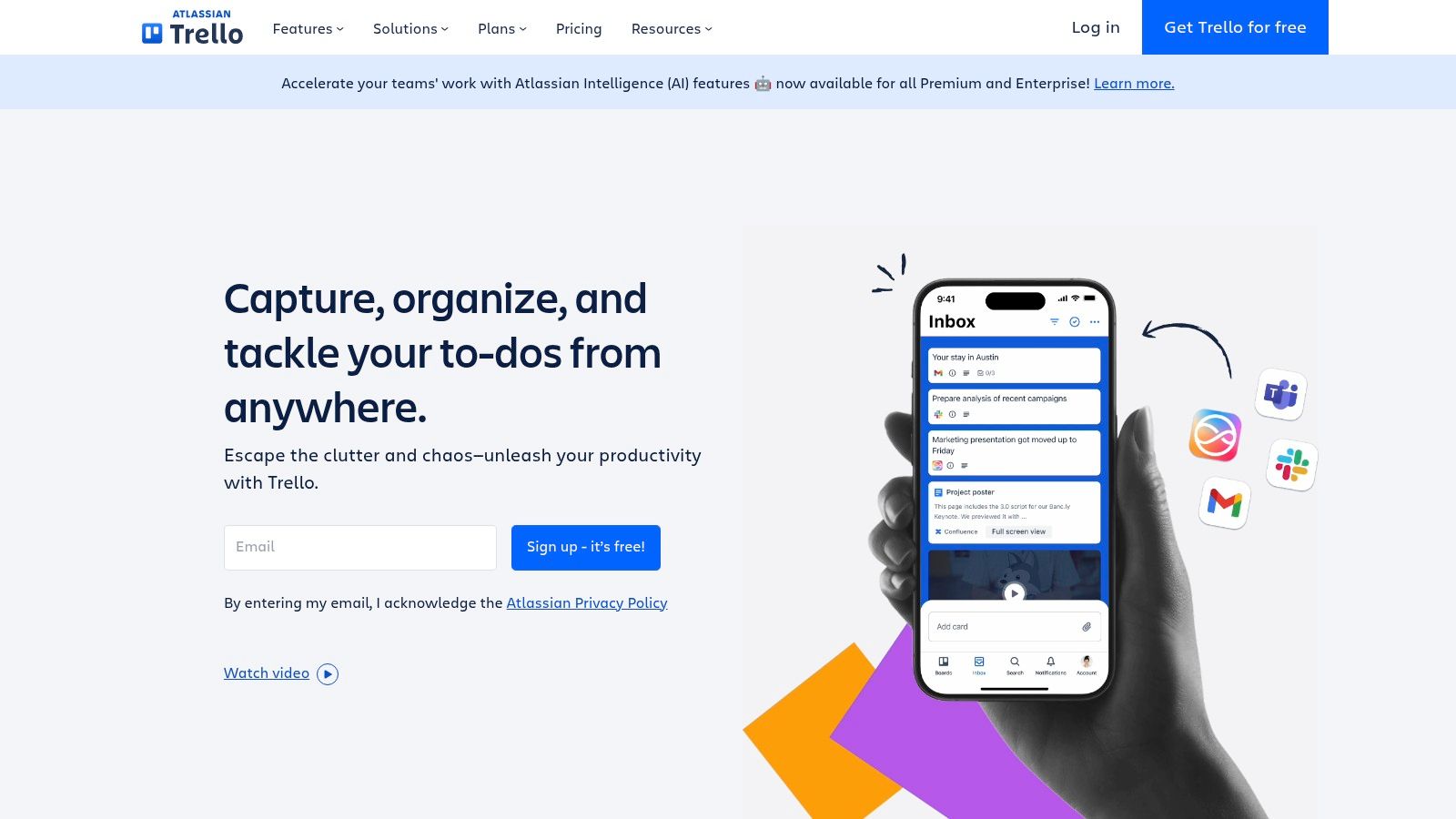
The platform is incredibly user-friendly, with a minimal learning curve, allowing new users to get started in minutes. While it lacks native advanced features like Gantt charts or detailed reporting in its free version, its powerful "Power-Ups" system allows for extensive integration with other tools like Slack, Google Drive, and Jira. Access is straightforward: sign up on their website for the free plan, which offers unlimited cards and up to 10 boards per Workspace.
Use Case, Pros, and Cons
Practical Use Case Scenario: A group of students can use Trello's free plan to manage a complex semester project. They can create a board with lists for 'To-Do,' 'In Progress,' 'Awaiting Feedback,' and 'Completed.' Each research topic or assignment part becomes a card, where they can attach documents (under the 10MB file limit), create checklists for sub-tasks, and use the comments section to discuss progress, ensuring everyone is aligned without needing lengthy email chains. For solo knowledge workers managing personal projects, a system like Obsibrain can provide similar visual tracking but with the added benefit of deep integration with their notes and research.
Pros:
Highly Intuitive: The drag-and-drop Kanban interface is extremely easy to learn and use.
Strong Integration Ecosystem: Unlimited Power-Ups per board allow for deep customization by connecting to other apps.
Excellent Visual Workflow: Perfect for tracking the progress of tasks through different stages in a clear, visual manner.
Cons:
Lacks Advanced Features: The free plan does not include native views like Gantt, Calendar, or advanced reporting.
Limited Board Count: The cap of 10 boards per Workspace on the free plan can be restrictive for managing multiple projects.
Small File Attachment Limit: A 10MB per-file limit requires using cloud storage integrations for larger assets.
Website: Trello
4. Monday.com: The Visual Workflow Builder
Monday.com shines with its highly visual and intuitive interface, making it one of the best free project management tools for individuals and micro-teams who prioritize clarity and ease of use. While its free plan is more restrictive than some competitors, it excels at providing a polished and engaging platform for managing straightforward projects. It allows users to build custom workflows from scratch or use one of over 200 templates, with unlimited docs and a detailed activity log to track all changes.
The platform’s strength lies in its "Work OS" concept, where you can construct nearly any type of tracker or project board using customizable columns. This makes it incredibly versatile for non-traditional project management needs. However, the free "Individual Plan" is strictly limited to two users and three project boards, which is a significant constraint for growing teams or complex operations. Access is granted by signing up on their website for the free plan.
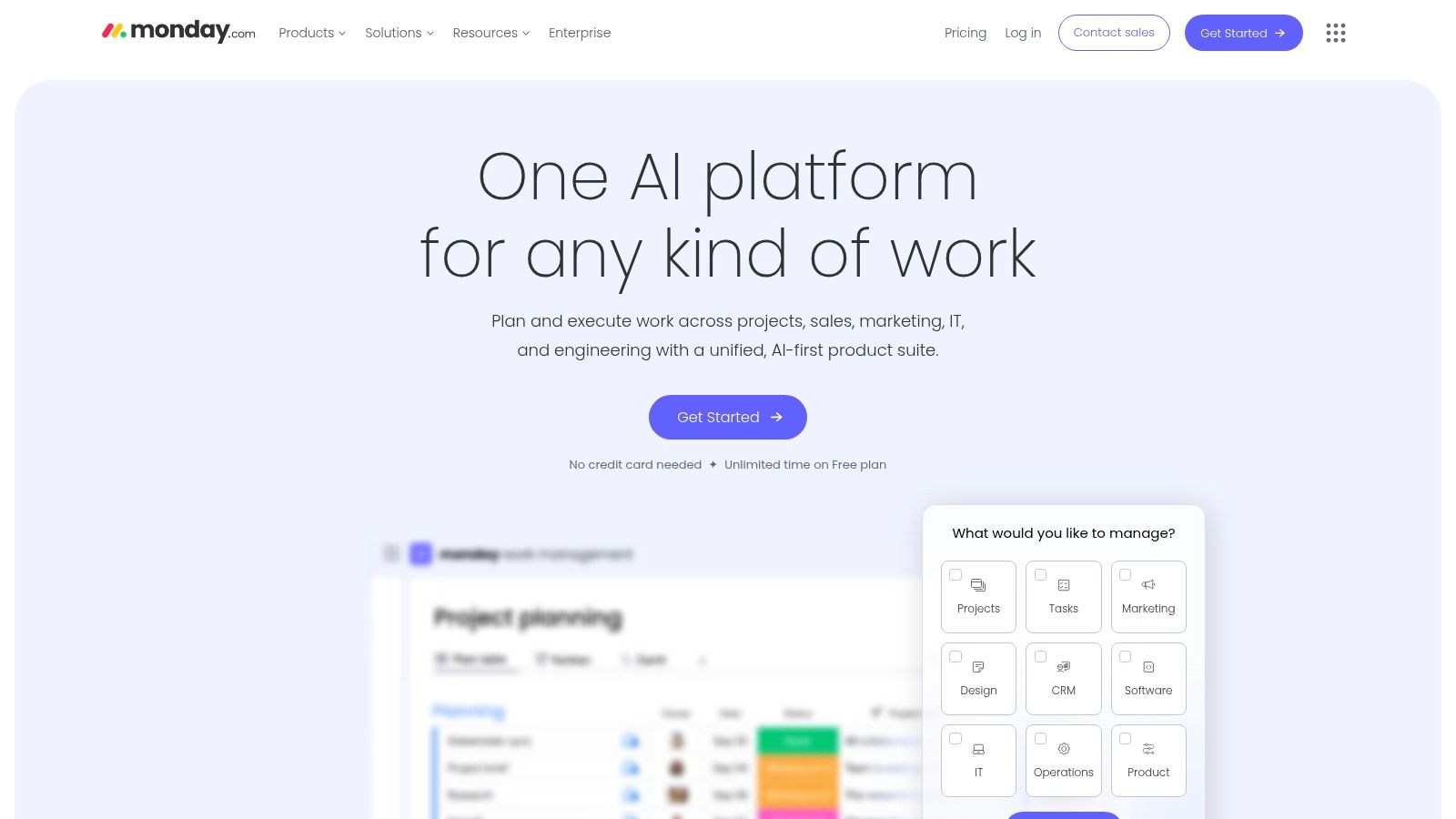
Use Case, Pros, and Cons
Practical Use Case Scenario: A pair of freelance collaborators can use the free plan to manage their joint projects. They can create one board for client work, another for tracking shared expenses and invoices, and a third for brainstorming future business ideas. They can use customizable columns for status (e.g., 'To Do,' 'In Progress,' 'Awaiting Feedback'), priority levels, and deadlines, while the unlimited docs feature lets them collaborate on project briefs and notes directly within the platform. For an individual freelancer managing complex projects that require deep knowledge integration, Obsibrain offers a powerful alternative where project plans can be built directly alongside client notes and research.
Pros:
Visually Appealing Interface: The colorful, clean, and highly customizable layout makes project tracking intuitive and engaging.
Extensive Template Library: Offers over 200 templates for various use cases, from marketing to HR, speeding up setup.
Strong Collaboration Features: Unlimited docs and a comprehensive activity log make it easy for small teams to stay aligned.
Cons:
Strict User and Board Limits: The free plan is capped at 2 users and 3 boards, which is highly restrictive for team use.
Advanced Features are Gated: Key functionalities like automations, integrations, and different project views (Gantt, Timeline) are locked behind paid plans.
Less Suited for Complex Projects: The limitations make it less ideal for managing intricate projects with many dependencies.
Website: Monday.com
5. Zoho Projects: The Integrated Ecosystem Choice
Zoho Projects positions itself as a powerful component within a broader suite of business applications, making it one of the best free project management tools for small businesses already invested in the Zoho ecosystem. Its free plan provides core project management functionalities, including task management, basic issue tracking, and project forums. Where it truly shines is its seamless integration with other Zoho apps like Zoho CRM and Zoho Docs, creating a connected work environment.
Unlike standalone tools, Zoho Projects leverages this ecosystem to offer a more holistic business solution. The interface is generally clean and business-oriented, though some of the more advanced features, like setting up task dependencies, can take time to master. Access is straightforward: sign up on their website for the free forever plan, which is limited to three users and two projects.
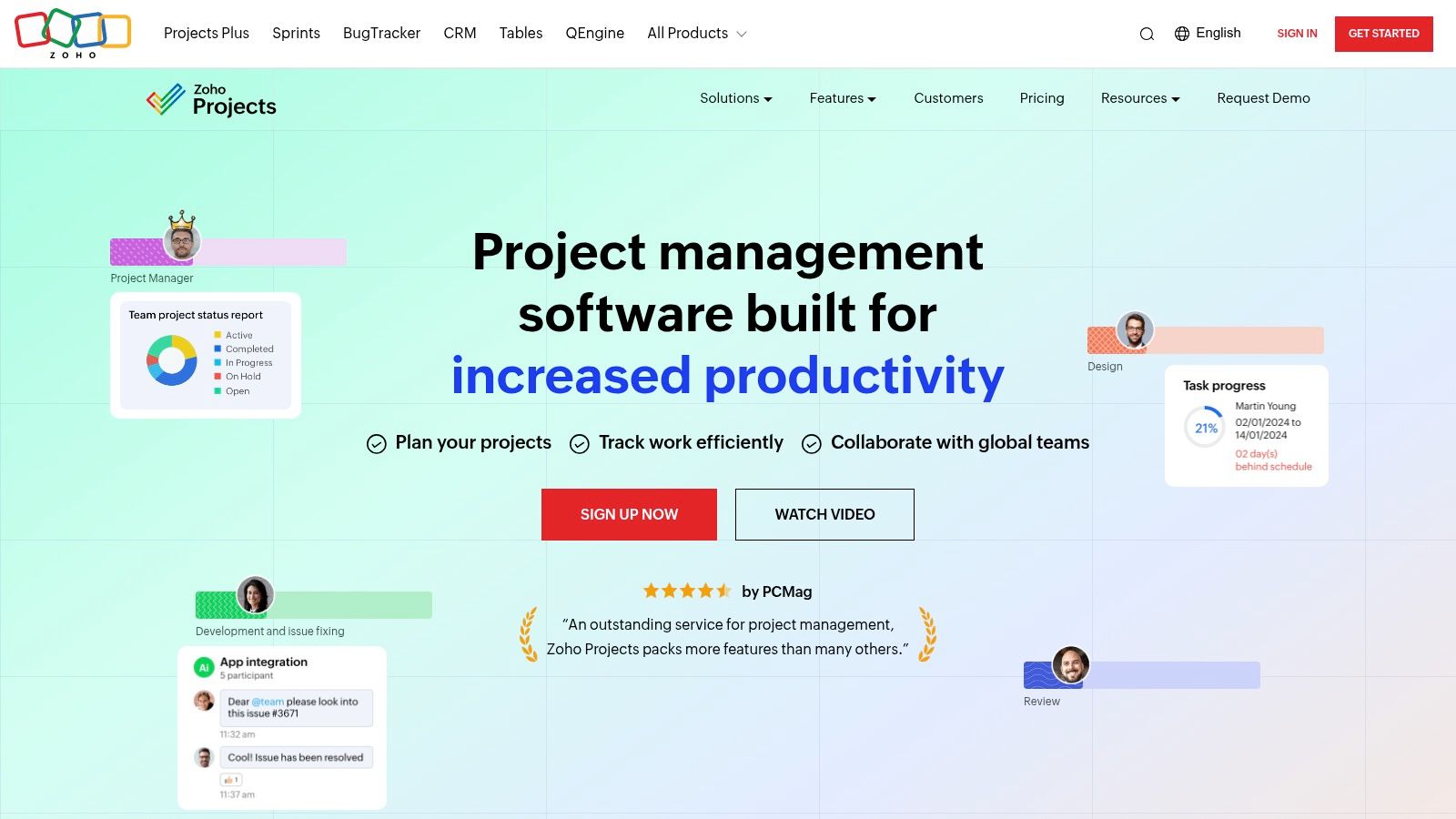
Use Case, Pros, and Cons
Practical Use Case Scenario: A startup can leverage the Zoho Projects free plan to manage its initial product launch. The two-project limit is sufficient for separating 'Product Development' and 'Marketing Launch' efforts. The team of three can use milestones to set key deadlines, Gantt charts to visualize the timeline, and the built-in time tracking to log hours against specific tasks. For document collaboration, they can integrate with Zoho Docs to keep all launch-related files within a single, unified system. A solo entrepreneur in the same position might prefer Obsibrain to map out their entire business strategy, linking product specs, marketing plans, and launch tasks within a single, private knowledge base.
Pros:
Strong Integration: Connects seamlessly with the extensive Zoho suite of applications, providing a unified business management experience.
Core Features Included: The free plan offers Gantt charts and time tracking, features often gated in other tools.
Mobile App Support: Provides robust mobile apps for iOS and Android, enabling on-the-go project management.
Cons:
Strict User/Project Limits: The free plan is heavily restricted to 3 users and 2 projects, making it unsuitable for larger teams or complex portfolios.
Learning Curve: Some of the more powerful features and configurations are not immediately intuitive.
Limited Customization: The free tier offers less flexibility in workflow and view customization compared to competitors.
Website: Zoho Projects
6. Wrike: For Customizable Cross-Team Collaboration
Wrike excels at providing a structured and highly customizable environment, making it one of the best free project management tools for teams that need to manage diverse projects with specific workflows. Its free plan is built around core task and subtask management, presented through a clean list view that helps teams organize their work effectively. While not as feature-packed as some competitors' free offerings, it focuses on doing the fundamentals exceptionally well, offering customizable dashboards and powerful integrations.
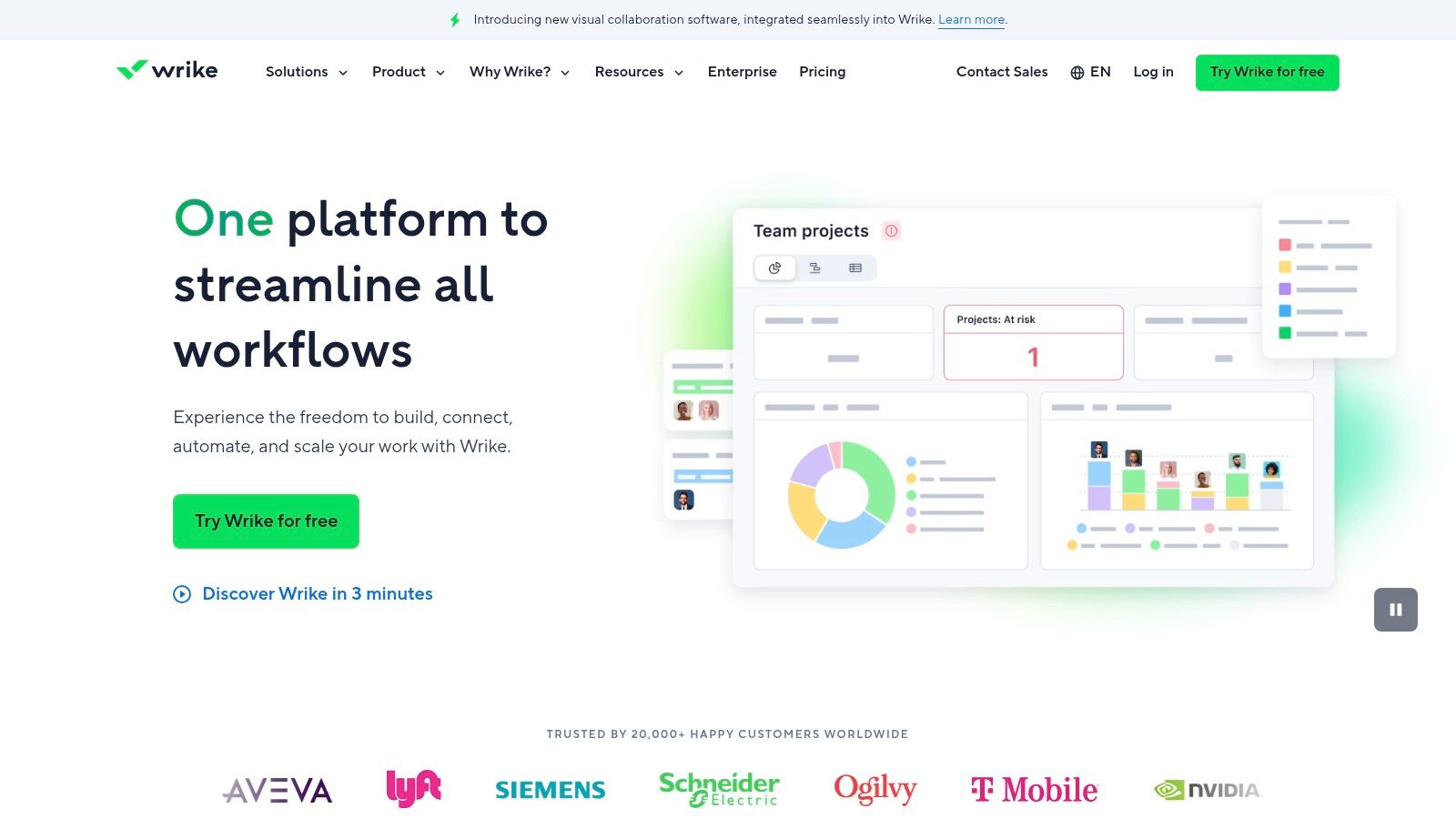
The platform’s strength lies in its ability to adapt to different methodologies, from simple to-do lists to more complex, cross-departmental initiatives. The user interface is professional and intuitive, minimizing the initial learning curve. Wrike’s AI-powered features, like task recommendations, add a modern touch to its robust framework. To get started, you can sign up for the free plan on their website, which supports up to five users and offers 2GB of storage space.
Use Case, Pros, and Cons
Practical Use Case Scenario: A small marketing team can use Wrike’s free plan to manage their content calendar. They can create a project for "Monthly Blog Posts," with each article as a main task. Subtasks can represent stages like 'Drafting,' 'SEO Review,' and 'Graphics Creation.' Using its integration with Google Drive, they can attach draft documents directly to tasks, while the personalized dashboard gives each team member a quick overview of their immediate responsibilities for the week. A solo content creator could replicate this workflow within Obsibrain, linking article drafts, research notes, and SEO keywords directly to tasks for a fully integrated, personal content engine.
Pros:
Highly Customizable: Workflows and dashboards can be tailored to fit specific team needs and project types.
Strong Integration Capabilities: Seamlessly connects with popular tools like Google Drive, Dropbox, and Slack, even on the free plan.
AI-Powered Assistance: The "Work Intelligence" feature helps automate tasks and predict project risks, a unique offering for a free tool.
Cons:
Limited User Count: The free plan is capped at just five users, making it unsuitable for larger teams.
Key Views are Premium: Essential views like Gantt charts, Kanban boards, and calendars are locked behind the paid tiers.
Advanced Features Require Upgrade: Reporting, time tracking, and automations are largely reserved for premium subscribers.
Website: Wrike
7. Airtable: The Spreadsheet-Database Hybrid
Airtable brilliantly merges the familiar interface of a spreadsheet with the robust functionality of a database, making it a uniquely flexible contender among the best free project management tools. It goes beyond simple rows and columns by allowing users to link records between tables, create custom field types like attachments and checkboxes, and switch between multiple project views. The free plan is generous, offering unlimited bases (Airtable's term for projects or databases) and real-time collaboration.
Where Airtable excels is its visual and intuitive approach to data management. Its user-friendly interface makes building complex workflows accessible without needing to code. Users can start from a template or a blank slate, structuring anything from a content calendar to a CRM. Access is straightforward: sign up on their website for the free plan, which supports up to 5 editors and provides access to core features.
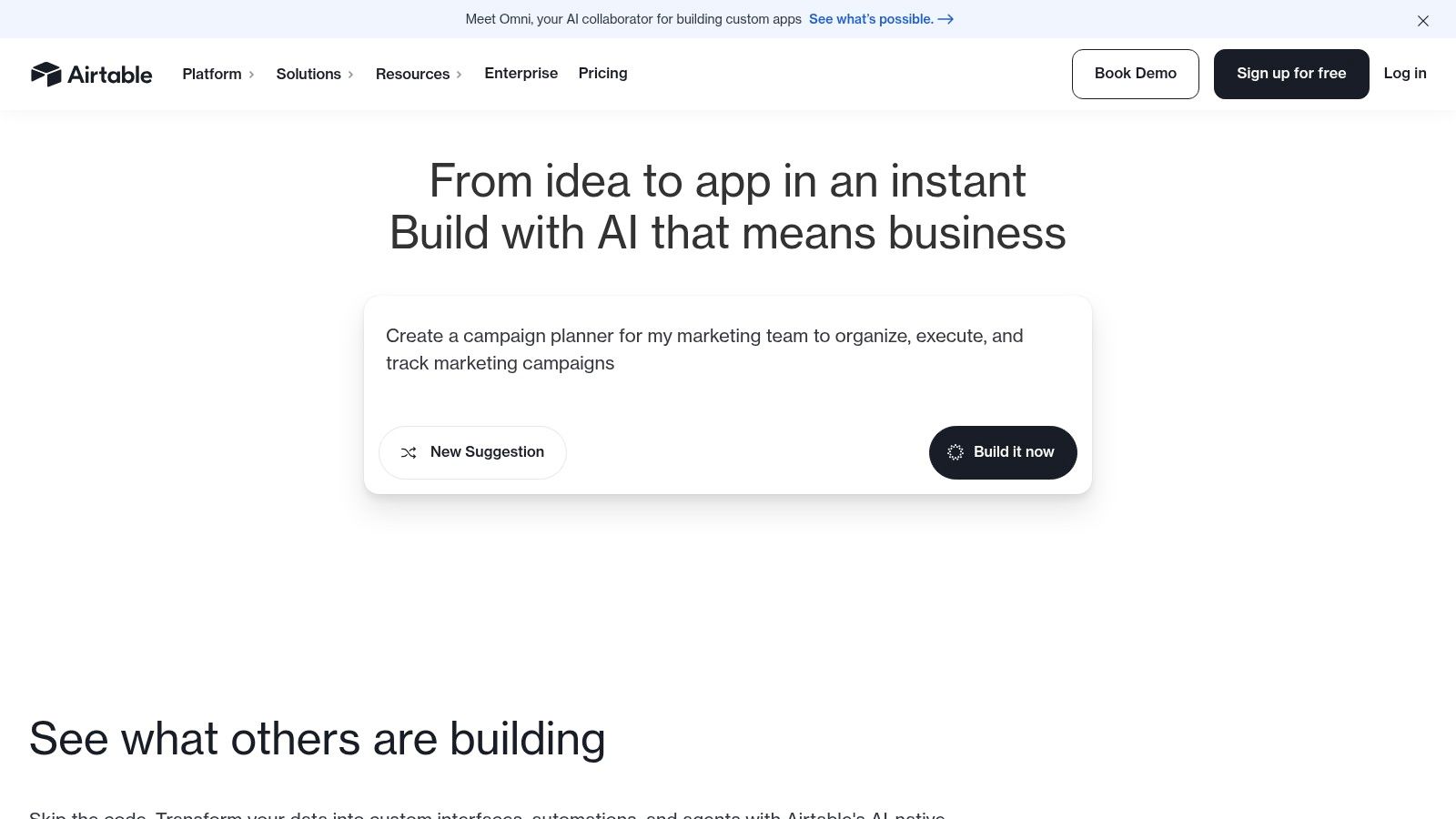
Use Case, Pros, and Cons
Practical Use Case Scenario: A freelance event planner can use Airtable's free plan to manage all aspects of an event. They can create a 'Base' for the event, with separate 'Tables' for Guests (tracking RSVPs), Vendors (storing contact info and contracts), and a master Task List (viewable as a Kanban board). The 1,200 record limit per base is sufficient for most small-to-medium events, and integrations allow for easy form creation for guest registrations. For users intrigued by the 'second brain' concept, exploring resources like a tutorial on utilizing Obsidian as a Second Brain can offer deeper insights into structured data management. An Obsibrain user, for example, could manage a similar event by creating interconnected notes for vendors, attendees, and tasks, building a personal, link-based CRM.
Pros:
Highly Customizable: The database structure allows for immense flexibility in organizing any type of project data.
User-Friendly Interface: Feels as intuitive as a spreadsheet, lowering the barrier to entry for non-technical users.
Strong Integration Capabilities: Connects seamlessly with hundreds of popular apps to automate workflows.
Cons:
Record and Storage Limits: The free plan is capped at 1,200 records per base and 2GB of attachments, which can be restrictive.
Key Features Paywalled: Advanced functionalities, known as 'Extensions' (like Gantt charts and pivot tables), are not available on the free plan.
Not a Traditional PM Tool: Lacks some built-in project management features like native time tracking without integrations.
Website: Airtable
8. Notion: The Flexible All-in-One Workspace
Notion positions itself as an "all-in-one workspace," blending note-taking, wikis, and project management into a single, highly adaptable platform. Its free plan is incredibly generous, offering unlimited pages and blocks, which allows individuals and small teams to build complex systems without hitting a content wall. Unlike many structured tools, Notion's strength lies in its modular, block-based system, letting you combine text, Kanban boards, calendars, and databases on a single page.
This makes it one of the best free project management tools for those who prefer to design their own workflows from the ground up. The interface is clean and minimalist, promoting focus, though its immense flexibility can initially feel like a blank canvas with little direction. Getting started is easy: sign up for the free Personal Pro plan on their website, which grants access to most core features for a single user, with the ability to invite up to 10 guests for collaboration.
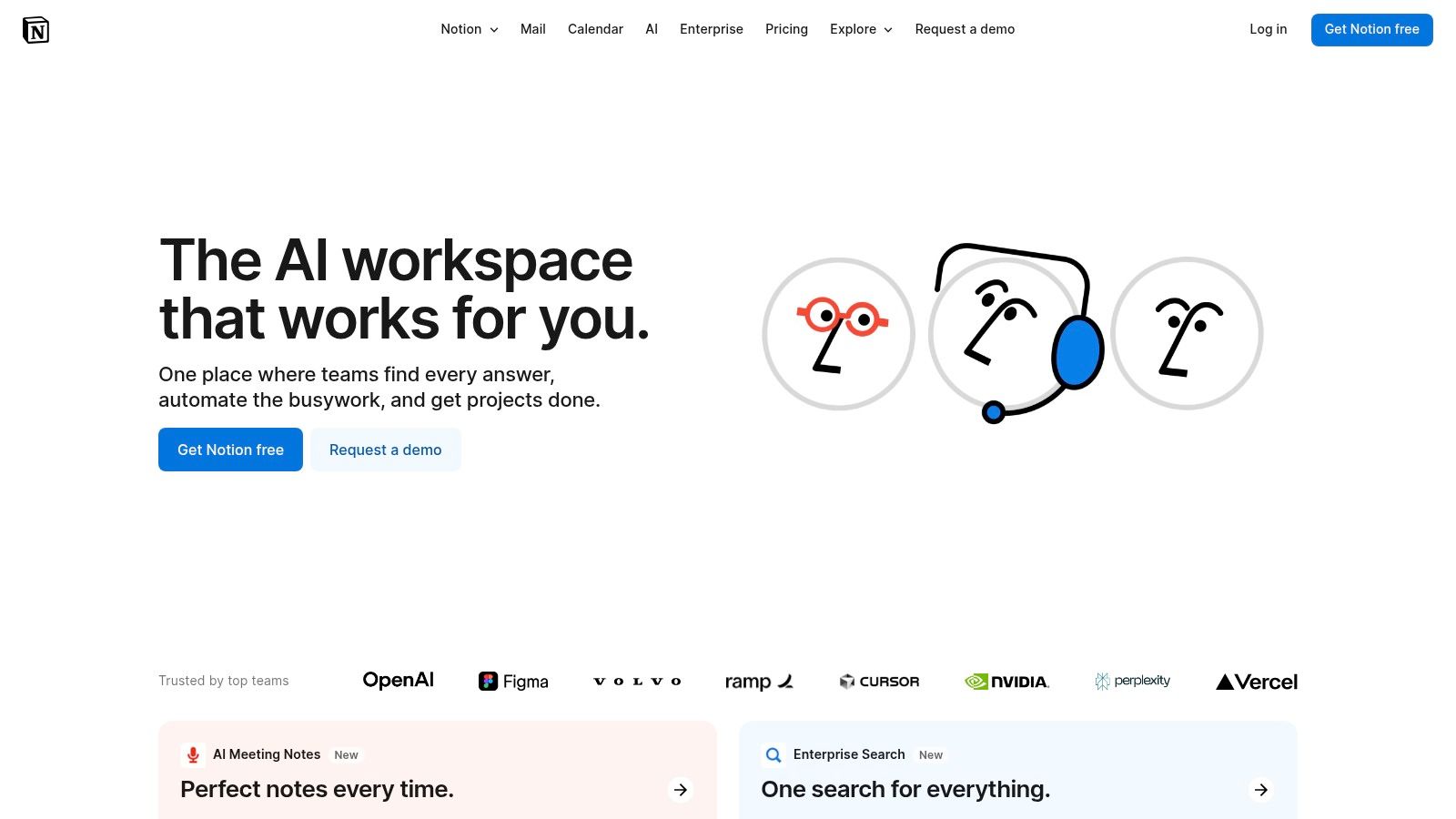
Use Case, Pros, and Cons
Practical Use Case Scenario: A freelance content creator can use Notion's free plan to manage their entire business. They can build a content calendar using the Calendar view, create a client database to track contacts and project status, and write articles directly within Notion Docs. Using templates, they can establish a repeatable workflow for each project, from initial research and outlining in a document to tracking progress on an interconnected Kanban board. Power users seeking more robust, local-first control over their data might use Obsibrain to create a similar system inside Obsidian, where every note and task is a plain text file on their computer.
Pros:
Ultimate Flexibility: Its block-based editor allows for unparalleled customization of workflows and dashboards.
Generous Free Plan: Unlimited pages and blocks make it suitable for extensive knowledge bases and long-term projects.
Clean and Minimalist UI: The user-friendly interface is aesthetically pleasing and encourages focus on content.
Cons:
Limited Guest Access: The free plan's 10-guest limit can be a constraint for collaborating with larger external teams.
Can Be Unstructured: The "blank canvas" approach can be intimidating for users who prefer pre-built project structures.
Offline Mode is Limited: Heavy reliance on an internet connection can be a drawback for users who need consistent offline access.
Website: Notion
9. Teamwork: The Client-Focused Collaborator
Teamwork excels as a project management platform for teams that work directly with clients, offering a robust set of features even on its free plan. It’s particularly adept at balancing internal project tracking with client-facing work, providing tools like time tracking and task management that are essential for agency or consulting environments. While many platforms offer similar features, Teamwork’s polished interface and focus on service delivery help it stand out as a strong contender.
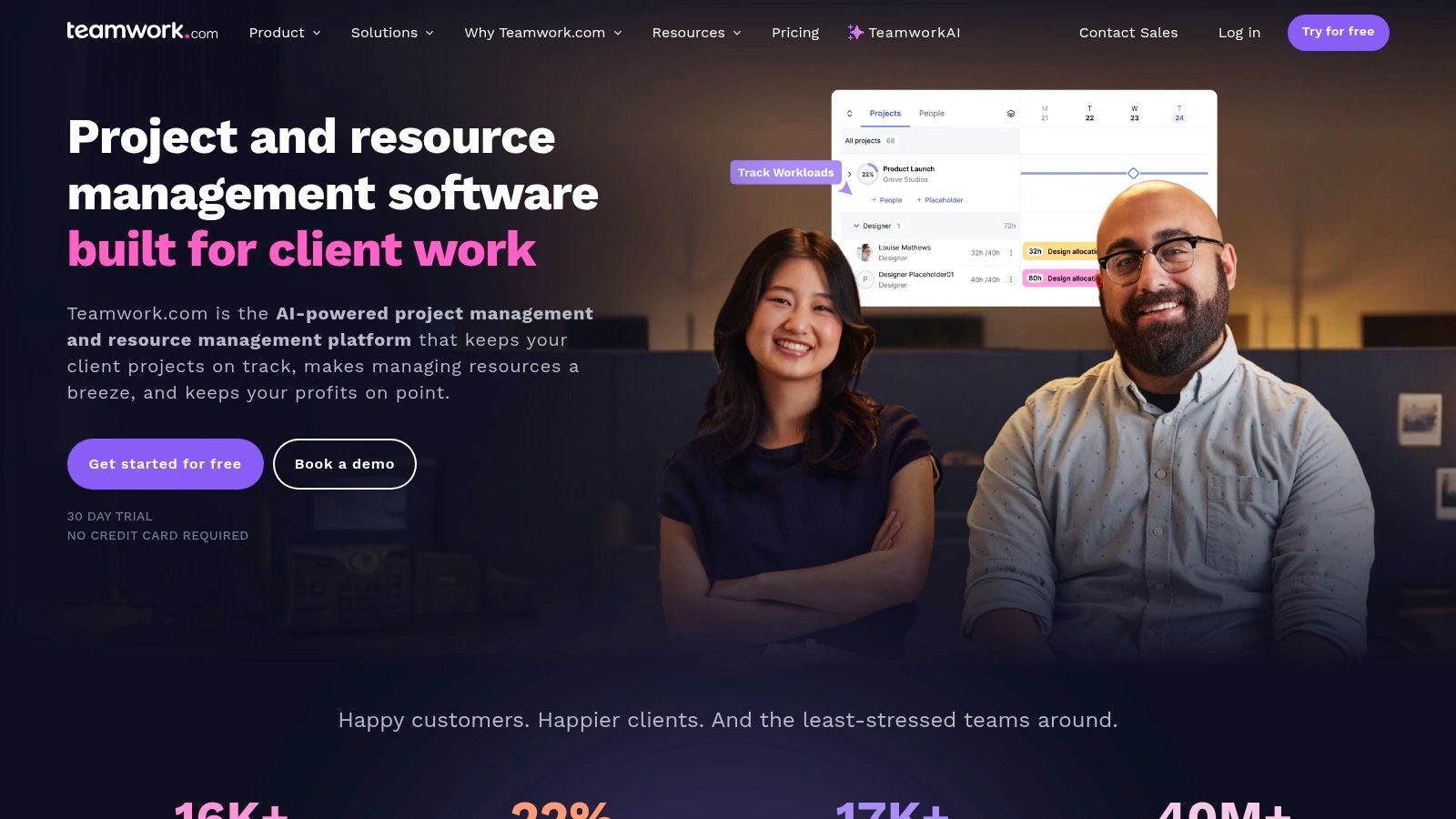
The platform is designed for clear communication and visibility across projects. Its free plan provides core functionalities, but is limited to five users and two projects, making it best suited for small teams or freelancers just starting out. To get started, you can sign up for the "Free Forever" plan directly on their website, which grants immediate access to task lists, time tracking, and integrations with tools like Slack. The user experience is intuitive, avoiding the steep learning curve seen in more complex tools.
Use Case, Pros, and Cons
Practical Use Case Scenario: A freelance consultant can use Teamwork's free plan to manage two key client accounts. They can create a project for each client, breaking down deliverables into task lists and subtasks. Using the integrated time tracking, they can accurately log billable hours for invoices. While the two-project limit is a constraint, it provides a professional framework for managing initial client engagements before needing to scale up. An academic researcher could use a tool like Obsibrain to manage a grant-funded project, linking research protocols, data, and publication drafts to specific project milestones, all within a private, interconnected system.
Pros:
Strong Core Features: The free plan includes valuable tools like time tracking and task dependencies.
User-Friendly Interface: Clean and intuitive design makes it easy for new teams to get started quickly.
Good for Client Work: Built with features that are highly relevant for agencies and client-facing teams.
Cons:
Strict User and Project Limits: The cap of 5 users and 2 projects on the free plan is very restrictive.
Advanced Features Paywalled: Key functionalities like Gantt charts and customizable dashboards are reserved for paid tiers.
Limited Storage: Like many free plans, storage is capped, which can be an issue for asset-heavy projects.
Website: Teamwork
10. Freedcamp: The Nonprofit and Startup Favorite
Freedcamp has carved out a niche by offering an exceptionally generous free plan, making it one of the best free project management tools for organizations on a tight budget, especially non-profits and startups. Its standout feature is providing unlimited projects and users at no cost, a rarity in the project management space. The free tier includes essential views like Kanban boards, task lists, and calendars, along with robust file sharing and discussions.
While the platform is incredibly functional, its interface can feel somewhat dated compared to more modern competitors. This simplicity, however, can also be a strength, as it reduces the initial learning curve. The core project management tools are intuitive, but accessing more advanced features like Gantt charts, a dedicated wiki, or issue tracking requires upgrading. To start, users just need to sign up for the free plan on their website, with no trial period or credit card required.
Use Case, Pros, and Cons
Practical Use Case Scenario: A community-based non-profit organization can use Freedcamp’s free plan to manage its annual fundraising event. They can create a project for the event, add all their volunteers as users without a limit, and use the task list to assign responsibilities like venue booking, sponsor outreach, and marketing. The calendar view helps everyone stay aligned on key dates, and discussions within tasks keep all communication centralized and transparent, even with a distributed team of volunteers. For an individual managing a personal project with many moving parts, like a home renovation, Obsibrain provides a way to link design ideas, contractor quotes, and a task timeline in one place.
Pros:
Truly Unlimited: Offers unlimited users, projects, and tasks on the free plan, which is unmatched by most competitors.
Comprehensive Core Features: Provides a solid set of essential tools, including task management, file sharing, and multiple project views.
Strong Integrations: The free plan integrates with key cloud storage services like Google Drive, Dropbox, and OneDrive.
Cons:
Dated Interface: The user interface lacks the modern polish and fluid experience of newer platforms.
Key Features Paywalled: Advanced functionalities like Gantt charts, issue tracking, and CRM are reserved for paid tiers.
Limited File Storage: The 10MB file size limit on the free plan can be restrictive for projects involving large media assets.
Website: Freedcamp
11. ProjectLibre: The Open-Source MS Project Alternative
ProjectLibre positions itself not just as a project management tool, but as a direct, open-source replacement for Microsoft Project. It’s one of the best free project management tools for experienced project managers who need robust, traditional features like Gantt charts, network diagrams, and resource histograms without the hefty price tag. Unlike cloud-based SaaS platforms, ProjectLibre is a desktop application you download and run locally, ensuring data privacy and offline functionality.
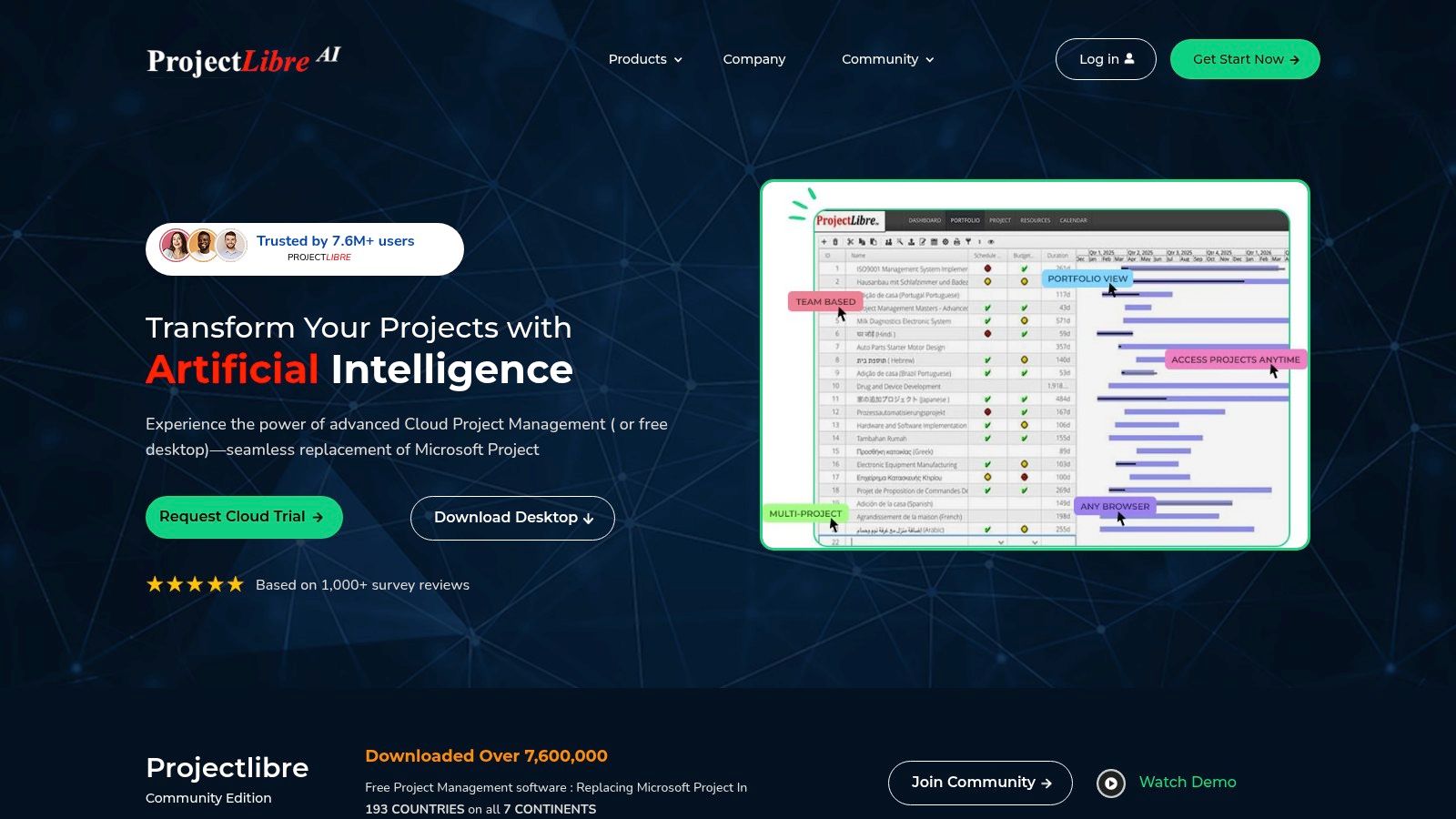
The software’s main strength lies in its comprehensive feature set for detailed project planning, including task dependencies, resource allocation, and earned value costing. However, its user interface feels dated compared to modern web apps, which can be a barrier for teams accustomed to sleek, intuitive designs. As a standalone application, it lacks the real-time, multi-user collaboration features common in cloud-based tools. Access is straightforward: download the free software from their website for Windows, macOS, or Linux.
Use Case, Pros, and Cons
Practical Use Case Scenario: A construction manager can use ProjectLibre to plan a small building project. They can create a detailed Gantt chart mapping out every phase from foundation to finishing, set dependencies (e.g., drywall can't start until electrical is complete), assign labor and material resources, and track budget versus actual costs using earned value analysis. Because it can open and save Microsoft Project files, they can easily share plans with contractors who use the industry-standard software. An individual researcher using Obsibrain could manage a long-term study by creating tasks for experiments and linking them directly to their hypothesis notes and collected data, offering a more context-rich alternative for knowledge-based projects.
Pros:
Completely Free: No fees, subscriptions, or user limits as it's open-source desktop software.
Comprehensive Features: Offers advanced planning tools like WBS/RBS charts and resource management.
MS Project Compatibility: Can open, edit, and save Microsoft Project 2003, 2007, and 2010 files.
Cons:
Outdated Interface: The UI looks and feels like software from a decade ago, impacting usability.
Limited Collaboration: Being a desktop tool, it lacks the built-in, real-time collaboration of cloud platforms.
Steep Learning Curve: Best suited for those already familiar with traditional PM software like MS Project.
Website: ProjectLibre
12. Bitrix24: The Integrated Business Suite
Bitrix24 positions itself as more than just a project manager; it’s a full-scale collaboration suite that bundles project management with CRM, HR, and internal communications. This integrated approach makes it one of the best free project management tools for small businesses that need a central hub for multiple operations without investing in separate software. The free plan provides core project management functionalities, including task dependencies, Kanban boards, and Gantt charts, alongside a built-in CRM and communication tools.
The platform's strength lies in its all-in-one nature, which eliminates the need for numerous third-party integrations. However, this breadth can also be a weakness, as the interface can feel crowded and overwhelming for users who only need project management features. The free plan is limited to 5 users, making it suitable for very small teams or solo entrepreneurs. Access is straightforward: sign up for the “Free” plan on their website to get started with the entire suite.
Use Case, Pros, and Cons
Practical Use Case Scenario: A small B2B consulting firm can use Bitrix24's free plan to manage its entire client lifecycle. They can track leads and deals in the built-in CRM, then convert a won deal into a project. Within the project space, they can create tasks with checklists, track billable hours using the time tracker, and use the Kanban board to visualize progress on client deliverables. The integrated chat and video calls help the team stay connected without leaving the platform. A solopreneur could achieve a similar, though more personalized, outcome with Obsibrain by building a custom CRM and project tracker that links client communications directly to project tasks and deliverables.
Pros:
Comprehensive Feature Set: Combines project management, CRM, and communication tools into one platform.
Strong Integration Capabilities: Seamlessly connects sales and project data, improving workflow efficiency.
Suitable for Various Business Needs: Versatile enough to handle sales, marketing, and internal projects.
Cons:
Restrictive User Limit: The free plan is capped at 5 users, limiting team growth.
Cluttered Interface: The sheer volume of features can make the user experience feel busy and complex.
Steep Learning Curve: Mastering the full suite of tools requires a significant time investment.
Website: Bitrix24
Feature Comparison of 12 Free Project Management Tools
ClickUp
Unlimited tasks, multiple views, docs & chat
★★★★☆ Highly customizable
💰 Free plan, some limits
Teams of all sizes 👥
🏆 1000+ integrations, time tracking
Asana
Unlimited tasks/projects, automation basics
★★★★☆ User-friendly
💰 Free for up to 15 users
Small teams & individuals 👥
✨ Strong integrations, collaboration tools
Trello
Kanban boards, unlimited cards/lists
★★★★☆ Intuitive, easy to use
💰 Free with limits on boards
Small teams & visual planners 👥
✨ Unlimited Power-Ups, mobile optimized
Monday.com
Custom workflows, unlimited tasks/docs
★★★★☆ Visually appealing
💰 Free limited users/boards
Small teams 👥
✨ 200+ templates, app integrations
Zoho Projects
Task dependencies, Gantt charts, time tracking
★★★★☆ Feature-rich
💰 Free limited users/projects
Small to medium businesses 👥
✨ Milestones, forums, Zoho ecosystem
Wrike
Task/subtask mgmt, dashboards, AI task help
★★★★☆ Highly customizable
💰 Free limited users
Various project types 👥
✨ AI-powered recommendations, strong integrations
Airtable
Spreadsheet+database, multiple views
★★★★☆ Customizable & user-friendly
💰 Free with record limits
Flexible users 👥
✨ Custom fields, strong collaboration
Notion
Notes, tasks, databases, unlimited pages
★★★★☆ Flexible
💰 Free limited guests
Individuals & small teams 👥
✨ All-in-one workspace, customizable templates
Teamwork
Task mgmt, time tracking, Gantt charts
★★★★☆ Comprehensive
💰 Free limited users/projects
Various project types 👥
✨ Custom dashboards, collaboration features
Freedcamp
Unlimited users/projects, Kanban, Gantt, calendar
★★★☆☆ Comprehensive but dated UX
💰 Free unlimited users
Startups & non-profits 👥
✨ Built-in invoicing & CRM modules (paid)
ProjectLibre
Gantt charts, task dependencies, resource mgmt
★★★☆☆ Functional, outdated UI
💰 Completely free
PM users needing MS Project alternative 👥
✨ Open source, MS Project file compatibility
Bitrix24
Project mgmt, CRM, communication tools
★★★☆☆ Comprehensive but cluttered
💰 Free limited users
Small-medium businesses 👥
✨ CRM integration, chat/video calls
Choosing Your Tool: Moving from Plan to Action
We've explored a comprehensive landscape of the best free project management tools, from the all-in-one powerhouses like ClickUp and Asana to the elegantly simple Kanban boards of Trello. Each platform offers a distinct approach to organizing work, highlighting a critical truth: there is no single "best" tool, only the right tool for your specific needs. The journey from planning to execution hinges on selecting a system that aligns seamlessly with your team's culture, project complexity, and individual workflows.
A small, visually-oriented team might find immediate value in Trello’s drag-and-drop interface, while a larger organization juggling complex, cross-departmental projects may require the robust reporting and dependency features found in Zoho Projects or Wrike's free tiers. The key is to move beyond feature lists and consider the human element. How does your team communicate? What are your biggest bottlenecks? The right tool should feel like a natural extension of your process, not a rigid structure you must force your work into.
A Framework for Your Final Decision
To avoid analysis paralysis, use this simple framework to narrow down your options. Consider these three core areas to guide your selection from the excellent free project management tools we've covered.
Complexity and Scale: Are you managing personal tasks, a small team's weekly sprints, or a large-scale project with multiple dependencies? Tools like Monday.com and Asana scale well, but their free plans have user limits. For massive, open-source projects, a platform like ProjectLibre might be the only viable free option, despite its steeper learning curve.
Workflow Style: Is your team's work highly visual and fluid, or is it data-intensive and structured? Visual teams thrive with Kanban-centric tools like Trello. If your work lives in spreadsheets and requires complex relationships between data points, the database-like structure of Airtable is unparalleled. For those who need a blend of structured tasks and free-form documentation, Notion provides a unique, flexible canvas.
Integration and Ecosystem: No tool exists in a vacuum. Consider how a new platform will integrate with your existing software stack, such as Slack, Google Drive, or GitHub. Bitrix24 aims to be an all-in-one ecosystem itself, which can be a huge benefit for teams starting from scratch, but potentially challenging to integrate into an established environment.
The Power of Personalization: The Obsibrain Use Case
For a specific subset of users, particularly students, academics, and solo entrepreneurs, the ideal project management system isn't found on a cloud server but on their own local machine. This is where a solution like Obsidian, paired with a sophisticated template like Obsibrain, carves out its niche.
Imagine a PhD student managing literature reviews, research notes, writing deadlines, and experimental data. With Obsibrain, they can create a project for their dissertation, link source notes directly to task items, and track progress on chapters all within a single, interconnected system. A solopreneur can use it to map out a product launch, connecting market research notes to specific marketing tasks and product development milestones. The true power lies in the bi-directional linking; a task to "Analyze survey results" can be directly linked to the raw data notes, the methodology outline, and the final paper section, creating a rich, contextual web of knowledge that traditional PM tools simply cannot replicate. This local-first approach also guarantees privacy and complete data ownership, a crucial factor for sensitive research or proprietary business strategies.
Actionable Next Steps
Your search for the best free project management tools should now be focused. Select your top two or three contenders from our list and commit to a short, intensive trial period. Create a small, real-world pilot project and invite a few team members to participate. Pay close attention to friction points. Is the interface intuitive? Is collaboration easy? Is it helping you get work done, or is it getting in the way? Gathering this hands-on feedback is the most crucial step. When making your selection, you might also want to explore the best project management tools tailored for agency workflows, which often share similar features applicable to various project types.
Ultimately, the goal is to adopt a tool that becomes an invisible, indispensable part of your workflow. It should empower clarity, foster collaboration, and free up your mental energy to focus on what truly matters: achieving your goals and delivering outstanding results.
Ready to build a truly integrated and personal productivity system that goes beyond traditional project management? Discover how Obsibrain transforms your notes into a powerful, interconnected knowledge base for managing projects, tasks, and goals. Explore the Obsibrain template today and unlock a new level of organized thinking.
Last updated
Was this helpful?