Obsibrain for Multiple Project Management

If you've ever found yourself juggling more than one project, you know the feeling. It's a constant balancing act, a high-wire routine of planning, executing, and trying to keep everything from crashing down. This is the reality of multiple project management: trying to wrangle several projects at once, often with the same team and conflicting deadlines. It's tough, and without the right system, it’s a recipe for burnout.
Why Traditional Project Management Tools Fail You
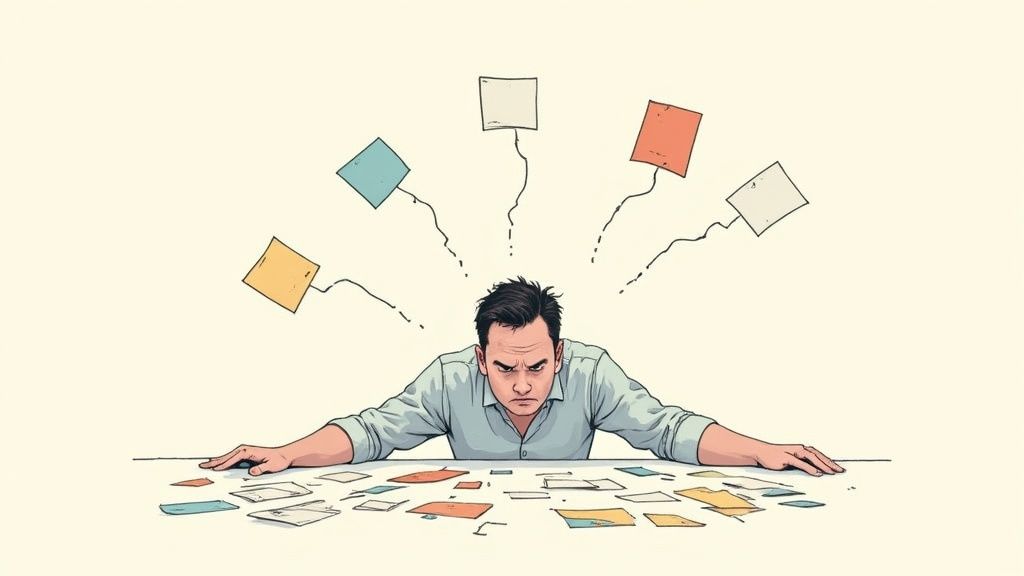
Does this feel familiar? You’re bouncing between browser tabs, trying to connect a task in one tool, a conversation in another, and a document buried somewhere else entirely. This constant context switching isn't just annoying; it’s a huge drain on your focus and a major flaw in how most project management software is designed.
The problem is that these tools operate in silos. Each project gets its own little container, completely walled off from the others. This makes it nearly impossible to see the bigger picture—how dependencies, resources, and goals connect across your entire workload. It’s this very fragmentation that creates so much friction.
The Reality of Managing Multiple Projects
Juggling several initiatives at once isn't a rare skill; it's the norm. Recent industry surveys show that over 85% of project managers are responsible for multiple projects simultaneously. Most of them are handling anywhere from two to five at a time. This isn't just a tech thing—it's happening in construction, healthcare, finance, and pretty much everywhere else.
This is exactly where a tool like the Obsibrain template for Obsidian flips the script. Instead of locking your projects away in separate boxes, it helps you build a "second brain" where every piece of information is woven together. Imagine being able to link a client request from one project directly to a related task in another, all inside one unified space.
The real issue with traditional tools isn't a lack of features. It's their core philosophy of separation. They treat projects as individual islands, completely ignoring the messy, interconnected reality of how work actually gets done.
This siloed approach leads to a few all-too-common headaches that many of us face.
To give you a clearer picture, here’s a quick breakdown of the common struggles versus how a connected system like Obsibrain tackles them.
Common Project Management Headaches vs Obsibrain Solutions
Lost Context
Keeps all related notes, tasks, and files linked together. No more hunting for information across different apps.
Fragmented Data
Centralizes everything in one place, allowing you to create dashboards that pull data from all your projects automatically.
High Mental Load
Offloads the need to remember every connection. The system itself shows you how everything is related, freeing up your brainpower.
Ultimately, the goal is to move beyond simple to-do lists and build a system that truly reflects the complex, overlapping nature of your work. While many traditional platforms fall short, exploring modern remote project management tools can help redefine how you and your team manage everything on your plate.
Alright, let's get into the nitty-gritty. Talking about managing multiple projects is one thing, but actually doing it without losing your mind is another. The real goal here is to build a central hub in Obsidian, your command center, that cuts out the constant context-switching that absolutely demolishes productivity. This isn't just about dropping a template in and calling it a day; it's about setting up a solid, scalable foundation for all your work.
The first move, and maybe the most important one, is to create a folder structure that makes sense and can grow with you. I've seen it happen a hundred times: a disorganized vault gets overwhelming fast, and you end up right back where you started. A proven way to sidestep that chaos is to create distinct folders for your Projects, Areas, and Resources.
Set Up Your Core Folders
A clean structure gives every single piece of information a home. It’s what stops your digital workspace from becoming a junk drawer for random notes, files, and half-baked ideas. Kick things off by creating these three essential folders in your Obsidian vault:
01 Projects: This is for all the active stuff—the initiatives with a clear goal and an end date. Every project you're working on will get its own dedicated subfolder or note right here.02 Areas: Think of these as your ongoing responsibilities that never really "end," like "Marketing," "Personal Finance," or "Home Maintenance."03 Resources: This is your personal library. It's the place for topic-based notes, saved articles, and any reference material that fuels your projects and areas.
This method, often called P.A.R.A., is incredibly intuitive for managing the flow of information. If you want to dive deeper into the philosophy behind it, the official guide to the Obsibrain P.A.R.A. folder structure is a great resource for adapting the system to your own needs.
Create Your Master Project Dashboard
Once your folders are in place, it’s time to build out your main dashboard. Let's call it the "Projects Hub." This one note will become your mission control, giving you that crucial high-level view of everything on your plate. Make a habit of starting your day here.
Inside this "Projects Hub" note, you’ll create links to each individual project as you spin them up. The hub basically becomes your index, making it dead simple to jump to any project's dedicated page without having to dig through folders. While Obsibrain is a fantastic, integrated system for this, if you're new to this world, it can be helpful to see how others approach dashboards by understanding other flexible productivity platforms like Notion.
Your Projects Hub is way more than just a list of links. It's the strategic overview that keeps you from getting lost in the weeds of daily tasks. This is where the magic happens—where you connect what you're doing today to your bigger goals.
Now, let's make this real. Using the Obsibrain template, create a new note for your first project. Let's say it's called "Q4 Website Redesign." The first thing you'll do is fill out the metadata at the top of the note. Define its status (like "Active"), set the deadline, and list the key stakeholders. Getting this structured data right is what makes tracking and filtering a breeze later on.
Last step: pop back over to your "Projects Hub" and add a direct link to this new "Q4 Website Redesign" note. That's it. You've just laid the first brick in your project command center.
Connecting Projects to Gain Total Clarity
A neat folder system is a decent start, but the real magic in managing multiple projects happens when you start connecting the dots. This is where the whole philosophy behind Obsibrain really clicks. It’s about moving beyond static folders and weaving a dynamic web of information with bi-directional links and tags.
Imagine this: you link a specific task in 'Project A' directly to a meeting note from 'Project B' that holds the key decision behind that task. Suddenly, the context isn't buried in some other folder or a different app; it's just one click away. This approach creates a fluid, intuitive system that reveals relationships you would have otherwise completely missed.
Creating an Interconnected Knowledge Web
Think of it like a central hub connecting all your projects, areas of life, and resources into one integrated system.
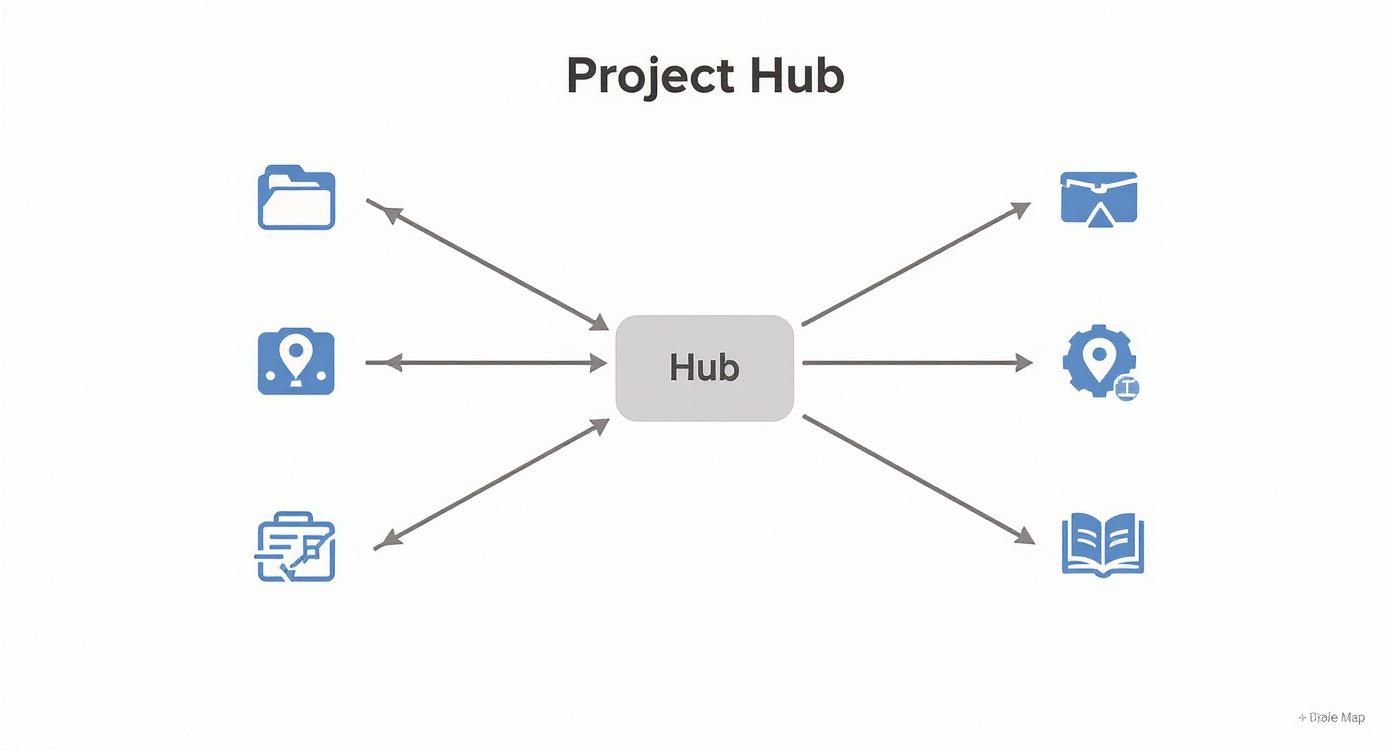
This visual shows exactly how it works—no piece of information is an island. Everything links back to your command center, which is absolutely essential for getting total clarity across your entire workload.
For instance, a freelance consultant using Obsibrain links a single piece of client feedback to three different project tasks it affects. When they pull up that feedback note, they instantly see every single task connected to it, guaranteeing nothing slips through the cracks. This is a massive leap from linear tools where that connection only exists in your head. Building these kinds of links is a core part of Obsibrain’s Smart Projects feature, which is designed to make your project notes more intelligent and context-aware.
A Real-World Marketing Scenario
Let's put this into practice. Picture a marketing manager juggling three huge initiatives: a new product launch, a complete website redesign, and a quarterly content campaign. In a typical setup, these would live in separate silos, making it a nightmare to manage shared assets and overlapping duties.
With Obsibrain, the manager can build connections that give them a unified view:
Shared Assets: They create a single note for "New Brand Guidelines" in their Resources folder. This one note is then linked to tasks across the launch, redesign, and content projects. Any update to the guidelines is instantly reflected everywhere it’s linked. No more outdated assets.
Team Responsibilities: Each team member gets their own dedicated note, which then links out to every task assigned to them across all three projects. This gives the manager an instant overview of individual workloads and helps spot potential bottlenecks before they become problems.
Strategic Goals: A high-level note detailing "Q3 Strategic Objectives" is linked to the main project pages for the launch, redesign, and campaign. This ensures every single initiative is clearly tethered to the company's bigger picture.
This interconnected approach transforms your project management system from a simple to-do list into a dynamic knowledge base. You're not just tracking what needs to get done; you're understanding why and how it all fits together.
Creating Live Dashboards to Track Everything
A static to-do list is a surefire way to miss deadlines when you're juggling multiple projects. To really stay on top of things, you need a dynamic, real-time overview of your entire workload—not a list you have to manually cross-reference every hour. This is where we turn Obsidian from a simple note-taking app into a full-blown command center.
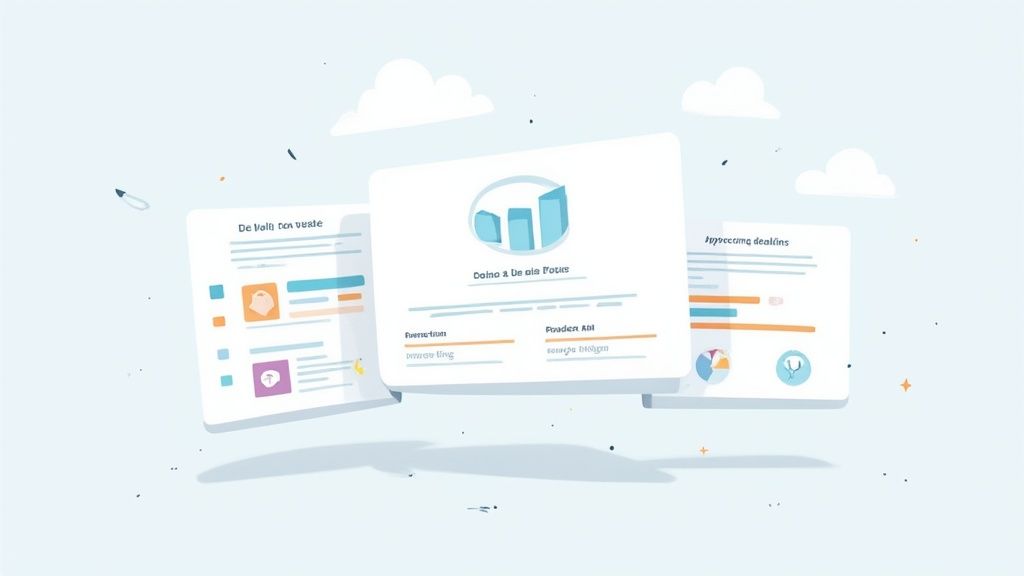
The magic behind this transformation is the Dataview plugin. It lets you pull metadata from all your notes—things like due dates, project status, or stakeholders—and display it in automated tables and lists. This means you can build a master dashboard that gathers intel from all your project notes on its own, giving you an accurate, live snapshot of everything going on.
This isn't just about convenience; it's a strategic move. Industry stats show that nearly 10% of every dollar spent on projects is wasted simply due to poor oversight and management headaches. A live dashboard directly tackles this problem by giving you the clarity needed to make smarter decisions. For more on how project mismanagement hits the budget, check out the stats on contentsnare.com.
Building Your First Dynamic View
Let's walk through a practical example. Imagine you want a simple list of all your active projects, sorted by which deadlines are coming up first. In your main "Projects Hub" note, you’d drop in a Dataview code block that looks like this:
TABLE status, deadline FROM "01 Projects" WHERE status = "Active" SORT deadline ASC
This little query tells Dataview to create a table showing the status and deadline for every note in your "01 Projects" folder that you've marked as "Active." It then automatically sorts them, putting the most urgent deadline right at the top. The best part? The second you change a project's status or deadline in its own note, this dashboard updates instantly. No manual work required.
Creating Action-Oriented Task Lists
Dashboards aren't just for a 30,000-foot view of your projects; they're incredibly powerful for wrangling your day-to-day tasks. The Obsibrain structure is built to play nicely with Dataview, especially for task management. For a deep dive into setting up and tracking individual actions, the Obsibrain task management guide has you covered.
A killer use case is creating a view of every single task due in the next seven days, pulled from every project note in your vault.
Here’s the snippet for that:
TASK FROM "01 Projects" WHERE !completed AND dueDate <= date(today) + dur(7 days) GROUP BY file.link
This code scans all your project files, finds any incomplete tasks with a due date inside the next week, and then groups them by the project they belong to. Just like that, you have an actionable "week ahead" view without ever having to manually compile a to-do list again.
By automating these views, you shift your energy from tedious admin work to strategic decision-making. You're not longer hunting for information; it's being delivered to you, organized and prioritized.
Use Case: A Software Developer's Dashboard
Picture a software developer who's managing three different repositories. Instead of bouncing between browser tabs, they can build a single, powerful dashboard in Obsibrain that surfaces the most critical information from their entire workload.
Open Bug Tickets: A query that pulls all tasks tagged
#bugandstatus: openfrom notes related to each repository.Features Awaiting Review: A clean list of all items marked as
status: pending-review, linking directly to the relevant project notes.Upcoming Sprint Deadlines: A simple table showing the end dates for the current sprints in each of the three projects.
This kind of setup provides a real-time, accurate snapshot of everything on their plate. It completely eliminates the need to manually check each repository or project board for updates, perfectly illustrating how to master multiple project management by creating a single source of truth.
Advanced Obsibrain Workflows for Power Users
Once you have your basic setup humming along, it’s time to push things a bit further. Let's move beyond just organizing your work and start building a system that actively helps you manage it. These are the workflows that take your Obsibrain vault from a simple repository to a proactive, personalized command center for all your projects.
A fantastic place to start is with automated daily and weekly reviews. With a plugin like Templater, you can design templates that automatically pull in your active projects, flag upcoming deadlines, and list out recently completed tasks. This isn’t just about making a to-do list; it’s about creating a moment of reflection. For example, an Obsibrain user could have a "Weekly Review" template that automatically gathers all tasks completed that week tagged with #win and displays them, providing a motivational overview of progress.
The People Note Strategy
Now, for a technique that has completely changed how I track project communication: the People Note. The idea is simple. Create a dedicated note for every important person you work with—clients, key team members, direct reports, your manager.
Every single time you interact with them—a meeting, a key email, a decision made over Slack—you link that interaction back to their personal note. It takes two seconds to create a link like [[Jane Doe]] in your meeting minutes, but the payoff is huge.
The result is a powerful, centralized record of your entire working relationship. Need to remember what you promised a client three months ago across three different projects? Just open their People Note. Everything is right there, in chronological order. No more digging through ancient email threads or scattered project files. An academic researcher using Obsibrain does this for every collaborator, creating a comprehensive relationship history that helps them manage co-author responsibilities across multiple papers.
By linking interactions to people, you're not just organizing information; you're mapping the human element of your projects. This provides a relational context that traditional project tools completely miss.
This becomes absolutely critical as your teams get bigger. Project complexity is on the rise, and recent data shows nearly 40% of project teams now have between 6 to 10 members. As more people get involved, this simple linking strategy is a lifesaver for keeping everyone aligned. You can find more on evolving team structures in this insightful analysis on pm360consulting.ie.
Visualizing Project Connections
Finally, don’t sleep on Obsidian’s graph view. I know, at first glance, it can look like a tangled mess. But with a little filtering and practice, it becomes a seriously powerful tool for strategic analysis.
You can use the graph to spot hidden connections. Maybe you'll see a cluster of projects that all rely on the same designer, flagging a potential bottleneck before it becomes a crisis. An event planner using Obsibrain could use the graph view to see which vendors are linked to the most events, instantly identifying their most critical partnerships. Or you might identify two seemingly unrelated projects that are actually connected through a key stakeholder, giving you an opportunity to sync up their priorities.
This is the kind of insight you just can't get from a linear list or a Kanban board. It gives you a bird's-eye view of your entire project landscape, helping you see the forest, not just the trees.
Of course. Here's the rewritten section, crafted to sound like an experienced human expert and match the provided examples.
Common Questions About Using Obsibrain
Jumping into a new system for managing projects always brings up a few questions. That’s totally normal. When you’re dealing with something as flexible as Obsidian and a structured template like Obsibrain, it’s smart to get those common curiosities out of the way first. Let's tackle some of the most frequent ones I hear.
One of the biggest questions is how Obsibrain stacks up against the usual project management tools. It's less about trying to replace them and more about embracing a completely different philosophy.
For individuals or small teams who value a deep, integrated connection between their projects and their knowledge, Obsibrain is a game-changer. It’s built for creating context, not just managing tasks.
Tools like Asana or Trello are fantastic for team collaboration where you need rigid permissions and straightforward task boards. Obsibrain, on the other hand, really shines by giving you an interconnected, fluid view of your entire workload. It reveals relationships between projects, notes, and ideas that a simple task board just can't show you. For example, a startup founder uses Obsibrain to link investor meeting notes directly to product development tasks and marketing initiatives, creating a strategic overview that a tool like Trello can't provide.
How Steep Is the Learning Curve?
Honestly, getting started is faster than you might think. The initial setup—getting the template in place and installing a few key plugins—might take an afternoon. But the real magic happens as you gradually adapt it to your own way of working.
The key is to start simple. Seriously. Don't try to master every single advanced feature on day one.
Just begin by managing two or three projects within the system. Focus on the core habits: creating project pages, linking your notes, and keeping your dashboards up to date. You can always add fancy Dataview queries later on as you get more comfortable. In this system, consistency is far more important than complexity.
Can I Collaborate With My Team?
While Obsibrain is definitely optimized for the individual, asynchronous teamwork is totally possible. It’s not built for the kind of real-time, simultaneous editing you get with Google Docs, but it’s incredibly effective for teams that don't need to be in the same file at the exact same moment.
Here are a few ways I’ve seen teams make it work:
Obsidian Sync: This is the most straightforward route. It’s a paid service directly from Obsidian that syncs your vault across devices and users, and it handles conflicts gracefully.
Shared Cloud Drive: Storing your vault in a shared Dropbox, Google Drive, or OneDrive folder lets everyone on the team tap into the same information hub.
This kind of setup is perfect for small teams that need a central source of truth for all their project documentation and planning. It ensures everyone is working from the most current information, which is a cornerstone of effective multiple project management. A small creative agency uses a shared Obsibrain vault in Dropbox as their central "project bible," housing all client briefs, meeting notes, and creative concepts, ensuring the entire team has access to the latest information without needing a complex, expensive project management suite.
By clearing up these common questions, the path to a more organized and connected workflow becomes a lot clearer. It lets you focus on what actually matters: moving your projects forward.
Ready to stop juggling and start connecting? Obsibrain provides the complete, integrated system to manage all your projects, notes, and goals in one place. Transform your workflow and reclaim your focus by visiting https://www.obsibrain.com/en to get your template today.
Last updated
Was this helpful?