How to Empty Your Email Inbox for Good

To really empty your email inbox, you need a system. The magic formula isn’t complicated: process messages the moment you see them using a simple folder system, lean heavily on automation and filters, and set specific, scheduled times to even look at your email. This is how you stop your inbox from being a junk drawer and a to-do list all rolled into one. It becomes what it was always meant to be: a temporary holding bay for communication.
Why Your Inbox Is a Productivity Killer
Let's be real. That overflowing inbox isn't just an organizational headache—it's a constant, low-grade source of stress that quietly sabotages your focus. Every time you see that little red notification bubble, it's a nagging reminder of all the things you haven't dealt with yet.
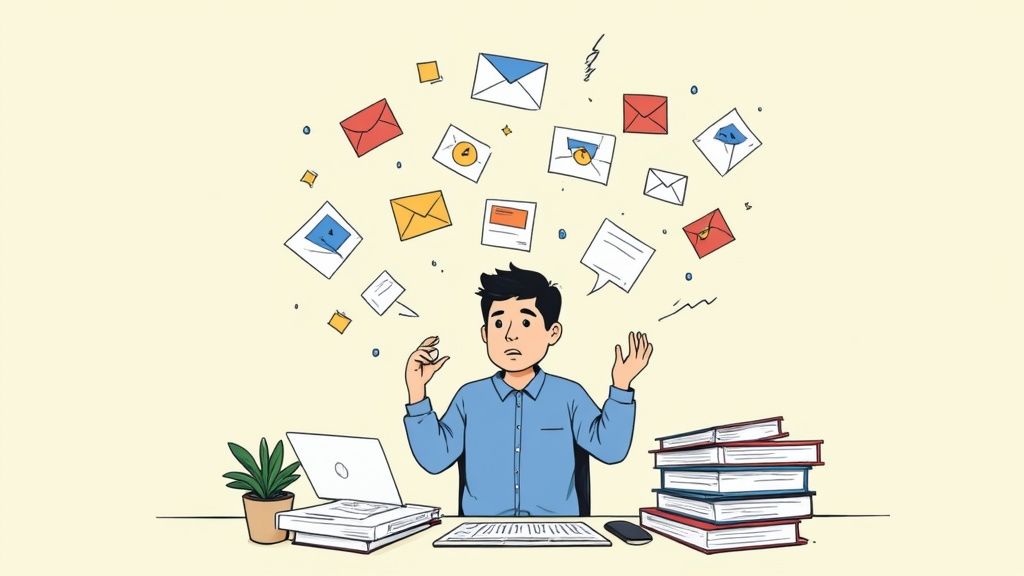
This goes way beyond just being messy. It’s about the hidden productivity taxes of context-switching and decision fatigue. A new email pings, and your brain gets yanked out of whatever deep work you were doing. You have to stop, read it, figure out what it means, and decide what to do next. Each one of those micro-decisions chips away at your mental bandwidth.
The True Cost of Email Overload
The sheer flood of digital messages we all face is staggering. It’s no wonder inbox management feels like a battle. The average office worker gets bombarded with around 121 emails every single day, and that number doesn't even touch your personal subscriptions and newsletters. If you want to dive deeper, recent reports paint a clear picture of how this rising tide impacts productivity.
This constant stream has some very real consequences:
It Sabotages Deep Work: You can't get into that state of flow—the zone where real problem-solving and creativity happen—if you're being interrupted every few minutes.
It Creates Decision Fatigue: Reply now? Delete? Archive? Snooze? Every single email forces a choice. Multiply that by a hundred, and by noon, you're mentally exhausted before you've even tackled your most important work.
It’s a Terrible To-Do List: So many of us use our inbox as a de facto task manager, but it’s a disaster. Truly important action items get buried under a mountain of newsletters, CCs, and random notifications. Deadlines get missed and opportunities slip away.
An overflowing inbox is the digital equivalent of a messy desk. It creates visual and mental clutter, making it impossible to find what you need and focus on what actually matters.
Reclaiming Your Focus and Clarity
Think about that sinking feeling you get when you open your email after a week's vacation. That's the feeling a disorganized inbox gives you every single day, just in smaller doses. Getting systematic about it isn't a "nice-to-have"—it's a necessity for getting your mental clarity back.
This is exactly where a dedicated system can change the game. For example, instead of letting a critical client request get lost in the shuffle, you could immediately forward it to a tool like Obsibrain. Once there, it's no longer just another email; it becomes a structured note linked to a client project or a trackable task inside your personal knowledge base, safely away from the chaos.
This simple act ensures nothing falls through the cracks and, more importantly, your inbox stops being the thing that dictates your priorities. Learning how to empty your email inbox is the first, most crucial step toward taking back control of your day.
The Four-Folder System to Process Email Fast
Overly complex systems are doomed to fail. They just create more work than they save. When your goal is to finally empty your email inbox, you need simplicity and speed, not a labyrinth of folders.
I've found that a powerful, almost minimalist framework can completely change how you handle messages. It turns that source of daily stress into a streamlined processing station. Forget about creating dozens of nested folders for every single project or client. That's the old way. Instead, let's focus on a simple, actionable four-folder method that works in any email client you use. This whole approach is built on making quick, decisive actions, not on endless sorting.
The Four Essential Folders
Your entire email workflow will soon revolve around just four core locations. Each one has a very distinct purpose, which is key to eliminating the indecision that leads to a cluttered inbox in the first place.
Inbox: Think of this as a temporary landing strip, not a long-term parking garage. Only new, unprocessed emails live here. The goal is to get it to zero every single time you check your email.
Action: This folder is your high-priority to-do list. Any email that requires a specific task you can't complete in under two minutes goes straight here. It's your "work on this soon" pile.
Waiting: If you've delegated a task or are waiting for a reply before you can move forward, the email goes here. This gets follow-ups out of your main inbox but keeps them organized and easy to find.
Archive: This is the final resting place for everything else. Once an email is read, replied to, or acted upon, it gets archived. You aren't deleting it; you're just filing it away in a single, massive, searchable location.
This infographic gives you a quick visual of how a new email flows through this simple, one-touch decision process.
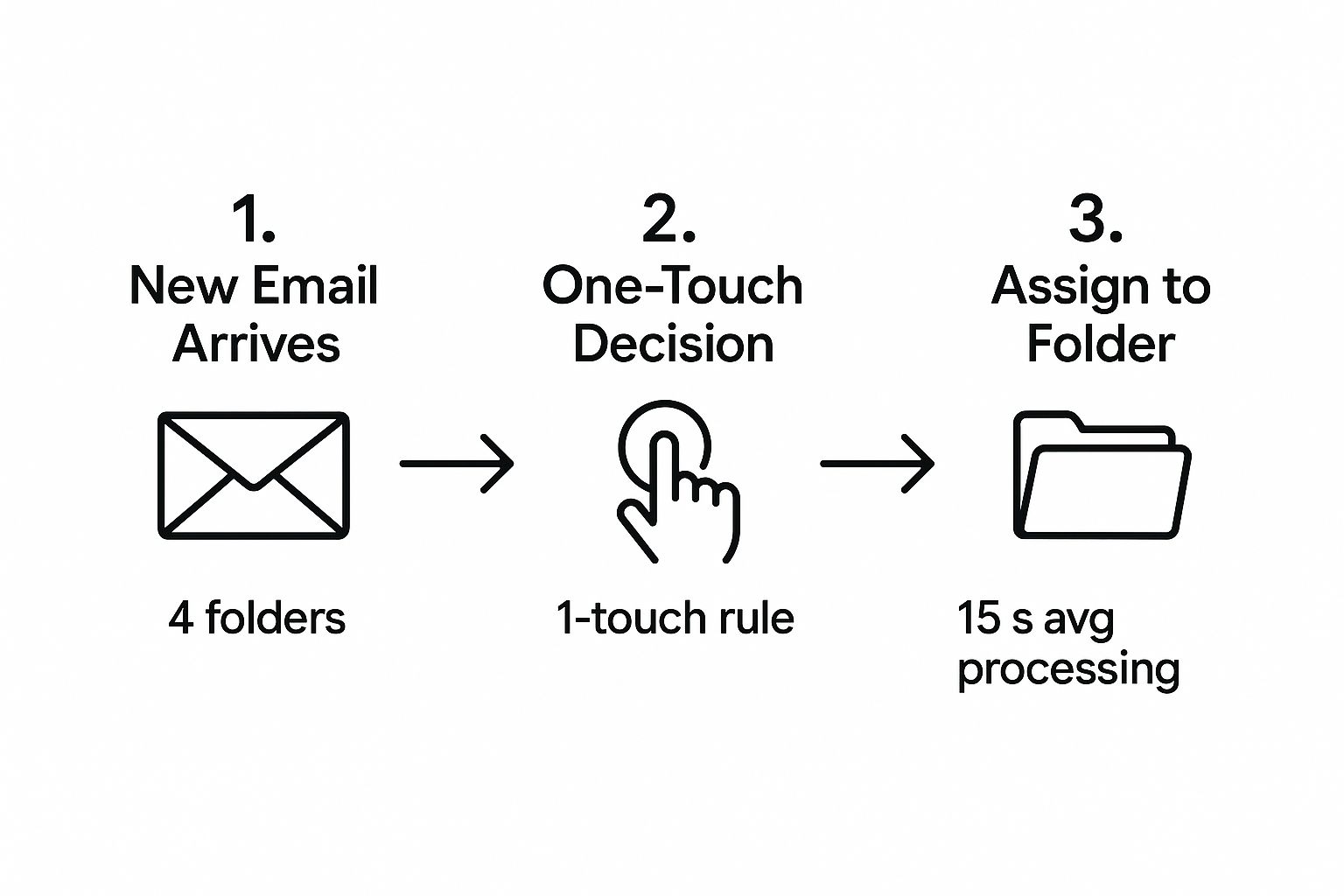
The real magic here is the speed. By limiting your choices to just a few folders and forcing a decision on the spot, you can process each email in seconds, not minutes.
To make this even clearer, here’s a quick-reference table to guide your sorting decisions.
Your Four-Folder Email Management System
This simple framework helps you sort emails quickly and decisively.
Action
Your to-do list; for emails requiring a specific task
Move a project update that requires you to update a spreadsheet here.
Waiting
For emails where you're awaiting a response or action
Move an email you sent to a colleague asking for data into this folder.
Archive
Final destination for all non-actionable emails
Immediately move a flight confirmation or a receipt here after reviewing it.
Inbox
A temporary holding area for new emails only
Process every email until this folder is empty, moving items to other folders.
With this table in mind, you have a clear path for every single message that lands in your inbox.
The One-Touch Rule in Practice
The engine that makes this entire system hum is the one-touch rule. It’s simple: every time you open an email, you must do something with it immediately. You read it once, make a decision, and move it out of the inbox. No more re-reading the same message five times throughout the day.
The one-touch principle forces you to stop using your inbox as a to-do list. An email is either a task, something to wait on, or reference material to be archived. It is never "something to deal with later" in the inbox itself.
Let's walk through it. A project update from your boss that needs you to update a spreadsheet? That gets moved to Action. A flight confirmation for an upcoming trip? Immediately moved to Archive. An email you just sent to a colleague asking for data? Pop it into Waiting. This approach systematically dismantles the mental load of a crowded inbox.
For those looking to take this kind of organization even further, this folder structure aligns beautifully with broader productivity frameworks. Many users of Obsibrain, for example, apply a similar logic by adapting the P.A.R.A. folder system. An email moved to 'Action' can become a task in their 'Projects' area, while an archived email can be stored as a resource in their 'Archive' section, creating a cohesive workflow across every tool they use.
Let Automation Clean Your Inbox for You
Trying to manually sort every single message that lands in your inbox is a battle you are guaranteed to lose. If you're serious about getting to—and staying at—Inbox Zero, you have to put automation to work for you. It's the only sustainable way to keep up with the constant flood of messages without it becoming a part-time job.

This all starts by creating a few smart rules and filters right inside your email client, whether you use Gmail, Outlook, or something else. Think of them as simple "if-this-then-that" commands that do all the busywork behind the scenes. They’re your personal email assistant, tirelessly sorting and organizing 24/7.
Set Up Your First Smart Filters
Getting started is way easier than it sounds. You don’t need to be a tech wizard; you just need a clear idea of what you want to happen automatically. The main goal here is to stop repetitive, low-value emails from ever hitting your main inbox in the first place.
Here are a few powerful filters you can set up right now:
Auto-Archive Newsletters: Create a rule that looks for common phrases like "unsubscribe" or "view in browser" in the email. Then, tell it to "Skip the Inbox" and automatically apply a "Newsletters" label. This keeps your reading material neatly filed away for later without cluttering up your primary view.
Label Key Client Emails: Set up a filter for a specific client’s domain (e.g., anything
from:@clientcompany.com). Have it automatically apply a bright, noticeable label like "Client: Project X" so their messages always jump out at you.Flag Messages from Your Manager: Create a simple filter for your boss's email address. The rule? Automatically apply a star or flag and mark it as "Important." This is a dead-simple way to make sure their requests never get buried.
This kind of automation isn't just a nice-to-have; it's essential. Consider that in 2025, an estimated 48% of all emails were classified as spam, with some high-volume senders seeing their inbox placement rates drop to a dismal 27%. With so much junk being filtered out before it even reaches you, it’s critical to have a system that automatically prioritizes the important stuff that does get through.
Connect Email to Your Productivity System
Basic filters are just the starting point. The real magic happens when you connect your email to the other tools you use every single day. This creates a seamless workflow where your inbox intelligently feeds your productivity system, ensuring no important task ever gets lost in the shuffle again.
By integrating your inbox with your task manager or note-taking app, you transform emails from passive information into active, trackable items. This is how you stop living in your inbox and start using it as a simple communication gateway.
For example, you can take this a big step further with specialized tools. If you're an Obsibrain user, you can connect your email accounts directly to your personal knowledge management system. Any message you forward to a dedicated address can be automatically converted into a trackable task in your daily plan or a detailed note filed under the correct project.
This creates a powerful, closed-loop system. A critical client request comes in, you forward it, and it instantly shows up in your Obsibrain dashboard with a due date—no copy-pasting required. This ensures the task lives with its project context, not lost in a sea of other emails.
To really kick things up a notch, you might also consider exploring more advanced AI Workflow Automation Tools that can handle even more complex sequences and save you even more time.
Mastering the Art of Unsubscribe and Delete
Let's be honest—a huge chunk of the clutter stopping you from getting to Inbox Zero is self-inflicted. I'm talking about the endless flood of newsletters, promo offers, and notifications you signed up for ages ago and now just ignore. If you want lasting order, you have to get aggressive about what you let into your inbox.
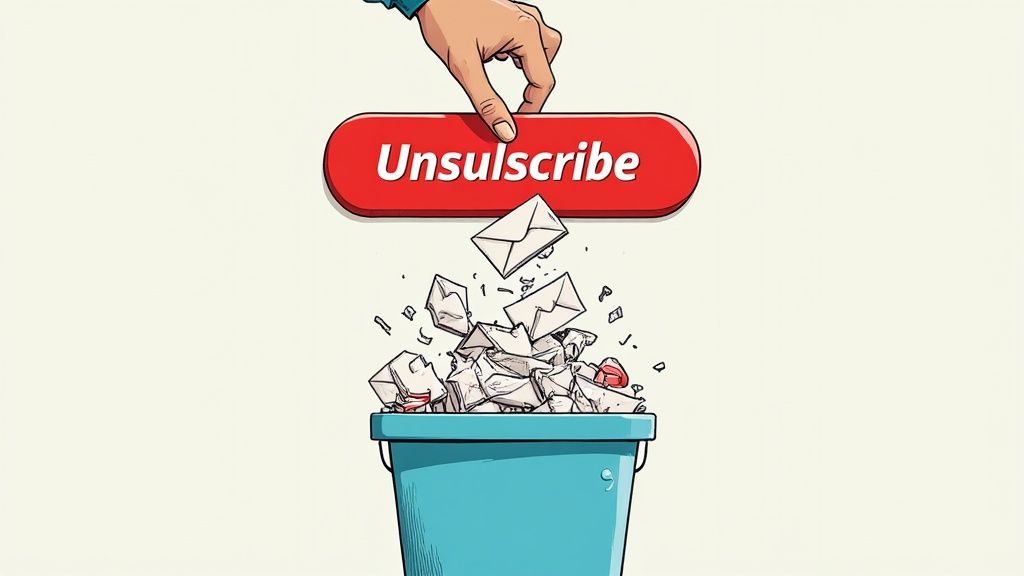
The biggest hurdle is usually mental. It's that nagging fear of missing out. "What if I miss a great deal?" or "What if they finally send something important?" This hesitation is exactly why your subscription list stays bloated and your inbox overflows.
Overcoming Unsubscribe Hesitation
To break through this, you need a simple, ruthless rule. As you go through your emails, ask one question for every single subscription: "Have I gotten real value from this in the past month?"
If the answer is no, unsubscribe on the spot. No second thoughts. Don't just delete it—cut it off at the source for good.
This isn't just about tidiness; it's about reclaiming your time. Think about it: users spend an average of 28 minutes per day on Gmail alone. And yet, only 33% of people open emails based on the subject line, which tells you just how much of what we receive is just noise. You can dig deeper into these habits in this breakdown of Outlook statistics.
For a massive backlog of subscriptions, clicking "unsubscribe" one by one is a nightmare. This is where a bulk unsubscribe tool comes in handy. It can scan your entire inbox and give you a single list of everything you're subscribed to, letting you ditch dozens of them in just a few clicks.
The Liberating Power of Deletion
Beyond unsubscribing, it’s time to become friends with the delete button. Seriously. Not every email is a precious artifact that needs to be archived forever. That shipping confirmation for a package that arrived last week? Its job is done. The notification that your bill was paid? It has served its purpose.
An archive is for reference material you might need later. A trash can is for information that has expired. Learning the difference is a skill that dramatically lightens your digital load.
Making it a reflex to instantly delete obsolete messages prevents them from piling up and becoming part of the digital mess you have to sort through later. This habit is just as critical as any filter or folder for anyone serious about how to empty your email inbox and keep it that way.
Here’s a practical example. Say you get a weekly project update newsletter from an internal tool. Instead of letting them stack up, create a simple workflow. Use a tool like Obsibrain to pull any key metrics or takeaways from the email into your project notes using its Quick Capture feature. Once that valuable info is saved and linked to the project, the original email is redundant. Delete it. Your inbox is clearer, and your project file is actually more organized and useful.
Building Habits to Maintain Inbox Zero
Getting your inbox to zero is a fantastic feeling, but the real victory is keeping it that way. This isn't about a one-time, massive cleanup effort. It's about fundamentally changing your relationship with email by building new, sustainable habits. The goal is to transform your inbox from a chaotic, ever-growing to-do list into a simple transit point for communication.
First things first: you have to break the habit of constantly checking your email. Every notification ping pulls you out of deep work, creating a vicious cycle of distraction and fractured focus.
The antidote is email batching—the simple practice of processing your email only at specific, scheduled times.
Try this: block out two specific times on your calendar, say 10 AM and 4 PM, dedicated solely to email. Outside of these windows, close your email tab. Turn off the notifications on your phone and desktop. This tiny change puts you back in control.
Write Emails That End Conversations
Another huge source of inbox clutter? Endless back-and-forth chains caused by vague or incomplete emails. You can stop this cycle by writing clearer, more decisive messages that anticipate what the other person needs to know.
Be Specific: Don't ask, "When are you free to meet?" That just creates more work. Instead, propose concrete options: "Are you available to meet on Tuesday at 2 PM or Wednesday at 11 AM?"
Clarify Next Steps: Always end your emails by clearly stating the desired outcome or next action. For example, "Once you approve this draft, I will send it to the client. No further action is needed from you after approval."
Use Templates for Common Replies: If you find yourself typing the same answers over and over, create pre-written templates. This saves a ton of time and ensures your responses are consistently clear and thorough, cutting down on follow-up questions.
The most productive emails are the ones that only require a simple "Yes," "No," or "Got it" in response. Your goal is to make it as easy as possible for the other person to reply and close the loop.
Perfect Your End-of-Day Sweep
Finally, you need a non-negotiable end-of-day routine. I call this the five-minute sweep. It's exactly what it sounds like: you take the last five minutes of your workday to process any emails that have trickled in. Move them to their designated folders—Action, Waiting, or Archive—so you can sign off with a completely clear inbox.
This tiny ritual has a powerful psychological effect. It provides closure to your workday, prevents small issues from snowballing into tomorrow's emergencies, and lets you start the next morning completely fresh and focused.
Building these habits is a process, and consistency is key. To really internalize these practices, you might want to explore the comprehensive Inbox Zero method, which offers a more systematic approach to email management.
For those looking to integrate this into a broader personal productivity system, tools like Obsibrain can be invaluable. You can use its features for tracking new habits to monitor your consistency with email batching and your end-of-day sweep, ensuring these behaviors become second nature.
Got Questions? I've Got Answers
When I talk about getting to Inbox Zero, the same few questions always pop up. It's totally normal to feel a bit skeptical or unsure at first. Let's tackle those common hurdles head-on so you can stick with the system and finally get that inbox empty.
How Long Does the First Big Clean-Up Really Take?
I'll be straight with you: it depends on the mess. If you're sitting on tens of thousands of emails, it could take a few hours or even a full Saturday.
Here’s my advice: schedule a block of time and just declare email bankruptcy on anything older than a month. Seriously. Select them all and hit archive. The point is to make meaningful progress, not to achieve some impossible standard of perfection right away. Once that initial purge is done, your daily upkeep will drop to just a few minutes.
What If I Accidentally Archive Something Important?
This is the number one fear I hear, but it’s mostly unfounded. The search function in Gmail, Outlook, and pretty much every modern email client is ridiculously powerful. You can find almost anything with just a sender's name or a single keyword you remember from the email.
Think of your archive not as a trash can, but as a massive, searchable filing cabinet. The mental clarity of an empty inbox is worth the tiny risk of needing to search for an email later.
You'll quickly realize the relief of a clear inbox is a much bigger deal than the minor hassle of running a search once in a blue moon. And trust me, you'll be surprised how rarely you actually need to go digging for those old messages.
Is Keeping My Inbox at Zero Every Single Day Realistic?
Let's clear this up: Inbox Zero is more of a philosophy than a strict, literal rule. The real goal is to process everything down to zero when you can. It's not about maintaining a constant count of zero messages, 24/7. Some days are just going to be chaotic, and that’s perfectly okay.
The power of this system is having a trusted process to fall back on. When you consistently use your folders and processing habits, your inbox stays clean and manageable without adding more stress to your plate. It turns email from a source of anxiety into a simple, efficient tool again.
For example, when an important but non-urgent email lands, don't let it just sit there. I use a tool like Obsibrain to send it straight to my "Quick Capture" inbox. This gets the information out of my email and into my productivity system, where I can turn it into a task, link it to a project, or file it as a resource. My email inbox stays clean, and the work still gets done in the right context.
Ready to apply this level of organization to your entire life, not just your email? Obsibrain is an all-in-one productivity template for Obsidian that centralizes your tasks, notes, and goals. Stop juggling apps and start achieving clarity. Get your lifetime access to Obsibrain today.
Last updated
Was this helpful?