Master Documenting Workflow Processes with Obsibrain

Documenting a workflow means creating a clear record of the steps, people, and tools needed to get a specific task done. It’s how you turn tribal knowledge—that stuff only a few people know—into a real, shareable asset for your whole team. This is the key to consistency and scaling your operations without everything falling apart.
Why Your Current Workflow Documentation Is Failing
Let's be honest, most workflow documentation is a dead end.

We've all been there. Static Word documents get buried in shared drives, complex Visio charts are immediately ignored, and crucial information becomes outdated the second you hit "save." This isn't just an inconvenience; it actively kills productivity and creates a cycle of frustration.
When information is scattered and disconnected, teams can't collaborate effectively. New hires are left to fend for themselves, and even experienced employees waste hours just trying to find the right procedure for a simple task.
The Pitfalls of Static Documentation
The real problem is that traditional documentation methods are static. They completely fail to capture the dynamic, interconnected reality of how work actually gets done today.
Here’s what that looks like in practice:
Information Silos: The process for client onboarding lives in one document, while the list of team responsibilities is in another. The context is completely lost.
Outdated Information: A process is only as good as its last update. Static files make it a nightmare to ensure everyone is using the most current version.
Lack of Context: A checklist can tell you what to do, but it rarely explains why you're doing it or connects you to the people and tools involved.
This isn't just a hunch. A recent Nitro survey found that only 3% of knowledge workers are happy with how their company handles documents. That's a massive gap between what teams need and the tools they're given.
This isn't just about better organization. It's about transforming your documentation from a neglected archive into an interactive, searchable team brain that actually helps people do their jobs.
A Fundamentally Different Approach
So, what's the alternative? Instead of creating more isolated files, imagine building a living knowledge graph where everything is connected.
This is exactly where Obsidian, supercharged with the Obsibrain template, comes in. With this method, your processes are dynamically linked to the people, projects, and tools involved in getting the work done.
For example, a freelance video editor using Obsibrain could document their "Final Cut Pro Export Settings" workflow. This note wouldn't just list the settings; it would link directly to their [[Client Project]] notes, their [[Dropbox]] tool note for delivery, and even a resource note explaining why certain codecs are used for web vs. broadcast. This creates a rich, contextual web of information that is always connected and ridiculously easy to navigate.
If you're looking to get a handle on this, exploring some foundational best practices for clear and effective documentation is a great place to start.
Traditional vs Dynamic Workflow Documentation
To really see the difference, let’s compare the old way with the new. The limitations of traditional tools become painfully obvious when you see what’s possible with a connected, dynamic system.
Connectivity
Isolated, static files. No native linking.
Deeply interconnected via bidirectional links.
Context
Context is often missing or in separate docs.
Rich context is built-in; links to people, tools, projects.
Discoverability
Buried in folders; hard to find without knowing where to look.
Searchable and discoverable through a connected graph.
Maintenance
Manual, tedious updates across multiple files.
Update a single note, and all links reflect the change.
Flexibility
Rigid formats (docs, spreadsheets, diagrams).
Highly flexible; combines text, tasks, and media seamlessly.
This table highlights the core shift: moving from a collection of static files to a living, breathing knowledge base that grows and adapts with your team. It’s the difference between a dusty library and a bustling information hub.
Building Your Process Documentation Hub in Obsidian
Let's move away from scattered files and build a central hub where every process, person, and project is neatly interconnected. The goal is to transform how you document your workflows, and that's where Obsidian, powered up with the Obsibrain template, really shines.
First things first, you'll want to get the Obsibrain template installed in your Obsidian vault. Think of this less like a theme and more like a pre-configured system built for serious knowledge management. It immediately gives you the structure you need to start documenting your workflows, saving you the headache of building a complex system from the ground up.
Establishing Your Core Structure
One of the best things about Obsibrain is that it comes with the P.A.R.A. method baked right in. This system organizes your entire vault into four main folders: Projects, Areas, Resources, and Archives. If you're new to this concept, I highly recommend checking out the detailed breakdown in the Obsibrain documentation to see just how powerful it is.
Within this framework, we'll carve out specific subfolders to house the key components of your workflow documentation. Getting this separation right from the start is what makes the whole system scalable.
Here’s how I recommend setting it up:
Processes: This is the heart of your operation. It’s where you'll create a dedicated note for every single one of your standardized workflows.
People: Every team member gets their own note here. Later on, you'll link these notes directly to the processes they're involved in.
Projects: This folder is for specific, time-bound initiatives that actually use the processes you've documented.
Tools: Go ahead and create a note for each piece of software or equipment your team relies on, like [[WordPress]] or [[Ahrefs]].
Laying this groundwork ensures that when you sit down to map out a workflow, every piece of information has a logical, designated home.
By separating these core elements from the beginning, you create a modular and maintainable knowledge base. When a tool or team member changes, you only need to update a single note, and every process linked to it will reflect that change instantly.
Imagine a marketing agency setting this up in Obsibrain. They could create a template for their "Client Onboarding" process. This template would have predefined fields for linking to the client's project note, the responsible team members (pulled from the 'People' folder), and all the required software (from the 'Tools' folder).
Now, every time they sign a new client, the team just duplicates this template. This simple action guarantees 100% consistency and makes sure no critical steps are ever missed. This is about more than just installing a template; it's about building a rock-solid foundation for a knowledge base that your team will actually use and rely on.
Theory is one thing, but getting your hands dirty is where the real learning kicks in. Let's shift from setup to actually doing the work by mapping out a real process you probably encounter every day: Publishing a New Blog Post. This exercise will take the abstract idea of a connected knowledge base and make it tangible.
First, we'll lean on an Obsibrain process template. Go ahead and create a new note inside your Processes folder and title it something like "Blog Post Publishing Workflow." The very first thing you need to pin down is the goal. A clear objective—like "To consistently publish high-quality, SEO-optimized content that aligns with our marketing goals"—gives the entire workflow a purpose.
Outlining the Critical Steps
Once you know why you're doing this, you can start mapping out the how. The key here is to think in broad strokes. Don't get bogged down in every tiny detail just yet; we're building the skeleton first. We'll add the muscle and connective tissue later.
Your high-level outline might look something like this:
Topic Ideation and Keyword Research
Content Drafting and Creation
Internal Review and Editing
SEO and Final Polish
Publishing and Promotion
Each of these points is a major milestone on the journey from a simple idea to a published article. Now for the fun part: connecting these steps to everything else in your knowledge hub.
Weaving the Web of Context
This is where the Obsibrain method really shines, turning a static checklist into a living, breathing guide. For every step you outlined, you'll start creating bidirectional links to the people, tools, and projects that bring it to life.
Take the "Internal Review and Editing" step. It's not just a task; it's a hub of connections. You can link it directly to the person in charge, say [[Sarah Jones - Editor]]. In the same way, the "Publishing and Promotion" step can be linked to the software you'll need, like [[WordPress]] and [[Buffer]].
This visual helps paint a picture of how these distinct stages flow into one another to form a complete process.
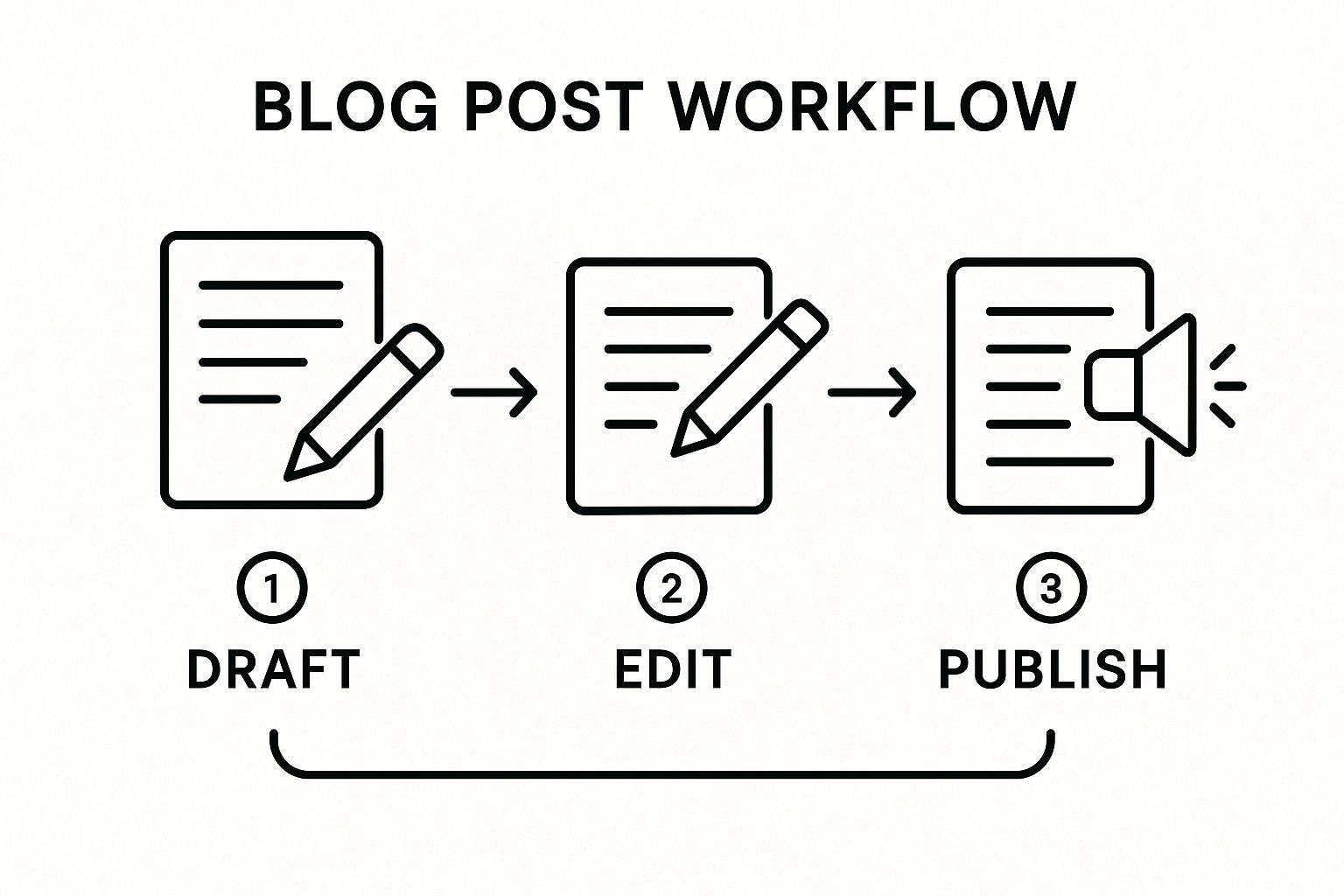
This kind of mapping makes it clear that no step exists in a vacuum. By linking the whole workflow to a larger initiative, like the [[Q3 Content Marketing Campaign]], you instantly see how this single process fits into the bigger picture. You can dig deeper into how Obsibrain handles these connections by checking out the documentation on smart projects.
The real power here is in the rich, contextual layering. You aren't just making a to-do list. You're building a relational map of how work actually happens—who does what, with what tools, and for what reason.
This interconnected philosophy is catching on everywhere. The global market for workflow management systems ballooned to $11.3 billion in 2023, and cloud-based tools accounted for nearly 69% of that. It’s clear there’s a massive appetite for systems that help teams document and improve how they operate.
By the time you're done, you'll have a single, dynamic note that acts as the central hub for your entire blog publishing process. It’s a living document that offers infinitely more value than a flat checklist ever could.
Visualizing Connections with Graphs and Canvas
Text-based documentation is the foundation, but let's be honest, just listing steps only gets you so far. The real magic happens when you can see how everything connects. This is where you graduate from simply documenting a process to truly understanding it. Obsidian’s visualization tools, especially when powered by your linked Obsibrain notes, are about to bring your workflows to life.
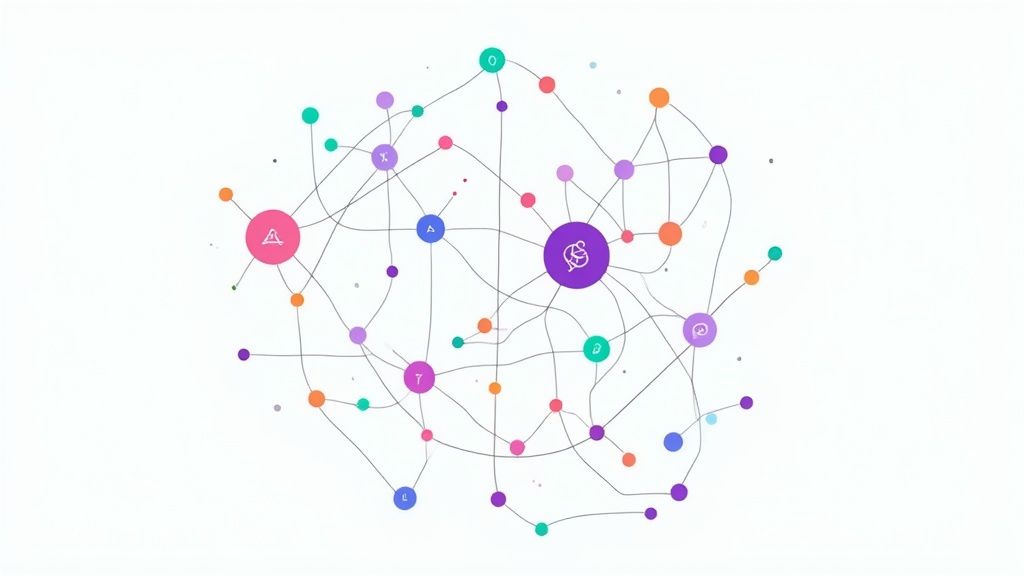
Think back to our "Blog Post Publishing Workflow" note. It's packed with useful links, sure, but it’s still a linear, top-to-bottom document. To really grasp the flow of work, we need something more dynamic. Enter Obsidian Canvas.
Canvas is basically an infinite whiteboard where you can arrange your notes however you want. You can create a new Canvas file and literally drag your workflow note right onto it. From there, pull in the other related notes: [[Sarah Jones - Editor]], [[WordPress]], and [[Q3 Content Marketing Campaign]]. Now you can draw arrows between them, creating a custom flowchart that shows the real handoffs and relationships.
Building a Visual Flowchart with Canvas
Mapping your process on Canvas gives you an immediate, intuitive overview that text just can't replicate. This is a game-changer for onboarding new team members or trying to explain a complex process to stakeholders without their eyes glazing over.
For our blog post workflow, the Canvas could be a simple, powerful visual:
Start: A card labeled "New Blog Idea."
Process: An arrow points from the idea card to our main
[[Blog Post Publishing Workflow]]note.Key Players: Arrows branch out from the workflow to
[[Sarah Jones - Editor]]and the content writer's note.Tools: Another branch connects to the
[[WordPress]]and[[Ahrefs]]tool notes.Project: The entire flow is visually tied back to the overarching
[[Q3 Content Marketing Campaign]]project note.
Suddenly, the dependencies are crystal clear. You can see at a glance that Sarah is a crucial gatekeeper in the process and that everything ultimately funnels into WordPress.
Revealing the Bigger Picture with Graph View
While Canvas is perfect for mapping out a single process, Obsidian’s Graph View is where you zoom out to see your entire organizational ecosystem. When you open the graph, it doesn't just show your blog post workflow in isolation; it reveals every single connection radiating from it.
You’ll see how that one process is linked to the entire Marketing Team (through the people involved), the broader Company Blog project, and a whole cluster of software tools. Every link you meticulously created earlier becomes a tangible line on this dynamic map.
This is the ultimate diagnostic tool. You move from documenting isolated steps to understanding the complex, interconnected web of your entire operation. A single glance can reveal dependencies and potential risks you'd never spot in a list.
For a software development team using Obsibrain, the Graph View is invaluable. You could instantly visualize how a core workflow like "Deploy to Production" is connected to specific team members (DevOps), tools ([[GitHub]], [[Docker]]), and all the active [[Projects]] that depend on it. This visually screams "potential bottleneck." If the DevOps specialist is on vacation, you can immediately see every process that will be impacted, allowing you to plan ahead by cross-training or reassigning responsibilities.
Keeping Your Workflow Library Alive and Relevant
https://www.youtube.com/embed/DEsCH3mF_0I
Documenting your workflows is a great first step, but that's all it is—a first step. The real value disappears the moment that information goes stale. A static library of procedures quickly turns into a digital graveyard that nobody trusts or uses.
The trick is to build a system that doesn’t just store information but actively helps you maintain it. This is where a dynamic tool like Obsidian really shines. Instead of setting manual calendar reminders to check on old docs, you can build a system that practically manages itself, turning documentation from a top-down chore into a living, collaborative resource.
Creating a Dynamic Maintenance Dashboard
What if you had a dashboard that automatically flagged which processes need a second look? It sounds complex, but with Obsibrain, you can get this up and running by combining simple tags with the powerhouse Dataview plugin.
Here’s a simple, practical way to set it up:
Tag Your Processes by Status: When you create a new workflow document, just add a tag like
#status/activeor#status/in-review. This immediately tells you where the document stands.Set a "Best Before" Date: Add a simple metadata field to your process notes, something like
review-due: 2025-12-01. Think of it as an expiration date that creates a clear, queryable deadline for your future self.Build Your Dataview Dashboard: Create a central note called "Maintenance Dashboard." In it, embed a simple Dataview query that pulls all notes tagged with
#status/activewhere thereview-duedate is in the past.
This setup creates a "Stale Processes" list that populates itself. You never have to go hunting for what's old; your system brings outdated documentation right to you. You can see how Obsibrain helps with this through its built-in approach to periodic reviews.
An unmaintained process document is worse than no document at all. It creates a false sense of security while leading people to follow incorrect, inefficient, or even risky procedures.
Fostering a Culture of Continuous Improvement
For any team, especially a growing one, this kind of living system is a game-changer. It empowers everyone to suggest improvements directly inside Obsidian. If a team member discovers a better way to handle a step, they can just add a comment or create a linked note with their idea. This gets the people doing the work directly involved in refining it.
It's surprising how few organizations get this right. In fact, only about 4% of businesses worldwide have fully automated their workflows. When you consider that up to 50% of current work activities could be automated with today's technology, you can see the huge opportunity for improvement.
To make sure your documented workflows actually stay valuable, you have to treat them like a living part of your company's knowledge. Adopting proven strategies can make all the difference, as detailed in these 10 Knowledge Management Best Practices for 2025. By building a system that evolves with your business, your documentation becomes a reliable and truly invaluable asset.
Of course. Here is the rewritten section, crafted to sound completely human-written and natural, following all the provided instructions and examples.
Got Questions About Using Obsibrain for Workflows?
Jumping into any new system for mapping out your processes is bound to bring up a few questions. That's totally normal. Getting straight answers is the best way to feel confident enough to really dive in. So, let's tackle some of the most common things people ask about using Obsibrain in Obsidian.
Think of this as clearing the path before you even start walking. We want to make sure your switch to this more connected way of managing your team's knowledge is as smooth as possible.
Is Obsibrain Just for Solo Users, or Can Big Teams Use It?
The real magic of Obsibrain is how it scales. If you're working on your own, it's a phenomenal personal knowledge management system that can tie together every corner of your work and life.
But where it really comes alive in a business setting is with teams. You can sync Obsidian vaults using tools like Obsidian Sync, Git, or even a basic shared cloud drive like Google Drive or Dropbox. The secret sauce to making this work without creating a mess is consistency—and that's exactly what Obsibrain's templates are designed for.
For instance, a sales team can use a shared Obsibrain vault to document their "Lead Qualification" workflow. When everyone uses the same template, it ensures each lead is evaluated against the same criteria. This creates a powerful shared brain where team members can see who is responsible for which accounts, what CRM tools are required, and how their process connects to marketing's lead generation efforts.
How Is This Different From a Project Tool Like Asana or Trello?
That's a fantastic question, and it gets right to the heart of a critical distinction. These tools aren't competitors; they're partners that serve two very different, but complementary, purposes.
Project management tools like Asana or Trello are built for the doing—for executing the day-to-day tasks within a specific, live project. Obsibrain, on the other hand, is for documenting the how and the why of the process itself. It’s the master blueprint.
For instance, Asana is where you’d track the daily progress of onboarding a new client. Your Obsibrain vault is where you keep the master 'Client Onboarding' process note that lays out the universal steps, roles, and best practices that apply to every single client.
You can even drop a direct link from your Obsibrain process note straight into your Asana project template. This neatly bridges the gap between your documentation and the actual execution.
What If Our Workflows Are Constantly Changing?
Honestly, this is precisely where a dynamic system like Obsibrain completely outshines static documents. Change isn't just a possibility for modern businesses; it's a constant. Your documentation system needs to embrace that reality, not fight against it.
Because all your documentation is modular and linked together, making updates is refreshingly simple. Let's say your company decides to switch from Slack to Microsoft Teams. Instead of having to hunt down and edit a dozen different Word documents, you just update the single [[Microsoft Teams]] tool note in Obsibrain. Instantly, every single process linked to it is up to date.
The same goes for people. If a team member’s role changes, you just update their one [[Person]] note. By using the maintenance dashboards and review systems we talked about earlier, you can systematically review and update processes without the headache. This turns maintenance from a dreaded, massive project into a manageable, ongoing routine.
Ready to build a workflow documentation system that adapts and grows with your team? Obsibrain provides the structure you need to create a living, interconnected knowledge base. Stop fighting outdated documents and start building a single source of truth. Get the Obsibrain template and transform your productivity today.
Last updated
Was this helpful?