How to Manage Multiple Projects with Obsidian
How to Manage Multiple Projects with Obsidian
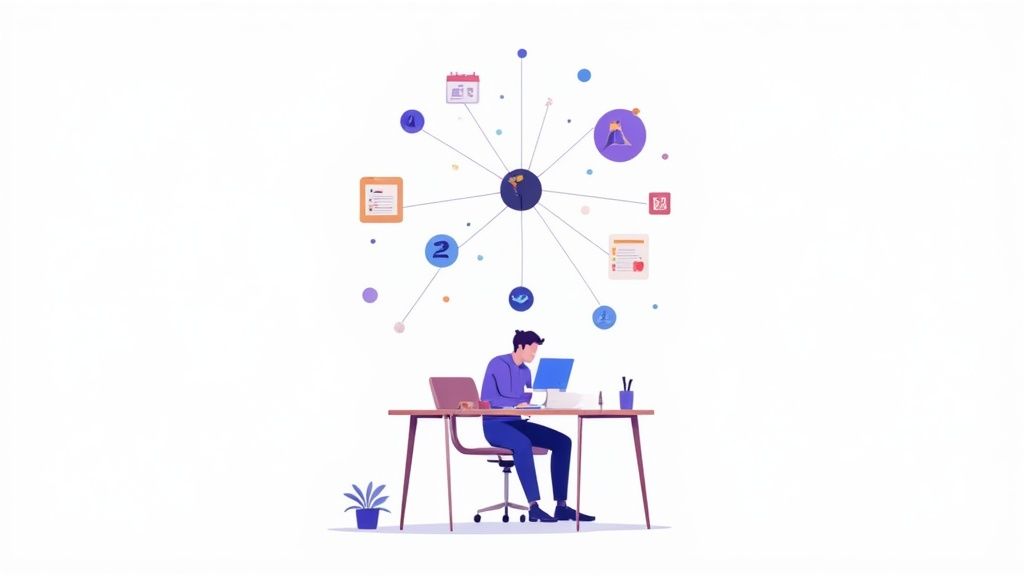
Trying to manage a handful of projects at once often feels like you're being pulled in a dozen different directions. One minute, you're deep in a spreadsheet for Project Alpha's budget, and the next, you're scrambling to coordinate with the design team for Project Beta. This constant mental whiplash is a huge productivity killer.
This is the reality of context switching. Every time you jump between unrelated tasks, you burn through mental energy and lose your flow. The big picture gets lost in a sea of tiny details, deadlines start blurring together, and it becomes almost impossible to manage resources effectively. Who gets the lead developer’s time—the critical bug fix or the new feature launch? Good luck answering that without a clear, unified view of everything on your plate.
Conquering the Chaos of Juggling Multiple Projects
The classic approach to this problem is usually a patchwork of different tools. You might have a calendar for deadlines, a separate to-do list app for tasks, and maybe another one just for notes. While each tool works well on its own, they end up creating isolated silos of information.
This fragmentation is where the real trouble starts.
The Problem with Scattered Systems
When your project information is scattered everywhere, you run into some serious roadblocks:
You lose visibility. It's impossible to see how a delay in one project is going to cascade and affect another.
Communication breaks down. Stakeholders don't have a single, reliable place to check for status updates.
Your mental load skyrockets. You're forced to manually connect the dots between all these different apps, which is just exhausting.
This kind of setup isn't just inefficient; it's a direct path to burnout. Trying to hold all those moving parts together in your head simply isn't sustainable.
A New Approach: Your Centralized Hub
The only way out of the chaos is to build a centralized, interconnected system. Think of it as a command center where every single project, task, note, and meeting is linked together. This isn't about finding one magical, "perfect" app, but about creating a personal workflow that actually mirrors the way you think and work.
This is exactly where a tool like Obsidian, especially when paired with the Obsibrain template, really shines. Instead of shoehorning your work into a rigid, predefined structure, it lets you build a flexible network of information that grows with your projects.
For example, a marketing manager using Obsibrain could link a single meeting note about a new ad campaign to the main [[Q3 Marketing Push]] project, the [[Social Media Strategy]] document, the specific team members [[@JohnDoe]] and [[@JaneSmith]] who were present, and any follow-up tasks that came out of it. This creates a rich web of context that you just can't get from traditional project management tools. To truly conquer project chaos, it's essential to understand and implement effective strategies for handling scope creep, a common challenge in multi-project environments.
The challenge of juggling projects is nearly universal. In fact, over 85% of project managers handle multiple projects simultaneously, highlighting a critical need for effective management tools. Compounding this, nearly 10% of every dollar invested is wasted due to poor performance, which explains why a vast majority of managers see portfolio management as crucial for business success.
This guide will show you how to build that essential central hub, turning chaos into a clear, manageable workflow.
Building Your Central Project Hub in Obsidian
To get the most out of a tool like Obsibrain, you first need to lay the right groundwork. Its power comes from how it visualizes your information, and that means your Obsidian vault needs to be more than just a random collection of notes. We need to turn it into a proper command center.
This initial setup is hands-down the most crucial part of the whole process. When you build a well-organized system from the start, every piece of information—from a project's big-picture goal down to a single task—has a home and a clear set of properties. Think of it as building the digital scaffolding that will hold up your entire workflow.
Architecting Your Project Folders
The easiest way to get started is with a dedicated folder structure. This doesn't need to be some overly-engineered system; in fact, simple is better. While methods like P.A.R.A. (Projects, Areas, Resources, Archives) are popular for a reason, you can get incredibly far with just a basic "Projects" folder.
Inside that main folder, just create a new sub-folder for each project you're actively working on. Say you're a marketing manager juggling a website redesign, a Q4 content campaign, and a new product launch. Your structure would look something like this:
📁 Projects/📁 Website Redesign/📁 Q4 Content Campaign/📁 Product Launch Alpha/
This simple hierarchy instantly cuts through the clutter. It gives you a logical place to put every file, meeting note, and document for a specific initiative, saving your vault from turning into a digital junk drawer.
Designing Your Master Project Template
When you’re juggling multiple projects, consistency is your best friend. Creating a standard template for every new project ensures you capture the same vital information every single time. This makes your data predictable and dead simple to query later on.
Obsidian’s core plugin, Templates, is the perfect tool for this job. You'll create one "Master Project Template" note that acts as the blueprint for every new project you kick off.
Here’s a glimpse of how an organized vault starts to look, forming the foundation of your project hub.
This interconnected web of notes is exactly what we're building—a system where information flows logically from one place to another.
Your template should live in its own Templates folder and use YAML frontmatter at the very top of the note to define its properties. This metadata is the secret sauce that powers tools like Obsibrain and Dataview.
Pro Tip: Keep your frontmatter clean and brutally consistent. Always use the same property names (e.g.,
status,deadline) across all your project notes. This discipline pays off big time when you start building automated dashboards.
Here’s what a practical project template might look like:
tags: project alias: [Project Shortname] status: In Progress deadline: YYYY-MM-DD owner: "@YourName" stakeholders: ["@ClientName", "@TeamLead"]
{{title}}
🎯 Project Goal
A clear, one-sentence summary of what this project aims to achieve.
📦 Key Deliverables
✅ Tasks
Connecting Projects to Daily Work
A project hub is only useful if it actually connects to what you do every day. This is where Obsidian’s bi-directional linking really starts to shine. You can effortlessly create a direct link between a high-level project and the nitty-gritty tasks you're working on.
For instance, in your Daily Note, you might jot down something like:
Worked on the initial wireframes for the [[Website Redesign]] project.
That simple link does two things at once. It creates a chronological log of your work, and it populates the "Backlinks" panel on your "Website Redesign" note. Now, you can open that project note and see every single day you’ve touched it—an automatic work log, no extra effort required.
This is the fundamental habit that ties the whole system together, connecting high-level strategy with ground-level execution. For a deeper look at how Obsibrain builds on this, you can learn more about its dedicated task management capabilities, which take this core structure to the next level.
Visualizing Project Connections with Obsibrain
Okay, you've laid the groundwork and your projects are neatly organized inside Obsidian. That’s a solid start. But now it’s time for the magic trick: bringing that structure to life.
A well-organized vault is one thing, but the real power comes when you can see how everything connects. We're moving from a static list of notes to a dynamic, interactive map of your entire workflow.
This isn't just about making things look cool. Visualizing your projects this way is a massive advantage when you're juggling multiple initiatives. For example, a development team lead using Obsibrain can visually track three separate feature sprints simultaneously, instantly seeing which tasks from one sprint are dependent on deliverables from another. We’ll get this done by installing and setting up the Obsibrain template, which is built to map your work beautifully.
Installing and Configuring Your Visual Hub
Obsibrain isn't just another plugin; it's a full-blown template that reconfigures Obsidian into an all-in-one productivity system. The setup involves installing the Obsibrain vault, which comes pre-loaded with all the necessary settings and community plugins you need to create these powerful visualizations right out of the box.
Once it's installed, the main job is to teach Obsibrain how to understand the relationships between your notes. It builds its interactive graph based on the links you create, so defining those links correctly is key to building a meaningful project map.
The configuration really boils down to two main types of relationships:
Hierarchical Links: These are your classic parent-child connections. Think of a main project note as the parent, with all its tasks and sub-projects nested underneath as its children.
Sequential Links: These define the order of events. They show that "Task A" has to be finished before "Task B" can even start, creating a clear, dependent timeline.
Defining Project Relationships for a Clearer View
This is where the system starts to click. By using specific link types in your notes, you give Obsibrain the rules it needs to draw the right connections on the graph. You're essentially mapping out your project's DNA.
For example, a product manager using Obsibrain for a software launch can link the main [[Product Launch Epic]] to its various user stories like [[User Login Flow]] and [[Payment Gateway Integration]] as child notes. This instantly creates a clean hierarchical view in the graph, with the epic at the top and all related stories branching out from it, allowing them to see every component of the initiative at a glance.
Or, for a content marketing campaign, you could create a sequential link from the "Draft Blog Post" task to the "Review and Edit" task, and another one from there to "Schedule for Publication." This lays out the exact workflow visually, making it dead simple to see where every piece of content is in the pipeline.
The table below breaks down the specific link types Obsibrain uses to map out these relationships.
Obsibrain Link Types for Project Management
A guide to the link types used in Obsibrain to define relationships between your project notes, enabling hierarchical and sequential visualization.
Parent/Child
parent:: [[Project Alpha]]
Establishes a top-down structure. Links tasks and sub-projects back to the main project note.
Next/Previous
next:: [[Task 2]]
Defines a chronological workflow. Shows that one task must follow another, perfect for tracking dependencies.
Related
related:: [[Meeting Notes]]
Connects notes that are contextually relevant but not strictly hierarchical or sequential, like linking a task to related meeting notes or resources.
By getting into the habit of using these structured links, you’re doing more than just taking notes.
You're actively building an intelligent, living model of your work. This model becomes a dynamic dashboard that shifts and adapts in real-time as you update your project files.
Transforming Notes into an Interactive Map
With your relationships defined, Obsibrain’s graph view takes your text-based notes and turns them into an incredibly powerful visual tool. All those abstract connections you made suddenly become tangible lines and nodes on a map. This is where you really feel the benefit of managing everything in one interconnected system.
This visual map is fantastic for keeping track of the essentials: identifying deadlines, blocking out time, and monitoring overall progress.
The image above highlights how solid project management is a cycle of planning, executing, and adjusting—a process that the Obsibrain graph makes completely intuitive.
You can click on any project node to immediately focus the view, hiding everything else and showing only that project and its direct connections. This is a lifesaver for zeroing in on a specific task without the noise of your other work. It's the digital version of clearing your desk to focus on just one thing.
What was once a daunting, flat list of tasks becomes a clear, manageable flowchart, giving you the clarity to make smarter decisions about where to put your energy next.
Creating a Flexible Hybrid Project Workflow
Let’s be honest: rigid, one-size-fits-all project management systems are a fast track to frustration. Your projects aren't all the same, so why would you force them into the same box?
Think about it. A predictable, linear project like planning an annual conference has totally different needs than a dynamic software development cycle where the goalposts might move every week.
This is where a hybrid approach becomes your secret weapon. The real key to juggling multiple projects isn't finding one perfect system—it's about blending the best parts of several to create a workflow that’s both structured and incredibly adaptable.
Combining Waterfall and Agile Principles
The hybrid model is all about strategic flexibility. You get to use top-down, predictive planning for certain projects while embracing iterative, adaptive cycles for others. This isn't just some abstract theory; it's how modern work gets done.
In fact, recent data shows that a whopping 60% of project managers globally now use a hybrid approach. They're blending traditional and Agile methods to keep up with complex work environments. It marks a huge shift in thinking, moving away from rigid systems and toward picking the right tool for the job.
And this is exactly where an Obsibrain setup shines. It’s built from the ground up to handle this kind of flexibility, letting you manage vastly different project types within one unified system.
Implementing the Hybrid Model in Obsibrain
So what does this look like in the real world? Let's say you're a freelance consultant managing a client's website build while also developing your own online course. Obsibrain lets you handle both from a single hub.
Client Website Build (Waterfall): This project is predictable. It has clear, sequential phases: discovery, design, development, launch. Inside Obsibrain, you can map this out with
parent::andnext::links to build a clean, top-down plan. The graph view will show this as a simple, easy-to-follow path.Online Course Development (Agile): This is more dynamic, as content might evolve based on early feedback. Your main "Online Course" note in Obsibrain acts as the parent epic, but the day-to-day work of scripting modules and recording videos lives in your daily notes, managed in weekly "sprints."
By linking your daily sprint tasks back to the main project note, you keep a high-level overview in Obsibrain while your daily execution stays nimble. This is a core part of Obsibrain’s design philosophy, which you can read more about in its daily planning features.
This combination of strategic oversight and tactical agility is the heart of effective multi-project management. You get the big-picture clarity of a Waterfall plan and the ground-level responsiveness of an Agile sprint, all within the same interconnected vault.
Practical Tips for a Resilient Workflow
Building a workflow that can roll with the punches comes down to a few key habits. Consistency is everything, especially when your system relies on automation and clear connections between your notes.
First, make your daily notes the center of your universe. This is where you document what you’re working on each day, linking individual tasks back to their respective projects. This creates an automatic, chronological log of your progress without any extra work.
Second, get in the habit of reviewing your Obsibrain graph. Spend just a few minutes at the start of each week looking at the visual map of your projects. It’s the fastest way to spot dependencies and potential resource conflicts before they blow up into real problems. For anyone serious about creating an efficient project workflow, mastering document workflow automation is a game-changer for streamlining those repetitive tasks.
Finally, embrace the flexibility you’ve built. If a project that started out as a predictable Waterfall plan suddenly gets hit with major changes, don't hesitate to switch to an Agile-style sprint model. Your Obsibrain setup is designed to adapt, so let your workflow evolve with the reality of your projects.
Advanced Project Oversight with Dataview
While the Obsibrain graph gives you a brilliant visual map of your projects, pairing it with the Dataview plugin is where the real magic happens. This is the leap from simply seeing connections to actively querying your entire project portfolio for insights.
Think of Dataview as a smart assistant living inside your Obsidian vault. It reads the metadata you've carefully added to your project notes—things like deadlines, owners, and status—and pulls it all together into dynamic, automated tables and lists. This is how you build a true single source of truth.
Building Dynamic Project Dashboards
At its core, Dataview runs queries to pull information from all over your vault. So, instead of manually clicking through ten different project notes to see what’s due this week, you write a simple query that does it for you. Automatically.
This completely changes how you manage multiple projects. You stop chasing information and start having it delivered right to you.
For instance, a user with Obsibrain can create a "Master Dashboard" note that includes:
Weekly Task Roll-Up: A Dataview query listing every task across all projects with a deadline in the next seven days.
Stalled Project Flags: A table that flags projects where the
updateddate hasn't changed in over two weeks.Resource Allocation View: A quick list showing which team members are listed as
owneron the most projects, spotting potential burnout before it happens.
These aren't static lists, either. They update in real-time. The moment you complete a task or change a deadline in a project file, your dashboard reflects it instantly.
Tracking Stakeholder Involvement
When you're juggling multiple projects, keeping track of who's involved with what can be a nightmare. With Obsibrain and Dataview, you can build a seamless system for this. It all starts with creating a dedicated "Stakeholder Note" for each key person.
Then, in your project's frontmatter, you just link to them: stakeholders: [[@Jane Doe]], [[@John Smith]]
That simple link is all you need to build a powerful "Stakeholder Dashboard." A quick Dataview query on Jane Doe's note can instantly pull up every project, task, and meeting she's connected to.
This gives you an immediate, comprehensive brief before any meeting. You have a complete overview of a stakeholder's entire involvement across your portfolio, eliminating guesswork and ensuring you’re always prepared.
The Master Project Dashboard
The ultimate goal here is to pull all these pieces together into one central command center. Your "Master Dashboard" note becomes the first thing you open each day, giving you a complete, high-level view of your entire workload.
This dashboard combines the visual power of Obsibrain with the analytical precision of Dataview.
A really effective Obsibrain dashboard might include:
An embedded view of your Obsibrain graph focused only on active projects (
#project and #status/in-progress).A Dataview table showing "Projects Requiring Attention" (e.g., nearing a deadline or have gone stale).
A Dataview list of "Upcoming Tasks" for the current week, pulled from all project files.
This kind of setup moves you from reactive task management to proactive portfolio oversight. The project management software industry is exploding—expected to hit $9.81 billion by 2026—because tools for this kind of oversight are critical. Yet, with only 23% of organizations using them, many are struggling with the staggering 50% project failure rate tied to poor management.
For projects that pull in a lot of external data, understanding the role of data parsing in effective data management can be a huge advantage. It helps you structure that incoming information so Dataview's queries can work their magic, turning your organized work into the critical insights you need to guide every project to success.
Common Questions About Project Management in Obsidian
Whenever you're thinking about switching up your project management system, questions are going to pop up. It's only natural. Even with a powerful combo like Obsidian and Obsibrain, you'll still wonder about the day-to-day practicalities of making it all click. This is where we tackle those common uncertainties head-on.
We'll walk through some of the most frequent questions I hear, from tweaking the system to fit your exact needs to handling the occasional hiccup. The idea is to give you the confidence to not just set up this workflow, but to really make it your own.
Can This System Handle Very Complex Projects?
Absolutely. In fact, this is where the combination of Obsidian's flexible notes and Obsibrain's visualizations really shines. The trick isn't to try and cram everything into one massive note; it's to break down your big projects into smaller, more manageable pieces.
Think of a multi-stage product launch. Your main project note becomes the "epic." From there, you can create child notes for each phase—Market Research, Development Sprints, Marketing Campaign—and link them back with parent:: [[Product Launch]]. Each of those phases can then have its own set of tasks and sub-notes, creating a clean, nested hierarchy that Obsibrain maps out beautifully.
How Do I Keep My Graph View from Getting Cluttered?
A messy graph is a valid concern, especially as your vault starts to grow. The key is to stop relying on the global graph view for everything and start using Obsibrain’s local graph and powerful filtering tools instead.
For example, a project manager can navigate to their [[Q4 Marketing Campaign]] project note and open its local graph. This immediately narrows the focus to just that campaign and its direct dependencies—like ad creatives, landing pages, and email sequences—without the visual noise from other company projects. You can also filter by tags (like showing only your #project notes) or by folders to create custom views that give you exactly the oversight you need.
What If I Fall Behind on Maintaining the System?
Look, life happens. Consistency is great, but this system is surprisingly forgiving. If you have a crazy week and don't get to link every single daily note, you're not going to break anything. The core structure—your project notes and their frontmatter data—will still be there.
The goal is consistency over perfection. Carving out just 15 minutes at the end of the week to review projects, update a few statuses, and connect any stray notes is usually all it takes to keep the whole system humming along.
This small, regular check-in keeps things from ever feeling overwhelming and makes sure your dashboards and graphs are still a reliable source of truth. If you do run into more specific issues, the official documentation has a fantastic list of answers in the Obsibrain frequently asked questions section. It's an excellent resource for sorting out the little things as you make the workflow your own.
This flexible approach means you can keep your momentum without getting bogged down by rigid, administrative chores, which is key to sticking with any system for the long haul.
Ready to stop juggling apps and start building a truly interconnected workflow? With Obsibrain, you can transform your Obsidian vault into a central command center for all your projects, tasks, and goals. Start managing your projects with clarity and focus today.
Last updated
Was this helpful?