How to Create Keyboard Shortcuts in Obsidian

When you're staring at a complex Obsidian vault, it can feel like you're trying to navigate a maze without a map. The real secret to moving faster isn't just about organizing your notes—it's about creating your own keyboard shortcuts. This turns tedious, multi-step actions into single keystrokes that are perfectly aligned with how you work.
Unlock a Faster Workflow with Custom Shortcuts

Moving beyond the default hotkeys completely changes how you interact with Obsidian. This guide will walk you through setting up your own shortcuts directly in the settings menu, a skill that pays off big time in productivity.
This isn't just some modern productivity hack, either. Studies have consistently shown that people who lean on keyboard shortcuts can get tasks done 20-40% faster than those who stick to the mouse. The efficiency comes from cutting down on hand movement and accessing commands in an instant.
Why Bother with Customization?
For anyone using Obsibrain, this is a total game-changer. Imagine linking thoughts, jumping between nodes, and pulling up your knowledge graph without ever taking your hands off the keyboard. It’s all about creating a seamless, frictionless flow between your ideas and your digital brain. For example, a writer could map a shortcut to instantly capture a fleeting story idea as a new 'thought' linked to their main manuscript note, all without breaking their writing rhythm.
Before we dive into the "how," let's quickly break down the "why." Customizing your shortcuts isn't just about shaving off a few seconds; it fundamentally improves your entire workflow.
Why Create Custom Keyboard Shortcuts?
Blazing Speed
Execute frequent commands instantly. A single hotkey for "Obsibrain: Create new thought here" is far quicker than clicking through menus.
Better Ergonomics
Reduce the repetitive strain that comes from constantly moving your hand between the keyboard and mouse.
Deeper Focus
Stay in your creative flow. Keeping your hands on the keyboard means fewer context switches and fewer distractions.
Reduced Cognitive Load
You spend less mental energy figuring out how to do something and more energy on the actual thinking and creating.
Ultimately, by building a shortcut system that feels like an extension of your own mind, you're not just saving a few seconds here and there.
You're reducing the cognitive friction required to manage your knowledge vault. This frees up more of your mental bandwidth for what actually matters: thinking, creating, and connecting ideas.
While custom shortcuts are a massive boost, you might also find some value in looking at general tips on how to be more productive to streamline other parts of your day. The end goal is always the same: make the tool feel invisible, leaving only you and your thoughts.
Create Shortcuts Easily with Obsidian's UI
The most straightforward way to set up keyboard shortcuts is right inside Obsidian’s settings—no coding needed. This user interface (UI) method is perfect for quickly assigning new hotkeys or tweaking the ones you already have without any technical fuss.
Getting there is simple. Pop open your settings by clicking the gear icon you see in the bottom-left corner. From the menu on the left, just select Hotkeys. This screen is your central command for every possible action in Obsidian, including all the commands from plugins you've installed, like Obsibrain.
Finding and Assigning Your Command
At first glance, the sheer number of commands can look like a lot. Don't worry, the built-in search bar makes finding what you need a piece of cake.
Let's say you want a faster way to add ideas to your Obsibrain. Just type "create new thought" into the search field. The list will instantly filter down to show you the exact command you're looking for: Obsibrain Create new thought here. This is perfect for a student taking lecture notes who needs to quickly jot down a related concept without derailing their main note-taking flow.
Once you've found it, click the little + icon to the right. Now, press the key combination you want to use, like Ctrl+Shift+N. Obsidian registers it on the spot. If that shortcut is already in use, you'll get a little warning, giving you the choice to either overwrite it or just pick a different combo.
There's a good reason this kind of customization is so common in productivity apps. A 2023 study found that 77% of users who customized their shortcuts saw a 15% average increase in how fast they completed tasks. You can see just how impactful this is by looking at how major applications handle keyboard shortcuts in Windows.
This simple flow helps you pinpoint the most repetitive actions in your daily work, making sure the shortcuts you create give you the biggest bang for your buck.
Putting It All Together
Here’s a glimpse of what the Hotkeys menu looks like when you’re assigning a new key combination.
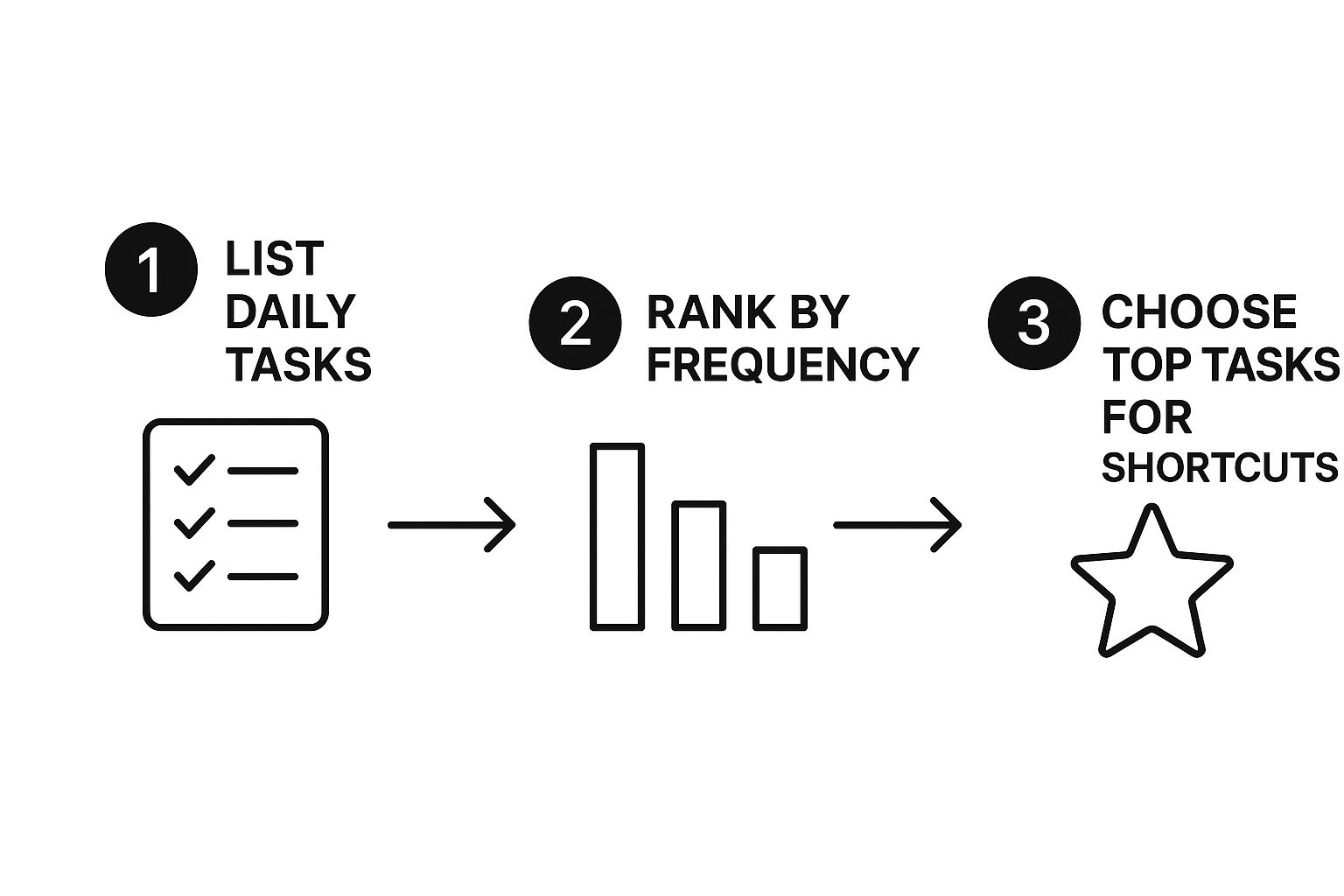
As the screenshot shows, the layout is clean and simple. You can easily search for a command, see if it already has a shortcut, and add new ones as you see fit.
The real secret is to pick combinations that feel natural and don't require finger gymnastics. Think about where your fingers usually rest on the keyboard. Try to group related actions with a common modifier key (like
CtrlorAlt)—it's a great way to build muscle memory much faster.
Go Deeper with Advanced JSON Editing

While the settings menu is perfect for most users, sometimes you just need to pop the hood and get your hands dirty. Editing the hotkeys.json file directly is the power-user method for managing complex configurations, backing up your setup, or even sharing your favorite shortcuts with a colleague.
This approach gives you granular, code-level control over every hotkey in your vault. But before you dive in, a quick word of warning: always, always create a backup of this file. A simple copy-paste to your desktop takes two seconds and can save you from a major headache if a comma goes astray.
Locating and Understanding the File
So, where is this file hiding? You'll find hotkeys.json tucked away inside your Obsidian vault's configuration folder. It’s a hidden folder named .obsidian located right in your vault's root directory.
Once you open the file in a text editor, you’ll see a pretty straightforward structure. It’s a list of commands, each paired with a set of "modifiers" (like Mod, Shift, Alt) and a specific key. That Mod key is a clever bit of cross-platform thinking—it automatically translates to Cmd on macOS and Ctrl on Windows and Linux.
This direct editing method is invaluable when you want to learn how to create keyboard shortcuts for very specific plugin actions that might be harder to hunt down in the UI. For instance, an advanced Obsibrain user might want a quick way to pin a thought to keep it in focus during a brainstorming session.
Let’s look at a real-world example. Say you want to assign Ctrl+Shift+P to the "Obsibrain: Pin this thought" command. In your hotkeys.json file, you would just add a new entry like this:
{ "modifiers": [ "Mod", "Shift" ], "key": "P", "command": "obsibrain:pin-thought" }
This snippet tells Obsidian to trigger the pin-thought command from the Obsibrain plugin whenever you press the Mod key, Shift key, and P key together. Simple as that.
Why Bother Editing the JSON Directly?
You might be wondering why you’d go through this trouble instead of just using the settings screen. For experienced users, the advantages are crystal clear.
Bulk Editing: You can add, remove, or change dozens of shortcuts far faster than clicking through the menu for each one.
Version Control: You can save your
hotkeys.jsonfile in a version control system like Git to track changes over time or revert to a previous setup.Easy Sharing: Simply send the file to another user or copy it to a new vault to instantly replicate your entire shortcut setup. No manual re-entry required.
Manually editing your hotkeys is more than just a technical exercise; it’s about treating your configuration as code. This mindset allows for reproducibility and precise control that a graphical interface can’t always match, turning your setup into a portable and powerful toolkit.
Practical Shortcut Recipes for Obsibrain Users
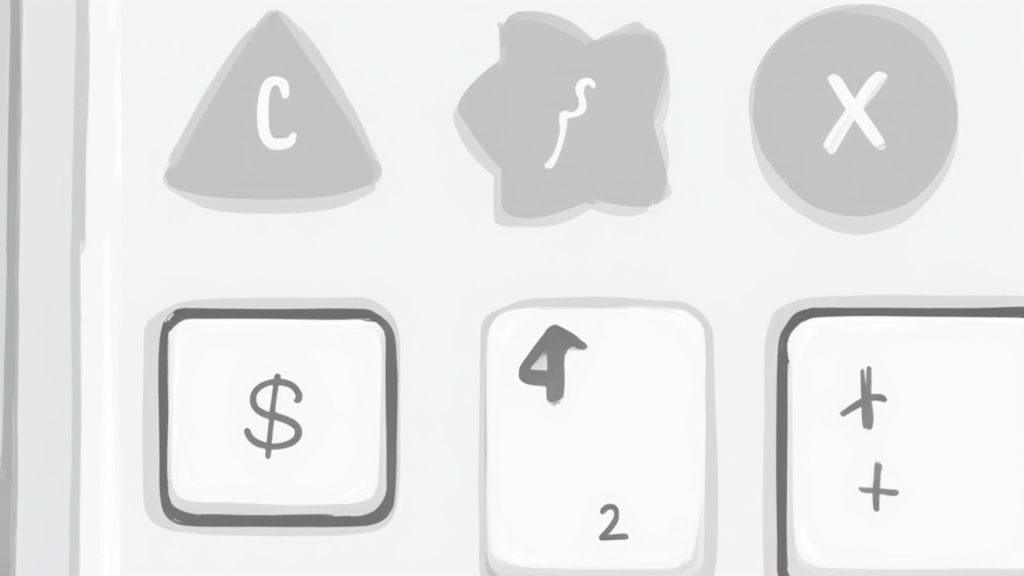
Alright, enough with the theory. Let's get practical. Knowing how to set a hotkey is one thing, but knowing which hotkeys will actually change your workflow is the real magic.
These "recipes" are a few of my go-to combinations, battle-tested to make Obsibrain feel less like a tool you're operating and more like an extension of your own mind. We're aiming for complex actions boiled down to a single, fluid keystroke. The goal is to stay focused on your ideas, not the interface.
The Instant Brain Toggle
One of the most common things you'll do in Obsibrain is pop the main graph view open and then close it again. Reaching for the mouse every time you want a quick glance is a tiny but constant interruption that adds up. A dedicated shortcut makes this completely effortless.
Command to Target:
Obsibrain: Toggle viewSuggested Shortcut:
Ctrl+Alt+B(think "Brain") orCmd+Option+Bon a Mac.When It Helps: You're deep in a note and just want a quick peek at the overall structure of your knowledge graph. One keypress brings the map into view, and the same keypress hides it, keeping your workspace clean and your hands on the keyboard.
Fluid Thought Navigation
Moving through your network of ideas should feel natural, right? Instead of clicking from node to node, you can set up shortcuts to zip up and down your thought hierarchy in an instant. This is a must-have for quickly exploring connections.
Command to Target:
Obsibrain: Jump to parent thoughtSuggested Shortcut:
Ctrl+UpArroworCmd+UpArrowWhen It Helps: Picture this: you're buried in the details of a project sub-task and need to see the main project overview it belongs to. This shortcut hops you one level up the chain, giving you immediate context without any searching.
These recipes aren't just about raw speed. They're about maintaining your cognitive momentum. Every mouse click you avoid is one less chance for your train of thought to get derailed by the mechanics of the software.
Create and Link in One Motion
This might be the most powerful workflow of all: creating a new idea and instantly linking it to whatever you're currently working on. This is the very core of building a second brain. A good shortcut turns a clunky, multi-step process into a single, seamless action.
If you're looking to really master capturing ideas on the fly, this shortcut pairs perfectly with the official guide to quick capture and notes in Obsibrain.
Command to Target:
Obsibrain: Create new thought hereSuggested Shortcut:
Ctrl+Shift+NorCmd+Shift+NWhen It Helps: You're writing about one topic, and a related idea suddenly pops into your head. Just hit your shortcut, name the new thought, and Obsibrain handles the rest—creating the new note and linking it as a child of your current one. It’s brilliant.
Design a Shortcut System That Works for You
Throwing random shortcuts at your workflow is a recipe for confusion, not clarity. The real magic happens when you build a logical system that feels like an extension of your own thinking. A great strategy is to group related commands with a common modifier key.
For example, you could decide that Alt+O will be your prefix for all things Obsibrain. This carves out a memorable "namespace" in your mind, making it much easier to guess and recall shortcuts on the fly. This simple trick turns a chaotic list of hotkeys into an organized map that genuinely reduces your cognitive load. A use case for this could be Alt+O+N for 'new thought', Alt+O+P for 'pin thought', and Alt+O+G to 'go to parent'.
Ergonomics and Documentation
Choosing keys that are easy to reach is just as important. Ergonomic comfort isn’t a luxury; it’s essential if you want your system to stick. In fact, studies show that smart shortcut usage can slash the risk of repetitive strain injuries by up to 30%, mainly by cutting down on awkward hand movements and constant mouse grabbing. You can find more data on this in reports about ergonomic device market trends.
The best shortcut system is one you don't have to think about. It should be based on logical groupings and comfortable hand positions to make your workflow truly effortless.
Finally, write your custom hotkeys down. Just create a simple note in Obsidian called "My Shortcuts" and list out your new combinations. This little reference sheet is invaluable, especially while you’re still building muscle memory. It keeps you consistent and helps you get the most out of the actions-oriented features of powerful plugins. For some great ideas to get you started, check out the official documentation for Obsibrain's actions-oriented commands.
Common Questions About Obsidian Shortcuts
As you start dialing in your custom keyboard shortcuts, a few questions tend to pop up. Let's walk through some of the most common ones.
Can I Have the Same Shortcut for Different Commands?
Nope, every keyboard shortcut in Obsidian has to be unique. If you try to assign a hotkey that's already in use, Obsidian will give you a heads-up and ask if you want to overwrite the old command. This is a good thing—it prevents conflicts and makes sure that when you press a key combination, you get the exact action you intended. It's a fundamental part of building a reliable system of keyboard shortcuts.
Do My Shortcuts Sync Across Devices?
Out of the box, they don't. Your hotkeys.json file, which stores all your custom shortcuts, lives within the specific vault on that one device.
However, if you're using a service like Obsidian Sync, you're in luck. You can simply tell it to sync your core plugin settings, and that includes your hotkeys. This is a fantastic way to keep your entire workflow consistent, whether you're working on your desktop rig or jotting down a note on your phone.
Think of your shortcut system as part of your vault's core DNA. Syncing it ensures that your personalized commands, especially for powerhouse tools like Obsibrain, are ready to go wherever you are.
What Happens if a Plugin Update Changes a Command ID?
This is pretty rare, but it can happen. If a plugin developer renames the internal ID for a command you've set a shortcut for, your hotkey will simply stop working.
Fixing it is easy. You just need to head back into the Hotkeys settings, find the command (it might have a slightly new name), and reassign your favorite shortcut. For any deeper troubleshooting, our detailed Obsibrain FAQ section is a great place to find answers.
Ready to transform your productivity? Obsibrain centralizes your entire workflow into one powerful system, saving you time and eliminating app-switching. Get Obsibrain and unlock your full potential today.
Last updated
Was this helpful?