Master Your Life with personal task management software

Think of personal task management software as your command center for life. It’s far more than just a digital to-do list; it’s a dedicated system built to capture, organize, and track everything on your plate. The real goal? To free up your mental energy so you can focus on what actually matters.
Why You Need a Personal Task Management System

Have you ever tried to manage a big project using scattered sticky notes and your own memory? It sounds like a recipe for disaster, yet that’s exactly how many of us try to run our lives. We’re constantly juggling mental reminders, flagged emails, and scribbled notes, which creates a low-level hum of anxiety. Did I forget something important? What’s next on that project?
A dedicated personal task management software cuts through this chaos. It gives you a single, trusted place for every commitment, idea, and deadline, acting as your own personal project manager.
This isn't just a productivity hack—it's a cognitive relief. By offloading all those tasks from your brain into a system you trust, you dramatically reduce mental clutter. This frees you up to engage deeply with the task at hand, knowing everything else is safely captured and accounted for.
The Foundation of Effective Action
A solid task management system does more than just hold your to-dos. It gives you structure and visibility, helping you see the path forward toward your long-term goals. Instead of just reacting to whatever feels most urgent, you can start proactively planning your days and weeks.
A well-structured task management system is the difference between being busy and being productive. It allows you to focus your energy on actions that move you closer to your objectives, rather than just completing tasks.
The need for these tools is exploding. The global task management software market is expected to jump from $3.70 billion in 2025 to a staggering $13.61 billion by 2035. This massive growth, fueled in part by the shift to remote work, shows just how badly we all need better ways to organize our digital lives.
From Chaos to Clarity
A good task management system helps you build a dependable foundation for success. The benefits are tangible and can genuinely reshape how you approach your work and personal life.
Here's a quick look at the core advantages:
Reduced Mental Clutter
Less stress and anxiety from trying to remember everything.
Capturing a random idea for a project instantly, knowing it's safe and you can come back to it later.
Increased Focus
Ability to concentrate on one task without worrying about others.
Working on a report for two hours, confident that your system will remind you about your 3 PM meeting.
Improved Prioritization
Clear visibility of all tasks allows you to make better decisions.
Using due dates and priority flags to tackle the most critical assignment first, not just the easiest one.
Enhanced Accountability
A clear record of commitments and deadlines for yourself and others.
A student tracking all their assignment due dates in one place to avoid last-minute panic.
Goal Alignment
Connecting daily tasks to larger, long-term objectives.
Breaking a goal like "run a 10K" into smaller tasks like "run 3 times this week" and "research training plans."
Having a system you trust is the first step. From there, you can learn how to prioritize tasks effectively, which is a critical skill for making real progress.
An integrated tool like Obsibrain takes this even further. A freelance consultant, for instance, can link a task like "Prepare client proposal" directly to their meeting notes, client research, and previous project examples, all within Obsidian. This keeps context and action unified, creating an environment where you can finally stop managing your tools and start achieving your goals.
Essential Features That Actually Boost Productivity
It’s easy to get distracted by a long list of flashy features when choosing a personal task management app. But here’s the thing: not all features are created equal. The tools that actually work are the ones built around core components that support how your brain naturally operates. They help you work smarter, not just harder.
It all starts with something a simple to-do list just can't handle: hierarchical lists. You might know this feature as nesting or subtasks, but it’s really just a way to break a big, scary project into smaller, bite-sized pieces. This isn't just about staying organized; it's a powerful psychological trick called "task chunking."
Facing a massive goal like "Launch New Website" is a recipe for procrastination. It’s overwhelming. But when you break it down into smaller steps like "Design Homepage Mockup," "Write About Page Copy," and "Set Up Hosting," the whole thing suddenly feels doable. You’ve lowered the mental barrier to getting started.
Mastering Your Time with Dates and Deadlines
Lots of people use due dates and deadlines as if they're the same thing, but the best task management software knows the difference. A due date is your personal target for getting something done. A deadline, on the other hand, is the final, non-negotiable drop-dead date. Good software lets you set both.
This simple distinction is a game-changer for realistic planning. You could set a due date for Wednesday to finish a report, giving yourself a nice buffer before the actual deadline hits on Friday. This approach builds in much-needed flexibility and helps you avoid that last-minute panic that torpedoes quality work.
Another feature that saves a ton of mental energy is recurring tasks. Life is full of routines, from weekly reports to paying your rent. Manually adding these every single time is not just boring, it's a surefire way to forget something important. Automating them lets you set it and forget it, freeing up your brain for more creative problems.
The best personal task management software doesn't just store your tasks; it actively helps you manage them. By automating routines and clarifying deadlines, it reduces decision fatigue and keeps your momentum going.
Creating a Flexible Organization System
As your task list grows, you’ll need more than just project folders to keep things straight. This is where tags and labels come in. Think of tags as flexible, cross-project categories that let you slice and dice your to-do list however you want.
You can tag tasks by:
Context:
#calls,#errands,#computerPriority:
#high,#medium,#lowEnergy Level:
#deep-work,#low-energy
This creates an incredibly dynamic system. Got 15 minutes before your next meeting? Just filter for tasks tagged #quick-win. This is a level of flexibility rigid folder structures simply can't match. Inside Obsibrain, a writer can tag tasks with #drafting, #editing, or #research to easily switch between different phases of their work. This gives you a tailored view of exactly what you need to do right now. To see how this works, check out the powerful task management capabilities in the official documentation.
Visualizing Your Workflow for Better Insight
Finally, how you see your tasks is just as important as how you store them. We all think differently, and the best software offers multiple project views to match your personal style.
List View: The classic, no-frills view. It’s perfect for simple projects and daily checklists.
Kanban Board: This visual layout uses columns (like To Do, In Progress, and Done) to show how work is flowing. It’s fantastic for seeing your progress at a glance and spotting any bottlenecks.
Calendar View: This plots your tasks on a calendar, making it ideal for managing time-sensitive work and planning around deadlines. It helps you see the big picture of your schedule.
When you choose a tool with these essential, science-backed features, you’re setting yourself up for success. You’re building a system that works with your brain, not against it. This foundation lets you move beyond just making lists and start strategically managing your time, energy, and focus.
How to Choose Your Ideal Task Management Software
Picking the right task management software is a lot like finding the perfect pair of running shoes. The flashiest, most expensive option isn't always the best fit. What really matters is finding something that matches your personal stride.
The secret? Start with a quick self-assessment of how you work and what you want to achieve.
Before you even glance at an app, ask yourself a few honest questions. What devices are you jumping between all day? If you capture an idea on your phone and need to work on it later from your laptop, seamless cross-device syncing is a must. Do you need your tasks to talk to other tools, like your calendar or a note-taking app? That's where integration capabilities become absolutely essential.
And finally, how much control do you crave? Some people just want a simple tool that works right out of the box. Others need the ability to build a completely unique system that mirrors how their brain works, which calls for deep customizability.
Aligning Software With Your Specific Needs
Your daily life should dictate which features you care about most. A university student has completely different priorities than a freelance researcher or a driven professional.
For instance, a student probably needs their task manager to integrate deeply with their calendar and lecture notes. Imagine linking an assignment directly to the source material—no more hunting for that one specific PDF.
A researcher, on the other hand, might need robust project tracking. They need a system that can connect tasks to specific research papers, client emails, and interview notes. For them, it’s all about managing complexity and context.
You can actually visualize this decision process to get some clarity on what you really need.
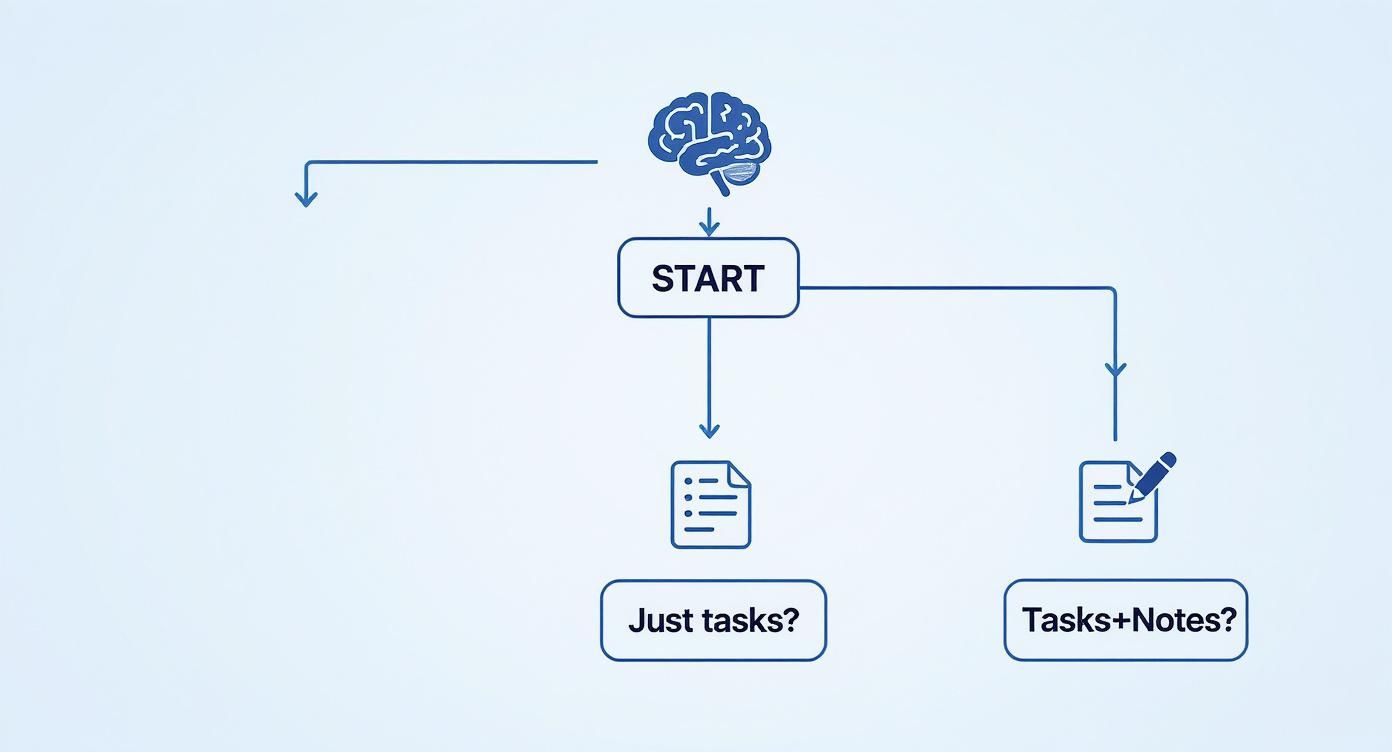
As the chart shows, there's a clear fork in the road. Are you just trying to manage a list of standalone to-dos, or do your tasks become more powerful when they’re connected to your notes and knowledge? If you're on that second path, you're heading toward a far more integrated way of working.
Software Selection Checklist by User Profile
To help you zero in on what's important for you, here’s a quick checklist breaking down feature priorities for different types of users.
Calendar Integration
High
Medium
High
Cross-Device Syncing
High
High
High
Note & Document Linking
High
High
Medium
Project/Goal Tracking
Medium
High
High
Customizability & Plugins
Medium
High
Medium
Quick Capture
High
High
High
Collaboration Features
Low
Medium
High
Offline Access
High
High
Medium
This table isn't about finding a single "best" tool, but about helping you build a personal scorecard. As you evaluate different apps, you can see which ones align best with your highest priorities.
The Power of Integrated Task and Knowledge Management
There's a big shift happening in the productivity space. More and more, people are looking for tools that combine task management with their broader knowledge systems. The entire productivity software market, valued at a massive $59.88 billion in 2023, is moving in this direction.
It reflects a simple truth: our tasks don't exist in a vacuum. They're tied to our ideas, our research, and our plans.
This is exactly why combining your task manager with a Personal Knowledge Management (PKM) system like Obsidian is such a game-changer. Instead of juggling your to-do list in one app and your notes in another, you bring them together into a single, powerful system.
By embedding tasks directly within your knowledge base, you create a context-rich environment. A task like "Draft Chapter 2" is no longer a floating item on a list; it's a clickable action living right beside your outline, research notes, and key quotes.
This integrated approach creates a powerful feedback loop. Your knowledge gives your tasks context, and completing those tasks adds back to your knowledge base. This is the whole philosophy behind a tool like Obsibrain, which is designed to be that integrated command center right inside Obsidian. For example, a project manager can create a "Project Hub" note for a new initiative, then embed tasks for team members directly within the project brief. When they click on a task from their daily list, they're taken right to the hub note, instantly regaining all project context.
If you’re someone who needs that deep context—like an academic linking a task to a specific literature review—this is the most effective way to work. For a great overview of the different options out there, check out a detailed time management software comparison. It can really help clarify whether a standalone app or an integrated system is the right fit for you.
Building Your System with Obsibrain in Obsidian

Alright, let's move from theory to practice. It’s one thing to understand what makes great personal task management software, but it’s another thing entirely to build a system that actually sticks. This is where a tool like Obsibrain really shines, turning your Obsidian vault into a command center for your life.
Forget about generic feature lists. The magic happens when you see how an integrated system works in the real world. It’s all about creating a seamless link between what you know, what you think, and what you need to do, making sure nothing ever gets lost.
With Obsibrain, your tasks stop being lonely items on a sterile checklist. They become living, breathing parts of your knowledge graph, closing the gap between planning and doing. Your workflow just gets smoother.
A Unified Workspace for Academics
If you're an academic or researcher, you know the struggle. Your literature notes are in one app, your draft is in another, and your to-do list is floating around somewhere else. That kind of fragmentation drains your mental energy and just slows you down.
Obsibrain pulls it all together. Imagine working on a literature review. You can create a task right inside your annotated research paper in Obsidian: [ ] Review citations for Chapter 2 due:next Friday #lit-review.
This isn't just a task; it's a live link. When it pops up on your Obsibrain dashboard, one click takes you straight back to the source material. The context—your notes, highlights, and original thoughts—is right there. No more digging through folders trying to remember what you were thinking.
This transforms task management from a boring chore into a dynamic part of your research. Every action is grounded in context, leading to deeper, more focused work.
Streamlining Student Life
Students are constantly juggling lecture notes, reading assignments, projects, and deadlines. It’s a lot. A common problem is taking notes in a lecture and realizing you need to follow up on a concept or finish a reading, only to forget about it later.
Obsibrain lets you embed tasks directly into your notes as you take them. For example, during a history lecture, you could type:
Professor mentioned the Treaty of Westphalia.
[ ] Read supplemental article on the Treaty by Tuesday #history-101 #reading.Start drafting the outline for the midterm paper.
Later, when you pull up your daily tasks, that reading assignment is waiting for you, complete with a link that zips you back to that exact spot in your lecture notes. It’s a simple way to connect your learning directly to your responsibilities.
Implementing GTD for Professionals
For professionals, life is a constant stream of projects and information. A framework like Getting Things Done (GTD) is great for managing the chaos, but you need a solid system to make it work. Obsibrain is perfectly built for a robust GTD workflow.
Here’s how a professional might use it:
Capture: During a project kickoff meeting, you’re taking notes in Obsidian. Action items are captured on the fly, like
[ ] Draft initial project brief for @Alice by EOD.Clarify & Organize: Back at your desk, you process this task. It belongs to the "Q3 Marketing Campaign" project, so you assign it there and add a
#next-actiontag.Engage: When you look at your
#next-actionlist, the task is front and center. Clicking it opens the meeting minutes, giving you all the context you need to start writing.
This approach keeps your projects and tasks tied directly to their source—whether it's meeting notes, project briefs, or client emails. It creates a single source of truth that makes managing projects so much simpler. To add another layer of clarity, you can organize everything using a proven structure like the P.A.R.A. method. You can see how this works by exploring Obsibrain’s integrated P.A.R.A. folder structure.
In the end, building your system in Obsibrain isn't just about ticking off tasks. It's about creating an ecosystem where your knowledge fuels your actions, giving you the clarity to hit your biggest goals.
Your Step-By-Step Guide to Setting Up Obsibrain
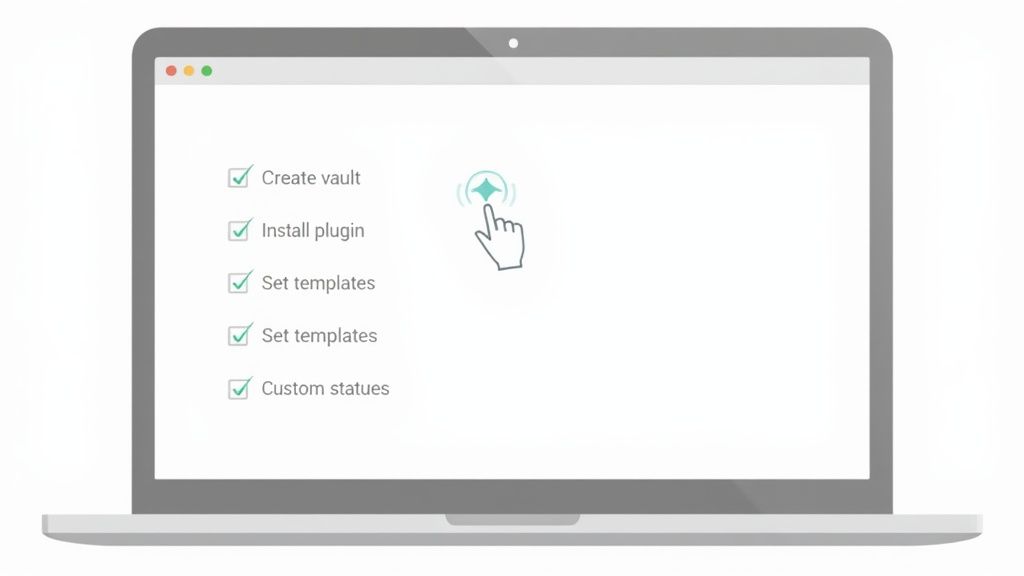
Jumping into a powerful new system shouldn't be intimidating. This guide will walk you through setting up Obsibrain inside Obsidian, making the whole thing simple and straightforward. We’re starting from scratch, so even if you've never used Obsidian before, you can build the robust personal task management software we've been talking about.
The real goal here is to get you comfortable. Follow these steps, and you won't just have a working system—you'll understand how it clicks together. That's the foundation you need to start tweaking and personalizing it as you go.
Laying the Groundwork for New Obsidian Users
Already an Obsidian pro? Feel free to jump to the next section. For everyone else, our first move is to create your "vault." Think of a vault as the dedicated folder on your computer where every note, task, and idea will live. It's your own self-contained universe.
Download and Install Obsidian: Head over to the official Obsidian website and grab the installer. It’s free for personal use.
Create Your First Vault: When you open Obsidian, it’ll prompt you to create a new vault. Give it a name, pick a spot on your computer you’ll remember, and you're set. This folder is the heart of your new system.
With your vault ready, you have a blank canvas. Now, let's bring in the power of Obsibrain. For a more detailed walkthrough, you can always check out the official guide on how to get started with Obsibrain.
The beauty of Obsidian is that you own your data. Unlike many cloud-based services, your vault lives entirely on your local machine, giving you complete control and privacy over your information.
Installing and Configuring the Obsibrain Plugin
Plugins are what give Obsidian its superpowers, and Obsibrain is the key to unlocking its full task management potential. The whole process is handled right inside the app.
First, you need to allow community plugins. Just go to Settings > Community Plugins and turn off "Restricted Mode." This lets you browse and install all the amazing tools the community has built.
Next, follow these simple steps:
Click the "Browse" button next to Community Plugins.
Search for "Obsibrain" in the plugin marketplace.
Click "Install," and once it's done, hit "Enable."
Now that Obsibrain is active, you can start shaping it to your workflow. A great place to start is the Obsibrain settings panel. Here, you can define custom task statuses that go way beyond a simple "to-do" and "done." Think about adding statuses like In Progress, Waiting, or Delegated to perfectly mirror the way you actually work.
Migrating Your Tasks from Other Tools
Moving from an old system can feel like the biggest hurdle. The good news is that migrating from tools like Todoist or Trello is totally manageable. Most task managers let you export your data as a CSV or JSON file.
Once you have that export file, you can use community-built importer plugins in Obsidian to pull your tasks into your vault. This usually involves mapping the fields from your old tool (like task name, due date, and project) to the format Obsibrain understands. It takes a little bit of setup, but this one-time effort brings all your commitments into one integrated space. You'll start with a complete picture of everything on your plate, leaving no task behind.
Common Questions About Personal Task Management
Switching to a new system, especially one as flexible as Obsibrain inside Obsidian, is bound to bring up a few questions. It can feel like a big leap, but a few clear answers can make all the difference. This FAQ is here to tackle those common concerns head-on so you can feel confident diving in.
Think of this as your quick guide to getting over the initial humps. We'll cover everything from the learning curve to customizing your setup, giving you what you need to make this system work for you.
Is This Kind of System Overkill for Simple To-Do Lists?
That's a fair question. At first glance, a setup like this might seem like bringing a bazooka to a knife fight if all you need is a grocery list. For a simple, standalone list, a basic to-do app works just fine.
But the real magic of an integrated personal task management software kicks in when your tasks are tied to a bigger picture. It's built for those moments when context is everything.
If your to-dos need to be linked to research notes, meeting minutes, or project plans, then an integrated system isn't overkill—it's just a smarter way to work. It turns a flat checklist into a dynamic action plan.
For example, a hobbyist planning a garden can create tasks like "Buy tomato seeds" and "Prepare soil bed" and link them directly to their notes on plant care, sunlight requirements, and garden layouts—all living in the same space. It closes the gap between planning and doing. You can start simple and let the system grow with you as your needs get more complex.
How Steep Is the Learning Curve for Setting Up Obsibrain?
Let's be real: there's a bit of a learning curve, especially if you're brand new to Obsidian. Unlike apps that force you into a pre-built box, a system you build yourself needs a little upfront effort to get it just right. But that initial time investment is exactly what gives you a personalized setup that no off-the-shelf tool can match.
The good news? You can get the basics down in a single afternoon. Our guides are designed to flatten that curve, walking you through the core setup and showing you how it works with real-world examples. You don't have to become a pro overnight.
Here’s a realistic idea of what to expect:
Day 1: Get Obsidian and Obsibrain installed. Focus on creating your first few notes and learning the rhythm of capturing tasks.
Week 1: Start linking tasks to notes, building out a couple of project pages, and setting up a simple daily dashboard.
Month 1: Begin tweaking queries to create your own custom task views and maybe explore advanced features like habit tracking or weekly reviews.
That initial time spent figuring things out pays off big time in long-term productivity and clarity. You're not just learning an app; you're building a system that's wired to how your brain works.
Can I Access My Tasks on My Mobile Device with This Setup?
Absolutely. In today's world, being able to manage your life from anywhere is a must-have, not a nice-to-have. One of the best things about this setup is how well it works across devices.
Obsidian has official mobile apps for both iOS and Android that are designed to feel just as smooth as the desktop version. All you need is a syncing service, and your entire vault—every task, note, and project—is right there in your pocket.
This means you can:
Capture ideas on the fly: Jot down a task on your phone while you're out, and it'll be waiting for you on your computer.
Review your day anywhere: Check your daily plan over coffee from your tablet.
Update progress instantly: Mark a task complete on your phone the moment you finish it.
The key is setting up a solid sync solution. Obsidian has its own encrypted service, Obsidian Sync, but you can also use other options like iCloud or Dropbox. Once that's running, your personal task manager becomes a portable command center for your life.
Ready to stop juggling apps and build a unified system for your tasks, notes, and goals? Obsibrain provides the structure you need within the flexible environment of Obsidian. Start building your perfect productivity system today and experience the clarity that comes from having everything in one place. Get started with Obsibrain.
Last updated
Was this helpful?