Build a Better Action Items Template in Obsidian
Build a Better Action Items Template in Obsidian
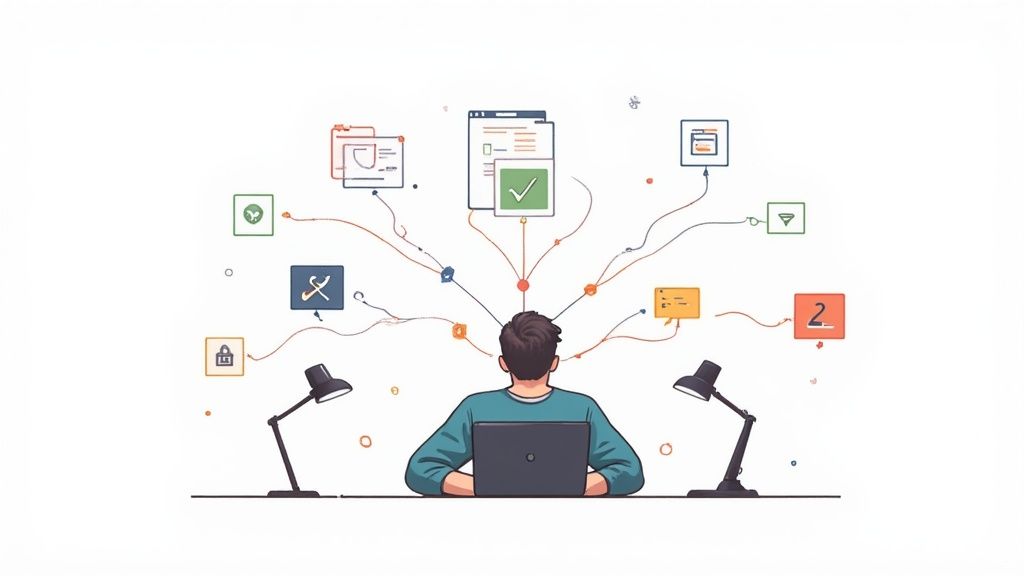
An action items template sounds simple enough—it’s just a structured way to capture, track, and manage tasks that pop up during meetings or projects. But let's be real, most of them are static lists that quickly get separated from their original context. This disconnect is where momentum dies and deadlines get missed.
Why Traditional Action Items Templates Fail

Honestly, most action item templates are where good intentions go to die. We've all been there. A really productive meeting wraps up, someone creates a neat list of tasks in a spreadsheet or a basic to-do app, and then… crickets. The initial energy just vanishes, and that list becomes a forgotten artifact.
This isn't happening because people aren't trying. The failure is baked into the tools themselves. Traditional templates create these isolated to-do lists that are completely detached from the conversations and decisions that created them. The "why" behind a task gets lost the second it’s copied and pasted into a separate app.
The Problem of Disconnected Tasks
When an action item is just a standalone entry on a list, it loses its connection to the meeting notes, project plans, or research that gave it meaning in the first place. This separation causes a few critical problems:
Fading Accountability: Without a clear link back to the original decision, it’s way too easy for team members (and even yourself) to lose that sense of ownership.
Lost Context: A few weeks later, you look at a task and think, "Wait, why did we decide to do this again?" You end up digging through old emails or documents, which is a huge waste of time.
Static and Passive Lists: Spreadsheets and simple checklists don't do anything. They just sit there, waiting for you to manually update them, offering no active integration into your actual workflow.
This disconnect has a very real impact. The average completion rate for action items is shockingly low, which tells you a lot of teams struggle with follow-through. You can find more of these eye-opening stats on easyretro.io. An effective template has to bridge this gap to actually improve execution.
A task without context is just a chore. An action item linked to its source is a step in a larger strategy. This is the fundamental shift needed for effective task management.
Moving from a Passive List to an Active System
This is where creating a "living" action items template inside Obsidian, especially when boosted by a system like Obsibrain, completely changes the game. Instead of making yet another isolated list, you embed your tasks directly within your knowledge base.
By connecting action items to your meeting notes, project briefs, and research, they become an active part of your larger knowledge graph. Your to-do list is no longer a separate, lifeless document. It’s a dynamic, interconnected system that actually helps move your work forward by keeping the "why" behind every task intact. A key Obsibrain use case is visually tracing an action item back to its parent project and the exact meeting where it was assigned, ensuring context is never lost.
Setting the Stage in Your Obsidian Vault
Before we even think about building the ultimate action items template, we need to get your Obsidian vault ready. A truly powerful system isn't just about dropping files into folders. It’s about creating a structure where your notes and tasks can actually talk to each other. That’s the secret to leaving static to-do lists in the dust and building something truly dynamic.
First things first, we need to add two of the most essential community plugins to your setup: Tasks and Dataview. The Tasks plugin completely supercharges Obsidian's native checklists, letting you add due dates, priorities, and even recurring rules right inside your notes. Then, Dataview comes in as a powerful query engine that can pull all those tasks from across your entire vault into one clean, automated dashboard.
Nailing Down Your Core Metadata
With the right tools installed, our next move is to establish a simple, consistent metadata strategy. This is the magic that makes your template "machine-readable," feeding critical information to Dataview and, of course, visualization tools like Obsibrain. Just think of metadata as the language your tasks use to describe themselves.
For any solid action items template, you'll want to track a few key pieces of information. Here's what I use:
Status: Is the task
new,in-progress, orcomplete? Using tags like#task/newmakes filtering an absolute breeze.Priority: How critical is this task? Simple labels like
p1,p2, andp3work perfectly for high, medium, and low priorities.Due Date: The Tasks plugin uses the
📅 YYYY-MM-DDformat, which is the standard. This makes sorting and filtering by date incredibly simple.Owner: Who's on the hook for this? Linking to another note in your vault, like
owner:: [[@Jane Doe]], creates a direct, clickable connection.
This structured approach is about so much more than just staying organized. It’s what turns individual notes into a connected ecosystem of knowledge and action. When you start to grasp broader essential knowledge management strategies, you can see how this foundation paves the way for much greater clarity and control over your work.
By standardizing how you capture tasks, you are essentially teaching your system what's important. This allows tools like Obsibrain to visualize not just the task itself, but its relationship to the broader project, meeting, or idea it originated from.
Ultimately, prepping your vault is all about structuring your information so that both you and your tools can make sense of it. This setup ensures your action items are never just floating in space. Instead, they become deeply woven into your knowledge graph, giving you the context you need to actually follow through.
If you want to dive deeper into how Obsibrain leverages this kind of setup, you can find more detail on its integrated task management features. Taking the time for this preparation is what separates a simple checklist from a truly intelligent and responsive productivity system.
Crafting Your Core Action Items Template
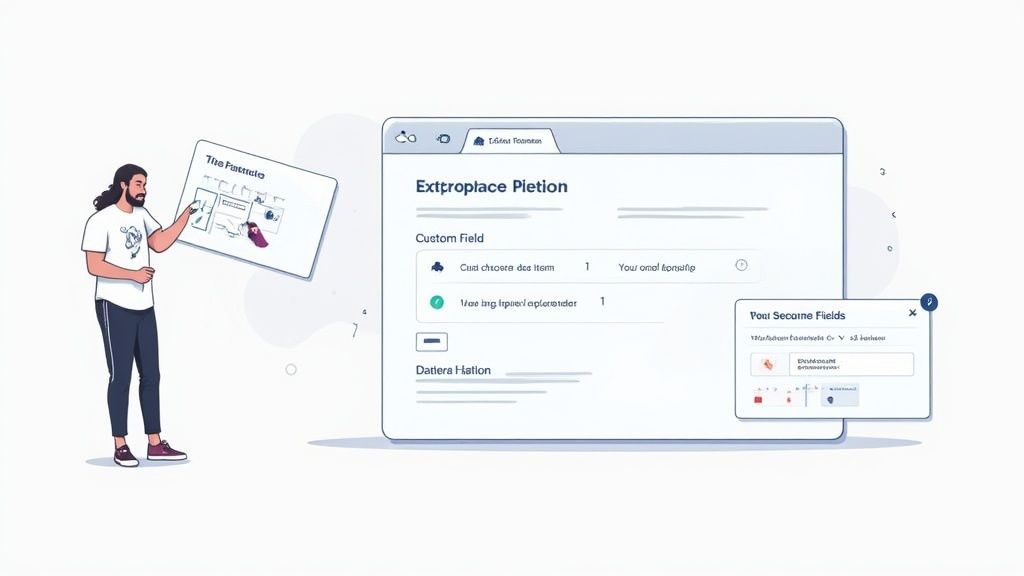
This is where we build the engine of your new productivity system. A good action items template in Obsidian isn't about complexity; it's about clarity and making sure every task you capture has just enough information to get it done. No fluff, just the essentials.
The heart of our template will be the YAML frontmatter. If you're new to this, don't worry—it's just a simple block of text at the very top of your note where you define key pieces of information. Think of it as a digital label maker for your tasks, making them instantly searchable and organizable down the road.
A Copy-and-Paste Foundation
Let's get you started right away. Create a new note in your Obsidian vault—maybe inside a dedicated Templates folder—and drop this code block right in.
tags:
action-item status: new priority: p2 owner: "[[Your Name]]" project: "[[Project Name]]" dueDate: YYYY-MM-DD createdDate: "{{date:YYYY-MM-DD}}"
Action Item Title
Description
A brief but clear explanation of what needs to be done.
Notes & Context
Link to the meeting note where this was decided:
[[Meeting Note YYYY-MM-DD]]Any other relevant thoughts, links, or context.
Tasks
This simple structure gives you everything you need to hit the ground running. The YAML handles the high-level data, while the body of the note gives you space for crucial context and a checklist for breaking down the work.
The real magic here is that this template speaks two languages. It’s simple enough for a human to scan and understand, yet structured enough for a machine—like Dataview or Obsibrain—to parse and visualize.
Breaking Down the Metadata
Understanding why each piece of metadata is there is what will empower you to tweak this template to fit your own workflow. Let’s look at what each field does.
Standardizing how you capture action items is a proven way to boost clarity and accountability across any project. Most popular action item templates you'll find online track similar fields: an ID, description, priority, owner, due date, and status. It's all about making sure everyone knows who is doing what, and by when.
Here's a closer look at the key metadata we're using and why each piece is so important for building a dynamic task management system in Obsidian.
Essential Template Metadata and Their Functions
tags
action-item
The simplest way to flag a note as a task, making it easy to find all your action items.
status
new, in-progress
This tracks where the task is in its lifecycle. Consistency is key here!
priority
p1, p2, p3
Lets you sort tasks by urgency (e.g., high, medium, low).
owner
[[@Jane Doe]]
Assigns clear responsibility by linking directly to a person's note in your vault.
project
[[Project Phoenix]]
Connects the individual task to the bigger picture, providing essential context.
dueDate
2024-12-25
Sets a firm deadline and enables timeline views.
createdDate
{{date:YYYY-MM-DD}}
An automatic timestamp using Obsidian's template engine to log when the task was created.
This metadata-driven approach is what elevates your system from a simple to-do list to something truly intelligent.
With a tool like Obsibrain, these connections aren't just text on a page; they become tangible nodes in your knowledge graph. You can literally see how an action item connects to its project, its owner, and the meeting note where it was born. For example, a project manager could use Obsibrain's graph view to quickly see if one team member is overloaded with high-priority tasks across multiple projects, helping rebalance workloads before burnout occurs. This web of context is invaluable for managing complex projects and spotting dependencies you might otherwise miss.
You can dive deeper into how this works by checking out the official documentation on Obsibrain's actions-oriented features. By starting with this core template, you're laying the groundwork for a much more insightful and connected way of working.
Automating Your Workflow with Dataview and Obsibrain
A great template is one thing, but a fully automated dashboard? That’s a total game-changer. Once you have your action items template dialed in, you can use Obsidian’s Dataview plugin to create dynamic, self-updating lists that pull every single task from your vault into one central command center. This is where your structured metadata really starts to shine.
Instead of hunting through dozens of notes, you can write simple queries to see everything at a glance. Imagine a dashboard that automatically shows you every task assigned to you, sorted by priority, without you lifting a finger. This is how you stop just collecting tasks and start actively managing them.
Building Your Central Command Center
The big idea here is to create a single note—let's call it "Action Items Dashboard"—where you’ll house your Dataview queries. These are just small code snippets that scan your notes for the specific metadata you defined in your template. You can then slice and dice the views for different needs.
For example, a super common query is to see all tasks that are currently active. You could set up different views like:
Overdue Tasks: A query that pulls all items where the
dueDateis in the past and thestatusisn'tcomplete. This immediately flags what needs your urgent attention.Tasks Due This Week: Another query can show everything with a
dueDatein the next seven days, which is perfect for planning your week.Tasks by Project: You can create separate lists for each big project, giving you a focused view of what needs to be done for
[[Project Phoenix]]versus[[Project Titan]].
This automated approach transforms your vault from a passive library of information into an active, intelligent system. It stops being about where you stored a task and starts being about what needs your attention right now.
Visualizing Connections with Obsibrain
While Dataview is fantastic for creating structured lists, Obsibrain takes things a step further by visualizing the relationships between your tasks and the rest of your knowledge. This is how you get to true project intelligence.
This simple infographic shows the foundational process of creating any action item: identifying tasks, assigning responsibility, and setting deadlines.
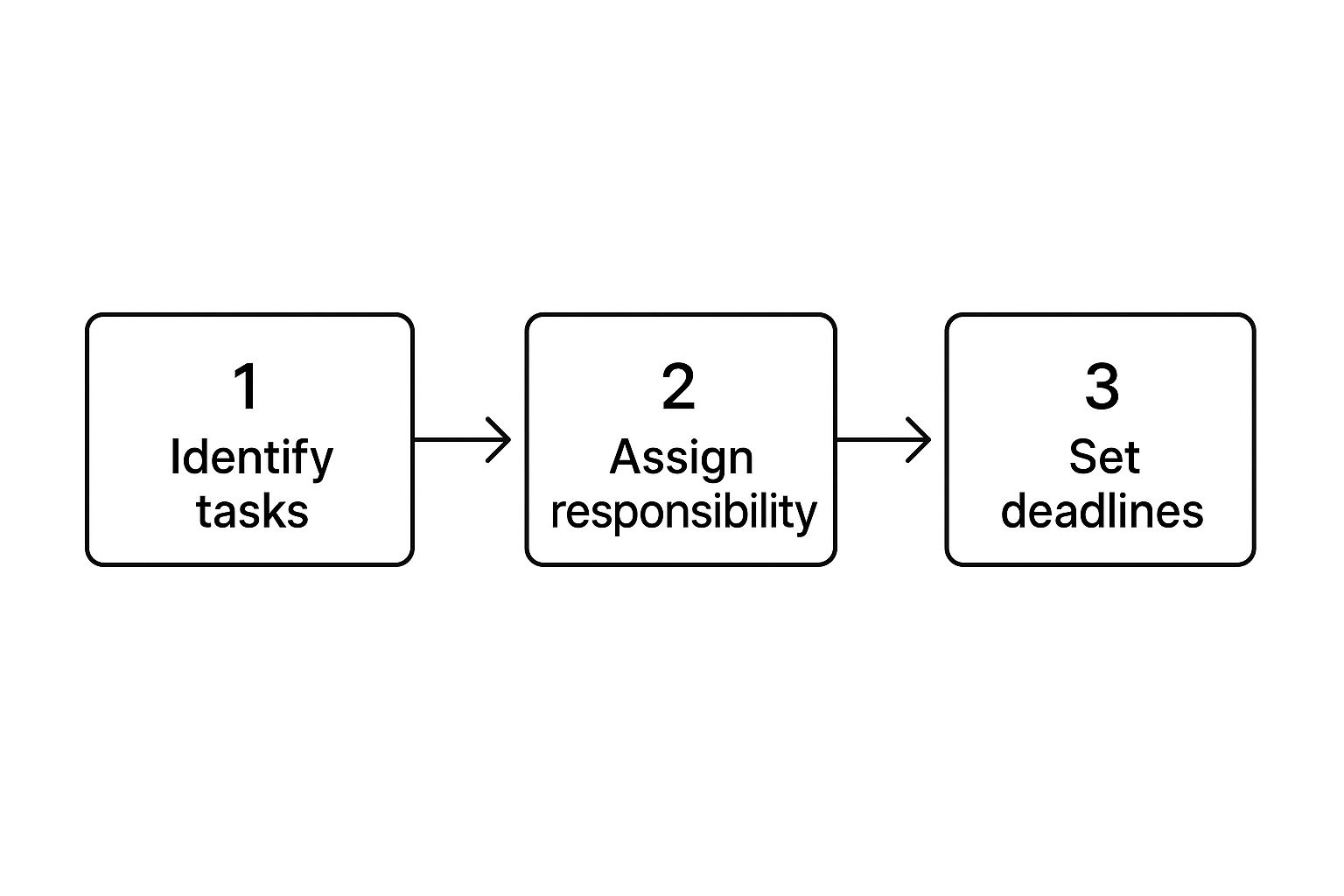
Obsibrain builds on this foundation by showing you how each of those steps connects to the larger project ecosystem.
Imagine clicking on your [[Project Phoenix]] note. With Obsibrain, you don’t just see a flat list of tasks. You see an interactive graph that visually maps out every action item linked to that project, each person responsible, and even the original meeting notes where those tasks were born. A key use case here is for strategic planning: you can visually identify critical paths and dependencies between tasks, seeing which action items must be completed before others can begin.
This visual context is incredibly powerful. You can instantly spot bottlenecks—maybe one person has way too many high-priority items on their plate. You can also see dependencies that a simple list would never reveal, like how a task from one project might be linked to research from another. For those interested in exploring broader industry trends and advanced automation strategies, understanding these connections is key.
It’s the difference between seeing a list of trees and understanding the entire forest.
All right, the theory is cool, but any new system is only as good as it is in practice. Let's get our hands dirty and see how this action items template actually holds up in the chaos of a real workday.
This is where we move beyond setup and see how the template, especially when you start visualizing it with Obsibrain, really shines. I'll walk you through a few common scenarios to show you how to turn those abstract to-dos into concrete, connected tasks.
A solid system for managing tasks is one of the best ways to improve team productivity and, of course, your own. The real magic happens when you apply the template consistently, no matter what you're working on.
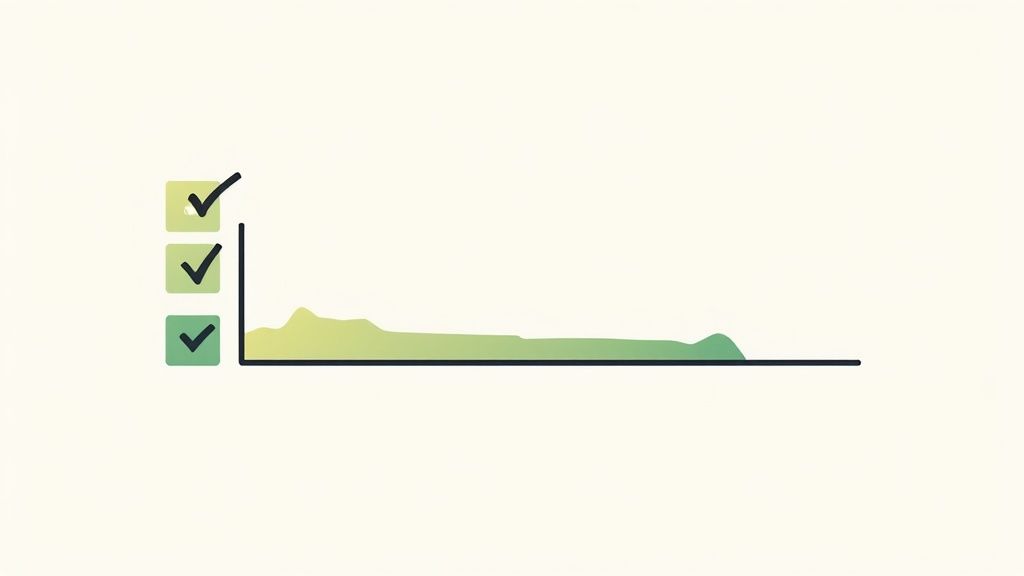
Scenario One: Tracking Team Meeting Outcomes
Picture this: you've just wrapped up your weekly project sync. Instead of juggling tasks in a separate app, you can create new action item notes right from your meeting summary.
For each task, you spin up a new note using your template. The crucial part? In the Context field, you drop in a link back to the meeting note, like [[Weekly Sync 2024-10-28]]. That one small action forges an unbreakable link between the decision and the task. When you come back to that action item a week later, you're just one click away from the exact conversation that created it. No more "wait, why are we doing this again?" moments.
Obsibrain takes this a step further by making it visual. You can actually see the meeting note as a central hub, with lines branching out to every single action item. It's an instant, intuitive snapshot of everything that came out of that discussion. This is a perfect use case for team leads who need a quick, visual report of a meeting's actionable outcomes without reading through pages of notes.
Scenario Two: Managing a Personal Creative Project
Now let's flip to a personal project, like mapping out a series of blog posts. The main goal, [[Blog Post Series - Q4]], is a big, high-level idea. Your action items template is perfect for breaking that beast down into smaller, manageable chunks.
You can create individual action items for things like:
Research keywords for post #1 (
project: [[Blog Post Series - Q4]])Draft outline for post #1 (
project: [[Blog Post Series - Q4]])Source images for post #1 (
project: [[Blog Post Series - Q4]])
Each task lives in its own self-contained note, but the metadata ties them all back to the main project. Fire up your Dataview dashboard, and you can pull up a clean, focused list showing only the tasks for this project. This helps you stay on track without all your other responsibilities cluttering the view. With Obsibrain, a content creator can visualize their entire content pipeline, seeing how individual tasks for research, drafting, and publishing connect to form the larger series.
This method turns a daunting goal into a series of bite-sized, achievable steps. The template gives you the structure, and the system's connections make sure no piece of the puzzle ever gets lost.
Scenario Three: Coordinating a Complex Project
Finally, let's tackle a complex project with multiple people involved. This is where the owner and project metadata fields become absolutely essential. You create an action item—say, Update client on new timeline—and immediately set owner: [[@David]] and project: [[Project Phoenix]].
That simple act provides immediate clarity and accountability. But again, Obsibrain is the real game-changer here. Its graph view doesn't just give you a list; it maps out the entire project ecosystem. You can visually see that @David is responsible for that client update, and that this task is a dependency for the main [[Project Phoenix]] launch.
This visual web of tasks and people makes it incredibly easy to spot bottlenecks and understand how each person's work fits into the bigger picture. It turns a tangled mess of responsibilities into a clear, navigable map.
Got a few questions about how this action items template works in the real world? Let's dive into some common ones I hear.
Can I Use This Action Items Template for Team Collaboration?
Absolutely. While Obsidian is often seen as a solo tool, you can definitely use it to collaborate with a team. The most common ways are through Obsidian Sync or by sharing your vault using a cloud service like Dropbox or a private Git repository.
The key to making it work smoothly is to agree on some ground rules. For example, establish clear conventions for your metadata, like always using owner: [[Team Member]]. When everyone does this, your Dataview queries and Obsibrain graphs will accurately show who's responsible for what, keeping the whole team aligned. For instance, a manager can use Obsibrain's visual graph to get an immediate overview of team workload distribution without having to run complex reports.
How Can I Handle Recurring Action Items with This Template?
For anything that repeats, the Obsidian Tasks plugin is your best friend. You can build recurrence rules right into the task itself, directly within your template.
It's as simple as adding a little emoji and a rule. For instance: - [ ] Submit weekly report 🔁 every week on Friday
When you check that task off, the plugin will automatically create the next one for the following Friday. These new tasks will pop up in your Dataview dashboards just like any other action item, no extra work required.
This is where the magic happens—combining a solid template with smart plugins. You automate all the tedious parts of task management and get to focus on actually doing the work.
What Is the Main Benefit of Using Obsibrain with This Template?
This is a great question because it gets to the heart of what makes this setup so powerful. It’s about the difference between just listing your tasks and truly understanding them.
Dataview is fantastic for creating clean, organized lists and tables. It answers the question, "What are my tasks?"
Obsibrain, on the other hand, answers a much more insightful question: "How are my tasks connected to everything else?"
Instead of a flat list, Obsibrain gives you a visual, interactive graph. You can instantly see the relationship between an action item, the meeting note it came from, the project it’s part of, and any related research you've done. This context is priceless for seeing the "why" behind your work and spotting dependencies that a simple to-do list would miss. A perfect use case is for researchers or students: they can visually link action items for an experiment or paper to specific literature notes, ensuring their to-do list is always grounded in their research. If you want to see this in action, you can learn more about what a template means within Obsibrain's system.
Ready to stop switching between apps and build a truly connected productivity system? Obsibrain is an all-in-one template that centralizes your tasks, notes, and goals directly within Obsidian. Get started and claim back your focus today by visiting https://www.obsibrain.com/en.
Last updated
Was this helpful?